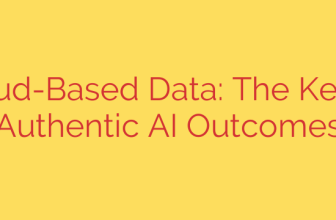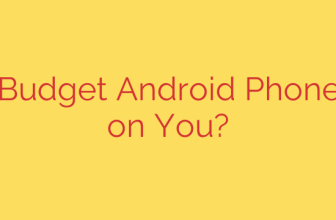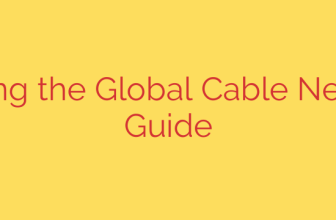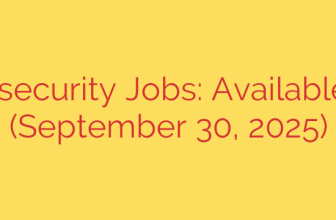A Comprehensive Guide to Managing Linux Kernel Boot Parameters
The Linux kernel is the core of the operating system, but it doesn’t operate in a vacuum. During the critical first moments of system startup, the kernel needs instructions on how to interact with your specific hardware and configure its own behavior. This is where kernel boot parameters come in—they are the essential commands that fine-tune the boot process.
Mastering these parameters is a key skill for any serious Linux user or system administrator. Whether you need to troubleshoot a hardware issue, enhance system security, or optimize performance, understanding how to modify the kernel command line gives you precise control over your system from the ground up.
What Are Kernel Boot Parameters?
Think of kernel boot parameters as command-line arguments for the entire operating system. When your computer starts, the bootloader (most commonly GRUB) loads the Linux kernel into memory. Before handing over control, the bootloader passes a string of text to the kernel. This string contains parameters that can enable or disable features, assign values to variables, and specify hardware configurations.
Common uses for boot parameters include:
- Troubleshooting: Disabling a problematic graphics driver to get a usable console.
- System Recovery: Booting into single-user or rescue mode to fix a broken system.
- Hardware Compatibility: Forcing the kernel to ignore a buggy ACPI implementation or use a specific interrupt mode.
- Security Hardening: Disabling features that could pose a security risk, such as unused hardware protocols.
There are two primary ways to apply these parameters: temporarily for a single boot or permanently for all future boots.
Method 1: Applying a Temporary Boot Parameter
When you’re diagnosing a problem or testing a new setting, you don’t want to make a permanent change that could prevent your system from booting altogether. The best approach is to apply the parameter temporarily through the GRUB boot menu.
This method is safe because the change only lasts until the next reboot. If the parameter causes an issue, simply restart the machine to revert to your standard configuration.
Here’s how to do it:
- Reboot your computer.
- When the GRUB bootloader menu appears, use the arrow keys to highlight the kernel entry you wish to boot.
- Press the ‘e’ key to edit the boot entry.
- You will see a block of text containing the boot configuration. Use the arrow keys to navigate to the line that starts with
linux. This line specifies the kernel image to load and its parameters. - Move your cursor to the end of this line. Add a space and then type your desired parameter (e.g.,
nomodesetorsystemd.unit=rescue.target). - Once you have added the parameter, press Ctrl+X or F10 to boot the system with your changes.
Method 2: Making a Permanent Change to Boot Parameters
Once you have confirmed that a parameter works as expected and you want it to apply every time you boot, you should make the change permanent. The correct way to do this on most modern Linux distributions is by editing the GRUB configuration file.
It is strongly recommended not to edit /boot/grub/grub.cfg directly, as this file is automatically generated and your changes will be overwritten. Instead, you should modify the source file used to create it.
- Open the GRUB default configuration file with a text editor and root privileges. For example, using nano:
bash
sudo nano /etc/default/grub
- Locate the line that reads
GRUB_CMDLINE_LINUX_DEFAULT. This line contains parameters that are applied during a normal boot. The default values are often"quiet splash". - Add your new parameter inside the quotes, separated by spaces. For instance, to add
nomodeset, you would change the line to:
GRUB_CMDLINE_LINUX_DEFAULT="quiet splash nomodeset"
- Save the file and exit the text editor (in nano, this is
Ctrl+Oto save, thenCtrl+Xto exit). - You must now update the main GRUB configuration file to apply your changes. The command depends on your distribution:
- On Debian, Ubuntu, and their derivatives:
bash
sudo update-grub
- On RHEL, CentOS, Fedora, and Oracle Linux:
bash
sudo grub2-mkconfig -o /boot/grub2/grub.cfg
- On Debian, Ubuntu, and their derivatives:
After the command completes, the new parameter will be applied on every subsequent boot.
Common and Useful Kernel Parameters
While there are hundreds of available parameters, a few are particularly useful for day-to-day administration and troubleshooting.
systemd.unit=rescue.target: This is the modern equivalent of single-user mode. It boots the system into a minimal console environment with networking disabled, which is ideal for performing system repairs.nomodeset: A lifesaver for graphics card issues. It tells the kernel not to load video drivers until the X server starts, often resolving black screens or display corruption during boot.modprobe.blacklist=driver_name: If a specific kernel module (driver) is causing system instability, this parameter prevents it from loading entirely. For example,modprobe.blacklist=nouveauwould disable the open-source Nvidia driver.pci=noapicorpci=nomsi: These can resolve issues with older hardware or motherboards that have buggy interrupt handling, often fixing system freezes or hardware detection failures.quietandsplash: Found in many default configurations,quietreduces the amount of kernel text shown during boot, whilesplashenables a graphical boot screen. Removing both parameters is a great first step in troubleshooting a boot failure, as it will reveal all kernel messages.
Security Best Practices
Modifying boot parameters is a powerful tool, so it’s essential to handle it with care.
- Always Test First: Before making a permanent change, always test a new parameter using the temporary method at the GRUB menu. An incorrect parameter can render a system unbootable.
- Backup Your Configuration: Before editing
/etc/default/grub, make a quick backup so you can easily restore it if something goes wrong.
bash
sudo cp /etc/default/grub /etc/default/grub.bak
- Secure GRUB: On servers or multi-user systems, consider setting a GRUB password. This prevents unauthorized users with physical access from editing boot parameters and potentially bypassing system security.
By understanding how to view, modify, and apply kernel boot parameters, you gain a deeper level of control over your Linux system, empowering you to solve complex problems and customize its behavior to meet your exact needs.
Source: https://www.tecmint.com/linux-kernel-boot-time-parameters-explained/