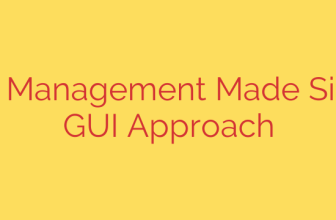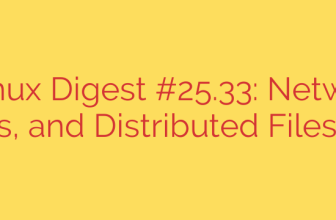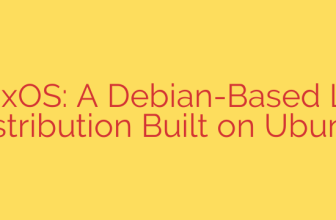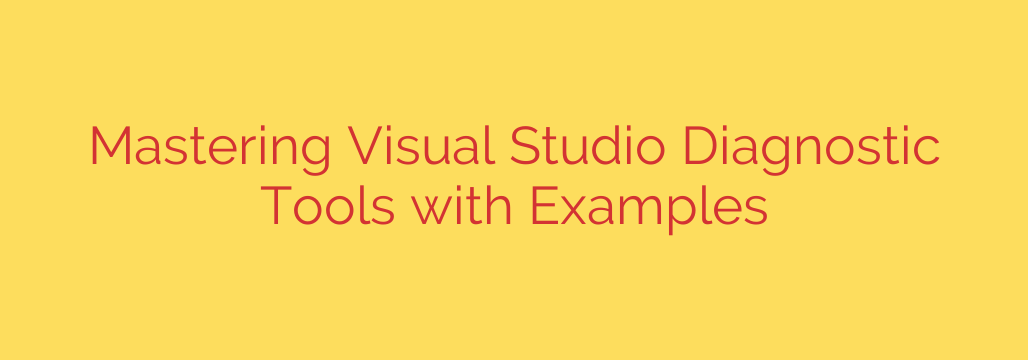
Mastering the art of building high-performance, stable software is crucial for any developer. While writing clean code is fundamental, understanding how your application behaves under load and identifying bottlenecks requires powerful diagnostic capabilities. This is where the Visual Studio Diagnostic Tools become indispensable, providing a comprehensive suite for analyzing your application’s performance and resource consumption during debugging.
These tools are integrated directly into the Visual Studio development environment, offering real-time insights as you step through your code or run the application. They help pinpoint issues that might not be obvious from simply observing the application’s output.
One of the primary components is the CPU Usage profiler. This tool allows you to see precisely where your application is spending its processing time. By sampling the application’s call stack, it generates a detailed breakdown showing which functions, methods, and even specific lines of code are consuming the most CPU cycles. Identifying these hot paths is the first step in optimizing performance. You can pause and record data at specific points to focus your analysis, enabling you to dive deep into the most resource-intensive sections of your code and understand why they are slow.
Equally vital is the Memory Usage tool. Memory leaks and excessive memory allocations can lead to degraded performance and application instability over time. The Memory Usage tool lets you monitor your application’s memory footprint, track allocated objects, and take snapshots of the heap at different points during execution. Comparing snapshots helps identify objects that are growing unexpectedly or are not being released when they should be. Understanding object lifetimes and references is key to resolving memory-related issues, and this tool provides the necessary visibility into how your application is managing memory. It highlights object types that are consuming the most memory, allowing you to focus optimization efforts effectively.
Beyond CPU and Memory, the Diagnostic Tools window also captures Events. This includes crucial events like module loads, process start/end, and, importantly, debugger events. These events provide a timeline of significant occurrences during your application’s execution, helping you understand the flow and timing of operations. Custom tracepoints or logging can also integrate with this view, providing context-specific markers within the performance data.
Using these tools effectively often involves a workflow:
- Start the application with debugging enabled.
- Open the Diagnostic Tools window (usually available via Debug -> Windows -> Show Diagnostic Tools).
- Select the desired tools (CPU Usage, Memory Usage, Events).
- Run the scenario you want to profile.
- Pause data collection or stop debugging.
- Analyze the collected data in the detailed views provided by each tool.
For example, if your application feels sluggish during a specific operation, you would profile the CPU Usage during that operation. The tool might reveal that a particular loop or database call is taking excessive time. Armed with this information, you can then examine the source code for that specific section to identify opportunities for optimization, perhaps by reducing redundant computations, improving algorithms, or optimizing data access.
Similarly, if you suspect a memory leak, you would use the Memory Usage tool, taking snapshots before and after the problematic operation is performed multiple times. The difference in snapshots would highlight objects that are persisting and increasing in count, guiding you directly to the source of the leak.
Integrating the use of these powerful diagnostic tools into your regular development and testing process is not just about fixing problems; it’s about building robust, efficient software proactively. Mastering them allows you to write code that performs optimally and remains stable, ensuring a better experience for the end-users of your applications. These are essential capabilities for any serious developer aiming for high-quality software delivery.
Source: https://itnext.io/mastering-visual-studio-diagnostic-tools-w-examples-cdb5049f930c?source=rss—-5b301f10ddcd—4