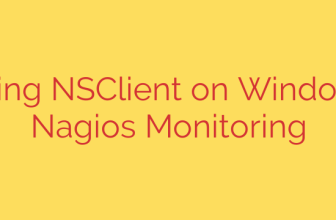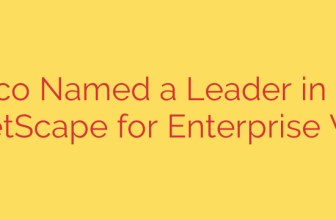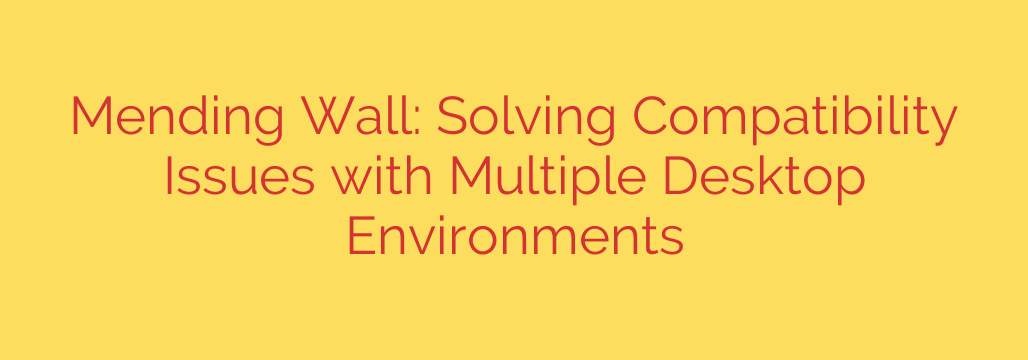
How to Safely Run Multiple Desktop Environments on a Single Linux System
The freedom to choose is one of the greatest strengths of the Linux ecosystem. From the polished workflow of GNOME to the powerful customizability of KDE Plasma and the lightweight efficiency of XFCE, there is a desktop environment (DE) for every user. It’s tempting to install several on a single system to find your perfect match or to switch between them based on your current task.
However, this exciting prospect can quickly descend into a frustrating mess of conflicts, broken themes, and duplicate applications. While it may seem simple on the surface, installing multiple DEs without a clear strategy can seriously compromise your system’s stability and user experience.
This guide will walk you through the common problems that arise when you mix desktop environments and provide clear, actionable solutions to create a stable, multi-desktop Linux system.
Why Do Conflicts Happen When Mixing Desktops?
A desktop environment is much more than a visual theme. It’s a complex, integrated suite of software that includes its own window manager, file manager, settings daemon, application menu, and default applications. When you install a second DE, you are essentially asking two of these complex systems to share the same user configuration space.
This cohabitation often leads to several predictable issues:
- Duplicate Applications: Suddenly your application menu is cluttered with two file managers, two terminal emulators, and two text editors. This happens because each DE installs its own preferred default apps.
- Mismatched Themes and Icons: You log into your lightweight XFCE session only to find it’s using KDE Plasma’s dark theme, cursor, and icon set. This is because DEs often write their appearance settings to universal configuration files that other environments read.
- Conflicting Background Services: One DE’s file indexer might be running in the background while you’re using another, consuming unnecessary CPU and memory.
- System Instability: In the worst-case scenario, critical configuration files can be overwritten, leading to login loops or a desktop that fails to load entirely.
The Gold Standard: Use Separate User Accounts
If you want to run multiple desktop environments with zero conflicts, this is the definitive solution. The single most effective way to prevent conflicts is to dedicate a separate user account to each desktop environment.
Here’s why it works so well: Nearly all user-specific configurations, from themes and icons to application settings and startup services, are stored in hidden files and folders within your home directory (/home/your_username). By creating a new user for each DE, you give each environment its own pristine home directory to work in. They are completely isolated from one another and cannot overwrite each other’s settings.
Actionable Tip:
- Install the new desktop environment as you normally would.
- Create a new user. On most systems, you can use the command
sudo adduser new_username. - Log out of your current session.
- At the login screen, select the new user and choose their dedicated desktop environment session from the list.
This method guarantees a clean, stable, and predictable experience for each desktop, just as the developers intended.
For the Adventurous: Taming a Single-User Setup
While separate accounts are recommended, some users insist on running everything under a single user. This is possible, but it requires careful management and a willingness to manually resolve conflicts. If you choose this path, here are the essential strategies to maintain order.
1. Be Smart During Installation
The problems often start with how you install the new DE. Most distributions offer large “meta-packages” (like kde-full or gnome) that install the core desktop along with dozens of associated applications. This is the primary cause of app duplication.
Always opt for the minimal installation package for a new desktop environment (e.g., plasma-desktop instead of kde-full or gnome-shell instead of gnome). This installs only the core components needed to run the desktop, allowing you to install any additional applications you need on a case-by-case basis.
2. Manually Tidy Your Application Menu
Even with a minimal install, you will likely have some duplicate applications. You can manually hide unwanted entries from your menu. Application menu entries are defined by .desktop files located in /usr/share/applications/ (for system-wide apps) and ~/.local/share/applications/ (for user-specific apps).
You can edit these files with a text editor to control their visibility. Add or modify the OnlyShowIn= line to specify which desktop should display the icon. For example, to make an application only appear in KDE Plasma, you would add:
OnlyShowIn=KDE;
To hide it from GNOME, you would add:
NotShowIn=GNOME;
3. Control Startup Services
Be mindful of which background services are running. If you primarily use GNOME, you don’t need KDE’s Baloo file indexer running in the background. Most desktop environments provide a “Startup Applications” or “Autostart” utility in their settings panel. Use this to review and disable services that don’t belong to the desktop you are currently using.
A Modern Alternative: Virtualization and Containers
If your goal is simply to test drive a new desktop environment without any risk to your main system, consider using modern tools built for isolation.
- Virtual Machines (VMs): Using software like VirtualBox or GNOME Boxes, you can install a completely separate instance of a Linux distribution and its default DE inside a virtual machine. This is the ultimate form of isolation.
- Containers (Distrobox): For a more lightweight approach, tools like Distrobox allow you to create a container that integrates seamlessly with your host system. You can install a DE inside the container and launch it as if it were a native application, all while keeping its files completely separate.
By following these strategies, you can confidently explore the rich diversity of the Linux desktop world without turning your stable system into a digital battlefield. Whether you choose the safe path of separate user accounts or the hands-on approach of manual configuration, a bit of planning is all it takes to maintain a clean and functional multi-desktop setup.
Source: https://www.linuxlinks.com/mending-wall-desktop-environment-tool/