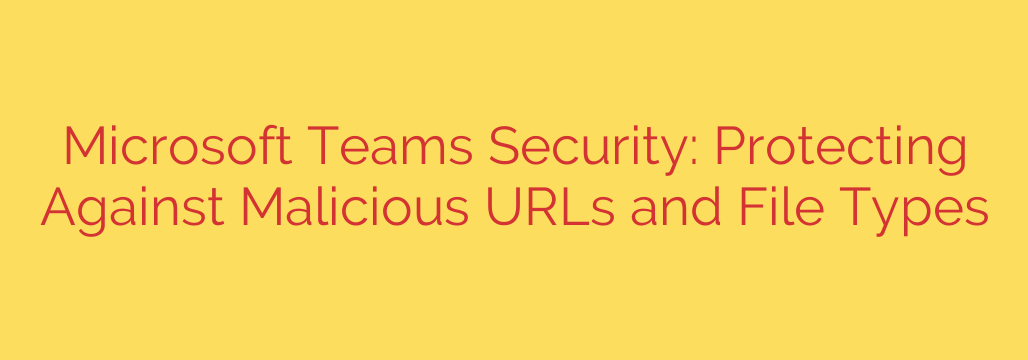
Fortifying Your Digital Workspace: A Deep Dive into Microsoft Teams Security
Microsoft Teams has rapidly evolved from a simple communication tool into the central collaboration hub for countless organizations worldwide. While its ability to integrate chat, video meetings, and file sharing has revolutionized productivity, this centralization also presents a tempting target for cybercriminals. Understanding and mitigating the security risks within Teams is no longer optional—it’s a critical component of a modern cybersecurity strategy.
The primary threats often come through two familiar vectors: malicious URLs and dangerous file types. Because Teams is a trusted internal environment, users may lower their guard, making them more susceptible to attacks that would otherwise be caught by email security filters.
The Challenge: A Trusted Platform Becomes a Target
Cyber attackers are adept at exploiting human trust. They know that a link or file shared by a “colleague” in a Teams chat is far more likely to be clicked than one in an unsolicited email. Attackers can gain access to a Teams account through a previously compromised credential and then use that trusted account to spread malware or phishing links throughout the organization, creating a rapidly escalating security incident.
The core dangers manifest in two primary ways:
- Malicious URLs in Chats and Channels: Attackers share seemingly innocuous links that lead to sophisticated phishing sites designed to harvest user credentials. These links can also initiate a drive-by download, silently installing malware on the user’s device.
- Weaponized File Attachments: A user might upload a seemingly harmless document—like a PDF, Word document, or Excel spreadsheet—to a Teams channel. However, this file could be embedded with malicious macros or exploits designed to compromise systems, deploy ransomware, or exfiltrate sensitive data.
Leveraging Microsoft’s Built-in Defenses
Fortunately, Microsoft provides powerful, integrated tools to combat these threats, primarily through the Microsoft Defender for Office 365 suite. Implementing these features is the first and most important step in securing your Teams environment.
1. Activate Safe Links for Microsoft Teams
One of the most effective defenses against phishing is the Safe Links feature. When enabled, Safe Links provides real-time protection by scanning URLs shared within Teams.
- How it Works: When a user clicks a link, Microsoft Defender checks it against a constantly updated database of known malicious sites. If the link is deemed unsafe, the user is blocked from visiting the site and receives a warning.
- Zero-Hour Protection: For new or unknown links, Safe Links can redirect the URL through a secure “detonation” environment to analyze its behavior for suspicious activity before allowing the user to proceed.
- Actionable Tip: To enable this, administrators must configure a Safe Links policy within the Microsoft 365 Defender portal and ensure it is applied to Microsoft Teams. This simple step provides a crucial layer of protection against credential harvesting and malware delivery.
2. Implement Safe Attachments for File Security
Just as Safe Links protects against bad URLs, Safe Attachments protects against malicious files shared through Teams. Because files uploaded to Teams are stored in SharePoint and OneDrive, securing these backend services is paramount.
- How it Works: When a file is uploaded or shared, Safe Attachments automatically opens it in a virtual “sandbox” environment. It analyzes the file for any malicious code or behavior, such as a macro attempting to download ransomware.
- Preventing Zero-Day Threats: This sandboxing technique is highly effective at catching zero-day threats—new malware for which antivirus signatures do not yet exist.
- Actionable Tip: Administrators should enable Safe Attachments for SharePoint, OneDrive, and Microsoft Teams within the Defender portal. This ensures that any file a user attempts to access has been pre-scanned in a secure, isolated environment, effectively neutralizing threats before they can be executed.
Essential Security Best Practices for Admins and Users
Technology is only part of the solution. A robust security posture combines powerful tools with smart policies and educated users.
For Administrators:
- Enforce Multi-Factor Authentication (MFA): This is the single most important security measure you can take. Even if an attacker steals a user’s password, MFA prevents them from accessing the account and using it to infiltrate your Teams environment.
- Configure File Sharing Policies: Restrict the types of files that can be uploaded to Teams. Consider blocking high-risk file extensions (e.g., .exe, .scr, .js) that have no legitimate business use in a collaboration setting.
- Manage Guest and External Access: Carefully define what external users can and cannot do. Limit their ability to share files or use certain apps if it is not essential for their collaborative role.
- Regularly Review Audit Logs: Monitor user activity and sign-in logs for suspicious behavior, such as logins from unusual locations or impossible travel scenarios.
For Users:
- Promote Continuous Security Training: Your users are your last line of defense. Educate employees on how to spot phishing attempts and social engineering tactics, even within a trusted platform like Teams.
- Cultivate a “Trust but Verify” Mindset: Encourage users to be cautious of unexpected links or files, even if they appear to come from a known colleague. Advise them to verify the legitimacy of a strange request through a different communication channel, like a phone call.
- Establish a Clear Reporting Process: Ensure users know exactly how to report a suspicious message or file to the IT or security team immediately. A quick report can prevent a minor issue from becoming a major breach.
By combining the powerful automated protections of Microsoft Defender with vigilant administrative policies and ongoing user education, you can transform Microsoft Teams from a potential security risk into a truly secure and productive cornerstone of your digital workplace.
Source: https://www.bleepingcomputer.com/news/security/microsoft-teams-to-protect-against-malicious-urls-dangerous-file-types/








