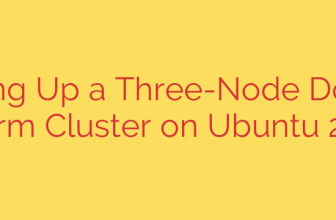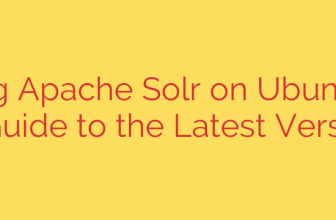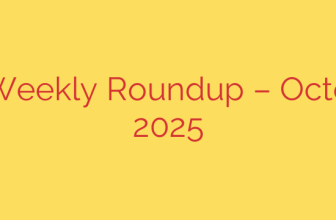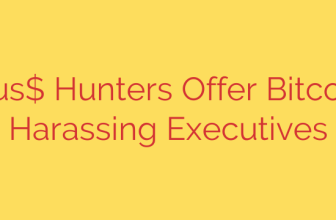Windows 11 Update Now Available for Intel PCs After Critical Driver Fix
If you’ve been waiting to upgrade to Windows 11 but found your PC blocked, there’s good news. A significant compatibility issue that prevented certain Intel-based computers from updating has now been resolved, clearing the path for a smooth transition to the latest operating system.
Previously, a “safeguard hold” was put in place for a specific group of users, effectively blocking the Windows 11 update from being offered. This measure was taken to prevent a serious error that could lead to system instability, including the infamous Blue Screen of Death (BSOD). The problem has now been addressed, and the hold has been officially lifted.
Understanding the Root Cause: The Intel SST Driver Issue
The conflict stemmed from a compatibility problem with specific versions of the Intel Smart Sound Technology (SST) driver on devices running on certain 11th Gen Intel Core processors.
The problematic drivers, specifically versions 10.29.0.5152 and 10.30.0.5152, were found to cause a critical error when a device attempted to update to Windows 11. This technology is often used for voice processing features like waking your computer with voice commands. The incompatibility would trigger a system crash, making the update process fail and potentially leaving the system in an unstable state.
To protect users from this frustrating experience, a compatibility hold was implemented, preventing the update from being installed until a reliable fix was available.
The Fix is In: How to Get the Windows 11 Update
Intel and its hardware partners have released updated drivers that completely resolve this conflict. The new, stable driver versions are 10.30.00.5714 and 10.29.00.5714, or any later versions. Once your system has one of these updated drivers installed, the compatibility hold will be removed, and the Windows 11 update should become available.
If your device was affected by this issue, here are the steps you should take to safely upgrade:
Check for Driver Updates: The first and most crucial step is to ensure your Intel SST driver is up to date. You can typically find this update through Windows Update. Go to
Settings > Update & Security > Windows Updateand click “Check for updates.” Install any available hardware driver updates.Visit Your Manufacturer’s Website: If the updated driver doesn’t appear in Windows Update, your next step should be to visit the official support website for your PC’s manufacturer (e.g., Dell, HP, Lenovo, etc.). Search for your specific model and download the latest audio or chipset drivers available. It is always recommended to use drivers provided by your computer manufacturer to ensure full compatibility.
Be Patient After Updating: Once you’ve installed the correct driver, the safeguard hold may not be lifted instantly. It can take up to 48 hours before the Windows 11 upgrade offer appears on your device.
A crucial security tip: It is strongly advised not to manually force the Windows 11 update using the “Update now” button or the Media Creation Tool if you suspect you have the outdated driver. Doing so can bypass the safeguard hold and lead directly to the blue screen error. Always resolve the underlying driver issue first to ensure a stable and successful upgrade.
With this driver fix now widely available, the path to Windows 11 is finally clear for affected users, allowing them to take advantage of the new features and security enhancements of the operating system without risking system crashes.
Source: https://www.bleepingcomputer.com/news/microsoft/microsoft-removes-windows-11-safeguard-hold-after-fixing-face-detection-bug/