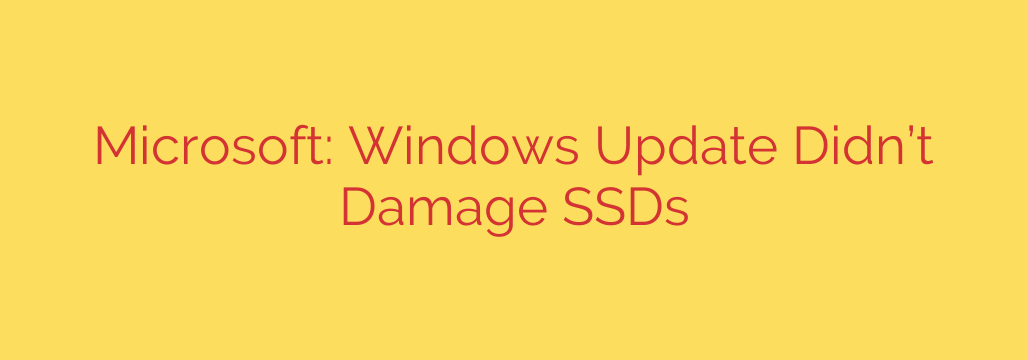
Windows Update and SSD Performance: Microsoft Sets the Record Straight
Recent reports from users raised serious concerns about a potential link between a Windows update and significant performance degradation, particularly with solid-state drives (SSDs). If you’ve noticed your PC slowing down after an update, you’re not alone in wondering what’s going on. Let’s dive into the issue and clarify the official findings.
The Concern: Did an Update Harm SSDs?
Following the release of the March 2023 update (KB5023706), also known as the “Moment 2” update for Windows 11, a number of users began reporting alarming issues with their system’s performance. The primary complaint was a dramatic and sudden drop in SSD write speeds, with some users seeing performance plummet by 50% or more.
These reports weren’t just about slower file transfers. Some individuals experienced system-wide instability, application crashes, and even the dreaded Blue Screen of Death (BSOD), all of which they attributed to the recent Windows update. Given the critical role SSDs play in modern computing, these concerns quickly gained traction online, prompting an official investigation.
Microsoft’s Investigation and Official Conclusion
In response to the growing number of user reports, Microsoft launched a thorough investigation to determine if its software update was indeed the culprit behind the reported SSD problems. After careful analysis, the company has concluded its investigation with a definitive statement.
Microsoft has officially stated that it found no evidence linking the KB5023706 update to the SSD performance issues reported by users. According to their findings, the update itself is not the root cause of the hardware slowdowns or failures. The investigation is now considered complete, and the company maintains that the update is safe and unrelated to the reported hardware degradation.
If Not the Update, What Caused the Slowdown?
While it can be frustrating to hear that the suspected cause isn’t the real problem, this finding helps narrow down the search for the true culprit. If the Windows update is not to blame, the performance issues likely stem from other factors. Potential causes could include:
- Outdated SSD Firmware: The firmware on your SSD is just as important as your system drivers. A mismatch between new OS components and old firmware can sometimes lead to instability or performance bottlenecks.
- Storage Driver Conflicts: A recent update could potentially conflict with an older or incompatible storage controller driver (like Intel RST).
- Coincidental Hardware Issues: High-performance NVMe SSDs can, unfortunately, fail or degrade over time. It’s possible the timing of the hardware issue was merely a coincidence with the software update.
- Third-Party Software Conflicts: Other software running on the system could be conflicting with the updated operating system, leading to performance problems.
Actionable Steps to Protect and Optimize Your SSD
Whether you’ve experienced this issue or simply want to ensure your system remains in top condition, proactive maintenance is key. Here are essential steps you can take to maintain your SSD’s health and performance.
Update Your SSD’s Firmware: This is one of the most critical steps. Visit the website of your SSD manufacturer (e.g., Samsung, Crucial, Western Digital) and download their dedicated management software. This tool will allow you to easily check for and install the latest firmware for your specific drive model.
Keep Storage Drivers Current: Ensure your chipset and storage controller drivers are up to date. You can typically find these on your motherboard manufacturer’s support website or through Intel/AMD’s official driver pages.
Monitor Your Drive’s Health: Use a utility like CrystalDiskInfo (a free tool) or the manufacturer’s own software to check the S.M.A.R.T. status of your drive. This can give you an early warning of potential hardware failure before it becomes critical.
Run a System File Check: Corrupted system files can cause a wide range of issues. You can use Windows’ built-in tool to check for and repair them. Simply open Command Prompt as an administrator and type
sfc /scannow, then press Enter.Always Back Up Your Data: This is the most important rule of computing. Regularly back up your essential files to an external drive or a cloud service. This ensures that no matter what happens—be it a software glitch or hardware failure—your valuable data is safe.
Source: https://www.bleepingcomputer.com/news/microsoft/microsoft-says-recent-KB5063878-windows-update-didnt-kill-your-ssd/








