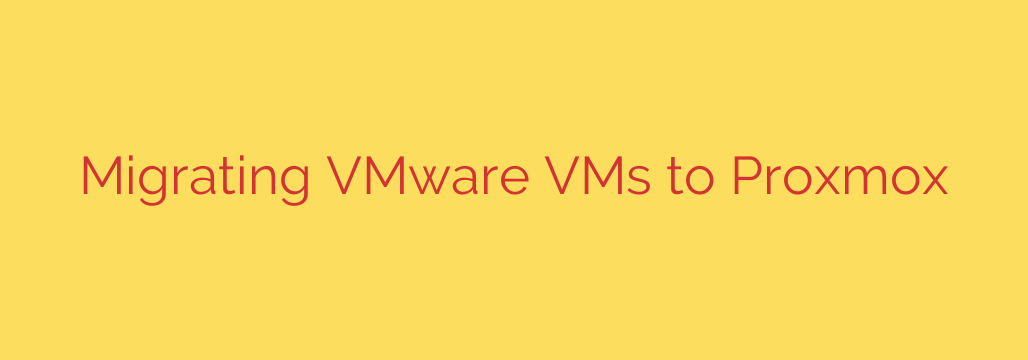
A Step-by-Step Guide to Migrating from VMware to Proxmox
As the virtualization landscape evolves, many organizations and homelab enthusiasts are seeking powerful, cost-effective alternatives to traditional hypervisors. Proxmox Virtual Environment (VE) has emerged as a leading open-source choice, offering a robust feature set without complex licensing fees. Migrating your existing VMware virtual machines to Proxmox might seem daunting, but with a clear plan, the process is straightforward and highly achievable.
This guide provides a comprehensive walkthrough for a seamless VMware to Proxmox migration, ensuring your systems are transferred safely and efficiently.
Pre-Migration Checklist: Preparing for a Smooth Transition
Proper preparation is the most critical phase of any migration project. Rushing this step can lead to data loss or extended downtime. Before you begin, carefully work through this checklist.
- Create a Complete Backup: This cannot be overstated. Before making any changes, ensure you have a full, verified backup of the virtual machine you intend to migrate. Whether you use your existing backup software or VMware’s own snapshot and export features, having a reliable recovery point is non-negotiable.
- Document VM Configuration: Record the essential settings of your VMware VM, including CPU cores, allocated memory, disk size, and especially the network configuration (IP addresses, MAC addresses, VLAN tags). This documentation will be your blueprint for creating the new VM in Proxmox.
- Uninstall VMware Tools: This is a crucial step. VMware Tools must be uninstalled from the guest operating system before you export the VM. These tools contain hardware-specific drivers that will cause conflicts and potential Blue Screen of Death (BSOD) errors on Windows or kernel panics on Linux when booted in the new KVM-based Proxmox environment.
- Prepare Your Proxmox Host: Ensure your Proxmox server is installed, updated, and has storage configured and ready to receive the new VM disk image.
The Core Migration Process: From VMDK to a Proxmox VM
This process involves moving the virtual disk file from your VMware environment to Proxmox and integrating it into a new VM.
Step 1: Export the VM Disk
The simplest way to get the virtual disk is to shut down the VM in VMware and browse the datastore. Locate the VM’s directory and find the primary .vmdk file. This is the virtual hard disk that contains the operating system and all of your data.
Step 2: Transfer the Disk File to Proxmox
You need to copy the .vmdk file to your Proxmox host. The most common method is using a secure copy tool like SCP or a program like WinSCP. Transfer the file to a temporary location on your Proxmox server, such as /var/tmp or a dedicated staging directory.
For example, using SCP from a Linux or macOS machine, the command would look like this:
scp /path/to/your-vm.vmdk root@your-proxmox-ip:/var/tmp
Step 3: Create a New Proxmox VM
In the Proxmox web interface, create a new virtual machine that will serve as the shell for your migrated disk.
- Give it a name and VM ID.
- In the OS tab, select “Do not use any media.”
- In the System tab, ensure the graphics card, SCSI controller, and BIOS settings (e.g., SeaBIOS or UEFI) match your original VM as closely as possible.
- In the Hard Disk tab, delete the default disk that Proxmox creates. We will be importing our own.
- Set the CPU and Memory settings to match the original VM.
- Configure the network to match your original settings.
- Finalize the creation without starting the VM. Note the VM ID you just created.
Step 4: Import and Convert the Disk
Now, we will use a powerful command-line tool to import the .vmdk disk directly into the new VM. Proxmox makes this easy with the qm importdisk command.
Open the shell for your Proxmox node (either via SSH or the web interface) and run the following command.
qm importdisk <VM_ID> /path/to/your-vm.vmdk <STORAGE_POOL_ID> --format qcow2
Let’s break that down:
<VM_ID>: The ID of the empty VM you just created (e.g.,101)./path/to/your-vm.vmdk: The full path to the.vmdkfile you transferred.<STORAGE_POOL_ID>: The ID of your target storage in Proxmox (e.g.,local-lvm).--format qcow2: This tells Proxmox to convert the disk toqcow2, a highly efficient format that supports features like snapshots.
This command handles both the conversion and import in one step. Once complete, you will see a new “unused disk” appear in your VM’s Hardware tab in the Proxmox UI.
Step 5: Attach the Disk and Set Boot Order
- Select the newly imported “unused disk” and click “Edit.”
- Ensure the Bus/Device type is appropriate for your operating system (use “VirtIO Block” for the best performance on Linux and modern Windows, or IDE/SATA for older OSes). Click “Add.”
- Go to the “Options” tab for the VM and select “Boot Order.”
- Enable the new disk and drag it to the top of the list to make it the primary boot device.
Post-Migration: Finalizing Your Virtual Machine
Your VM is now technically ready. Start it up and perform these final, essential steps.
- Verify Boot and Network: Ensure the VM boots correctly and that the network interface is up and has the correct IP address. You may need to reconfigure static IP settings within the guest OS.
- Install QEMU Guest Agent: This is the Proxmox equivalent of VMware Tools. It is vital for proper communication between the host and the guest. The agent allows for clean shutdowns, freezes for consistent backups, and reports IP information to the Proxmox summary screen. Install it from within your guest OS.
- Test All Applications: Thoroughly test every application and service running on the VM to confirm full functionality.
- Decommission the Old VM: Once you have fully verified that the Proxmox VM is stable and production-ready, you can safely delete the original VM and its files from your VMware environment.
By following these steps carefully, you can confidently migrate your virtual infrastructure to Proxmox, taking full advantage of its powerful, open-source capabilities.
Source: https://www.horizoniq.com/blog/migrate-vmware-to-proxmox/








