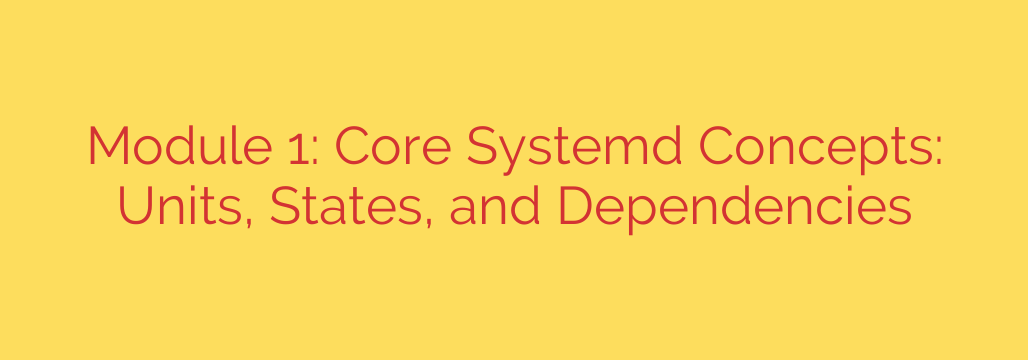
Mastering Systemd: A Beginner’s Guide to Units, States, and Dependencies
For anyone managing a modern Linux system, understanding systemd is no longer optional—it’s essential. As the default system and service manager for major distributions like Ubuntu, Fedora, and CentOS, systemd is the engine that boots your machine and keeps your critical services running. While it can seem complex at first, its power lies in a few core concepts.
By grasping the fundamentals of units, states, and dependencies, you can move from simply copying and pasting commands to truly controlling your system’s behavior. This guide breaks down these three pillars of systemd to give you the confidence to manage any Linux server effectively.
The Core of Systemd: Understanding Units
Everything systemd manages is a unit. Think of a unit as a single resource or job that systemd knows how to handle. These units are defined in simple text files that describe what the resource is and how it should behave. While there are many unit types, a few are fundamental to day-to-day system administration.
Common Systemd Unit Types:
- .service: This is the most common unit type you will encounter. It represents a system daemon or service, such as a web server (
nginx.service), a database (mariadb.service), or the SSH daemon (sshd.service). These files define how to start, stop, and reload the application. - .socket: A powerful feature that enables on-demand service activation. A
.socketunit listens on a network port or local socket. When a connection is made, systemd automatically starts the corresponding.serviceunit to handle it. This is efficient for services that are not always active. - .target: These units are used to group other units together. Targets are similar to the “runlevels” found in older init systems. For example, the multi-user.target represents a standard, non-graphical server environment, while graphical.target includes all the units needed for a desktop interface. When you switch to a target, you are starting all the units it contains.
- .timer: A modern and more flexible replacement for cron jobs. A
.timerunit defines when a corresponding.serviceunit should be activated, allowing you to schedule tasks based on a calendar or monotonic time. - .mount and .automount: These units are used to manage filesystem mount points, providing a declarative way to handle your storage that integrates directly with the boot process.
Tracking Your Services: Systemd Unit States
A unit is not just on or off; it exists in a specific state that tells you its current condition. Understanding these states is crucial for troubleshooting and monitoring your services. You can check any unit’s state with the command systemctl status <unit_name>.
Key Unit States:
- active (running): The unit has been successfully started and is currently running. For a web server, this means it is actively listening for connections.
- inactive (dead): The unit is stopped. It is not running and is not using system resources.
- failed: The unit attempted to start but encountered an error and could not run successfully. The
systemctl statuscommand will often provide logs or hints as to why it failed. - reloading: The unit is in the process of reloading its configuration without a full restart. This is a graceful way to apply changes to services that support it.
- activating: A transitional state meaning the unit is in the process of starting up.
The Web of Connections: Systemd Dependencies
The real power of systemd comes from its sophisticated handling of dependencies. Dependencies define the relationships between units, ensuring that services start in the correct order and that related components are managed together. This prevents common issues, like a web application starting before its database is ready.
Dependencies are defined within the [Unit] section of a unit file.
Requires vs. Wants: A Critical Distinction
The most important dependencies to understand are Requires and Wants.
Requires=: This defines a hard dependency. If
app.servicehasRequires=database.service, two things are true:app.servicewill not be started unlessdatabase.serviceis successfully activated first.- If
database.serviceis stopped or fails,app.servicewill also be stopped.
This should be used for components that are absolutely essential for a service to function.
Wants=: This defines a soft dependency. If
app.servicehasWants=logging.service, systemd will attempt to startlogging.servicewhenapp.serviceis started. However, iflogging.servicefails to start, it will not preventapp.servicefrom starting. This is the most commonly used and recommended dependency type for non-critical services.
Controlling Order with Before and After
These directives control the startup sequence without creating a strict dependency link.
- After=: This is a very common directive.
After=database.servicein yourapp.servicefile ensures that systemd will only startapp.serviceafterdatabase.servicehas finished starting. - Before=: This is the inverse of
After=. It ensures a unit starts before another specified unit.
Actionable Systemd Tips for System Administrators
Now that you understand the concepts, here are some practical commands to put them into action:
Check a Service’s Detailed Status: To see a unit’s state, recent logs, and its place in the dependency tree, use:
sudo systemctl status nginx.serviceEnable a Service to Start on Boot: This creates a symbolic link that adds the service as a
Wantsdependency of the default target (usuallymulti-user.target).
sudo systemctl enable httpd.serviceView a Unit’s Dependency Tree: To see what a service requires and what requires it, use the
list-dependenciescommand. This is incredibly useful for troubleshooting startup order.
systemctl list-dependencies sshd.serviceSecurity Tip – Analyze Unit Security: Systemd includes a built-in tool to analyze the security settings of a service file. It provides recommendations for hardening your services by sandboxing them.
systemd-analyze security <your_service_name>
By mastering these foundational elements, you unlock the full potential of systemd, turning it from a background process into a powerful and predictable tool for robust system management.
Source: https://linuxhandbook.com/courses/systemd/systemd-core/








