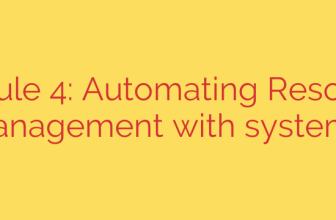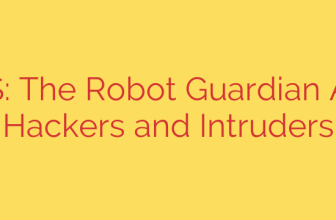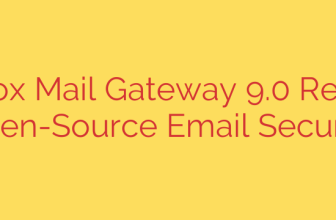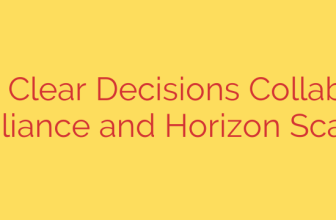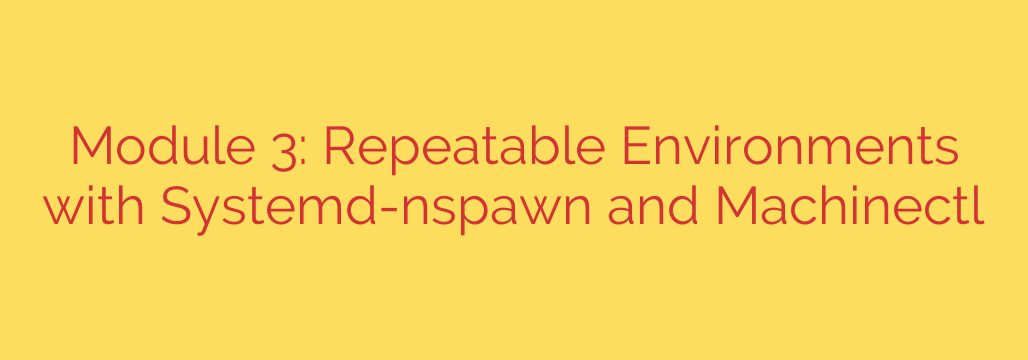
Harnessing systemd-nspawn and machinectl for Repeatable Linux Environments
In modern software development and system administration, consistency is king. The ability to create, test, and deploy applications in identical, isolated environments is no longer a luxury—it’s a necessity. While tools like Docker and full-fledged virtual machines dominate the conversation, a powerful, lightweight, and native solution is already built into most modern Linux distributions: systemd-nspawn.
Often described as “chroot on steroids,” systemd-nspawn provides a simple yet robust method for running applications or entire operating systems in a lightweight container. Paired with its management utility, machinectl, it offers a streamlined way to build and manage repeatable environments directly from your command line.
What Exactly is systemd-nspawn?
At its core, systemd-nspawn is a tool that launches a process or an entire OS within a containerized environment. It leverages Linux kernel features like namespaces and control groups to isolate the container’s filesystem, process tree, and network from the host system.
Unlike full virtualization (like KVM or VirtualBox) that emulates hardware and runs a separate kernel, systemd-nspawn containers share the host system’s kernel. This results in significantly lower overhead, faster startup times, and more efficient resource usage. It’s an ideal choice when you need strong isolation without the performance penalty of a full VM.
Key Benefits of Using systemd-nspawn
Native Integration: As part of the systemd init system,
systemd-nspawnis already present on the vast majority of modern Linux systems. There are no complex dependencies or external daemons to install and manage.Simplicity and Speed: Launching a container can be as simple as a single command. Because it shares the host kernel, containers boot almost instantly, making it perfect for rapid testing and development cycles.
Clean and Repeatable Environments: You can prepare a clean OS filesystem directory and boot into it for testing a new application or configuration. When you’re done, you can simply delete the directory, leaving your host system untouched. This makes it incredibly easy to create disposable and reproducible testbeds.
Strong Security Isolation: By default,
systemd-nspawnprovides robust process and filesystem isolation. With additional flags, you can lock down containers even further by implementing private networking, read-only filesystems, and dropping kernel capabilities.
A Practical Guide: Managing Containers with machinectl
While you can launch containers directly with the systemd-nspawn command, the machinectl utility provides a more powerful and integrated way to manage them as if they were remote machines or local services.
Here’s a typical workflow for setting up and managing a container.
Step 1: Prepare the Root Filesystem
Before you can launch a container, you need a directory that contains a minimal but functional Linux operating system. Tools like debootstrap (for Debian/Ubuntu) or dnf --installroot (for Fedora/RHEL) are excellent for this.
For example, to create a minimal Debian filesystem in a directory named my-debian-container:
sudo debootstrap stable ./my-debian-container/ http://deb.debian.org/debian/
Step 2: Booting and Managing the Container
Once the filesystem is ready, you can use machinectl to manage it.
Start the Container: Instead of
systemd-nspawn, you can usemachinectlto launch the container in the background. This automatically registers it with systemd.sudo machinectl start my-debian-containerList Running Machines: To see the status of all your containers, use the
listcommand.machinectl listGet a Shell: The most common action is to get a root shell inside your running container.
sudo machinectl shell my-debian-containerGet a Full Login Prompt: For a more complete, login-like experience that initializes a full user session, use the
logincommand.sudo machinectl login my-debian-containerStop the Container: When you are finished, you can cleanly shut down the container.
sudo machinectl poweroff my-debian-containerEnable on Boot: One of the most powerful features is treating a container like a system service. You can enable it to start automatically when your host system boots.
bash
sudo machinectl enable my-debian-container
Security Hardening Tips for Your Containers
To maximize security and isolation, consider using these systemd-nspawn options. These can be configured in a .nspawn file located in /etc/systemd/nspawn/.
Private Networking: For complete network isolation, use the
--private-networkflag. This creates a container with only a loopback device, preventing any communication with the host network or the internet.sudo systemd-nspawn -D /path/to/rootfs --private-networkRead-Only Filesystem: To prevent any changes to the container’s filesystem during runtime, you can mount it as read-only. This is excellent for running untrusted applications.
sudo systemd-nspawn -D /path/to/rootfs --read-onlyEphemeral Containers: Create fully disposable containers that reset to their original state every time they are booted. All changes made during a session are discarded on shutdown.
bash
sudo systemd-nspawn -D /path/to/rootfs --ephemeral
By combining systemd-nspawn with machinectl, you gain a powerful, native, and efficient toolkit for creating isolated and repeatable environments. Whether you are a developer needing a clean build environment, a sysadmin testing configuration changes, or a security researcher analyzing software in a sandbox, this dynamic duo offers a compelling solution that is already waiting on your Linux system.
Source: https://linuxhandbook.com/courses/systemd-automation/systemd-nspawn-machinectl/