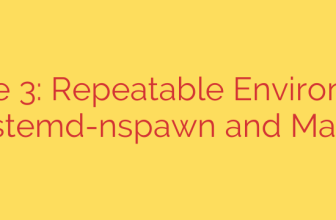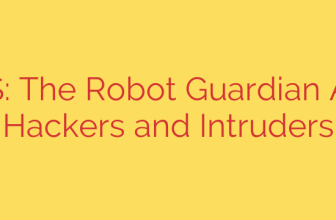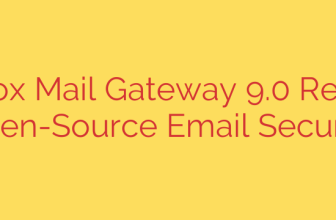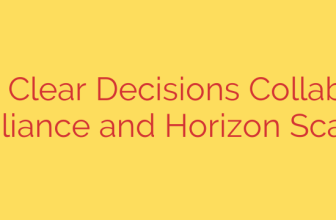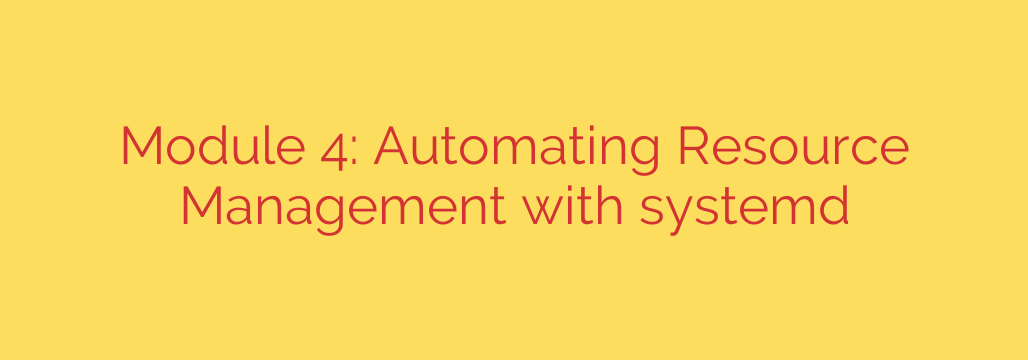
Tame Your Linux Services: A Practical Guide to systemd Resource Management
Every system administrator has faced the nightmare scenario: a single runaway process consumes all available CPU or memory, grinding the entire server to a halt. This “noisy neighbor” problem can lead to downtime, poor performance, and security vulnerabilities. Fortunately, modern Linux distributions come with a powerful, built-in tool to prevent this: systemd.
While many know systemd as the init system that starts and stops services, its capabilities extend far deeper. It offers a sophisticated suite of tools for resource management, allowing you to set precise limits on what your applications can consume. By leveraging these features, you can build more resilient, stable, and secure systems. This guide will walk you through how to use systemd to control your services’ resource usage effectively.
Why Resource Control is Essential
Proactively managing system resources is a cornerstone of reliable server administration. By setting limits on services, you gain several critical advantages:
- Enhanced Stability: Prevent a single faulty or overloaded service from crashing the entire system. If an application has a memory leak, its impact can be contained before it affects other critical processes.
- Improved Performance: By guaranteeing resources for essential services, you ensure they remain responsive even when the system is under heavy load.
- Increased Security: Limiting the resources a process can use helps contain potential damage from a compromised application. A malicious process will be unable to launch a resource-exhaustion attack, such as a fork bomb, if its task limit is properly configured.
- Fair Resource Allocation: Ensure that no single application monopolizes system resources, providing a fair share for all running services.
Key systemd Directives for Resource Management
Systemd manages resources using Linux Control Groups (cgroups) behind the scenes, but it provides simple, human-readable directives in its unit files to configure them. You can apply these limits by creating a “drop-in” configuration file for the service you want to manage.
Here are the most important directives you should know:
1. Controlling CPU Usage with CPUQuota
This directive sets a hard limit on the percentage of CPU time a service can use. It’s important to note that 100% represents one full CPU core. If your server has eight cores, setting CPUQuota=200% would allow the service to use up to two full CPU cores.
- Example: To limit a service to using a maximum of half a CPU core, you would set
CPUQuota=50%. This is incredibly useful for throttling background tasks or non-essential services that occasionally spike in CPU usage.
2. Setting Memory Limits with MemoryLimit
This is one of the most critical settings for system stability. MemoryLimit defines an absolute cap on how much memory a service and its child processes can consume. If the service exceeds this limit, the system’s Out-of-Memory (OOM) killer will be invoked to terminate it, preventing it from taking down the entire server.
- Example: To cap a web server’s memory usage at 2 gigabytes, you would use
MemoryLimit=2G. You can use suffixes like K, M, G, and T for kilobytes, megabytes, gigabytes, and terabytes.
3. Managing Disk I/O with BlockIOWeight
Instead of setting a hard limit, this directive controls the relative priority of a service’s disk I/O operations when there is contention. The value ranges from 10 to 1000, with a default of 100.
- Example: A critical database service could be given a higher priority with
BlockIOWeight=500, while a low-priority logging service could be set toBlockIOWeight=50. The database will get preferential access to the disk during periods of high I/O load.
4. Limiting Concurrent Tasks with TasksMax
This security-focused directive limits the number of concurrent tasks (processes or threads) that a service can create. It’s an effective defense against “fork bomb” attacks, where a malicious process rapidly creates new processes to exhaust system resources.
- Example: To ensure a user-facing application can’t spawn more than 500 tasks, you would set
TasksMax=500.
How to Apply Resource Limits: A Step-by-Step Example
Modifying a service’s main unit file directly is not recommended, as package updates can overwrite your changes. The best practice is to use a drop-in configuration file.
Let’s say we want to limit the resource usage of the nginx.service.
Step 1: Create a Drop-in Directory
First, create a special directory for your override file. The name must match the service file exactly, followed by .d.
sudo mkdir -p /etc/systemd/system/nginx.service.d/
Step 2: Create the Configuration File
Inside this new directory, create a .conf file. It’s a good practice to name it something descriptive.
sudo nano /etc/systemd/system/nginx.service.d/99-resource-control.conf
Step 3: Add Your Resource Directives
Add your limits inside the file under a [Service] section. For this example, we’ll limit Nginx to one CPU core, 1GB of RAM, and 1024 tasks.
[Service]
CPUQuota=100%
MemoryLimit=1G
TasksMax=1024
Step 4: Reload and Restart the Service
For the changes to take effect, you must first tell systemd to reload its configuration files and then restart the target service.
sudo systemctl daemon-reload
sudo systemctl restart nginx.service
Monitoring and Best Practices
Applying limits without understanding a service’s baseline behavior can cause more harm than good. Follow these best practices for a smooth implementation:
- Monitor First, Limit Later: Before setting limits, use tools like
top,htop, and especiallysystemd-cgtopto observe how much resources your service typically uses under normal and peak loads. - Start with Generous Limits: Apply limits that are slightly above the observed peak usage. You can tighten them over time as you gain more confidence. Setting limits too aggressively can cause services to fail unexpectedly.
- Test Your Changes: After applying a limit, test your application thoroughly to ensure it still performs as expected under load.
- Document Everything: Keep a record of the limits you set and the reasoning behind them. This is invaluable for future troubleshooting and system maintenance.
By mastering systemd’s resource control features, you can move from a reactive to a proactive system administration approach, building a foundation of stability and security for your Linux servers.
Source: https://linuxhandbook.com/courses/systemd-automation/resource-management/