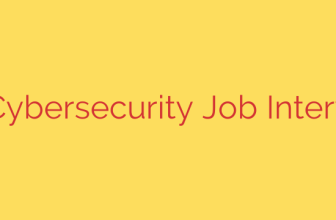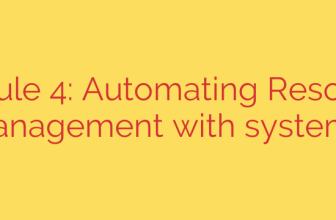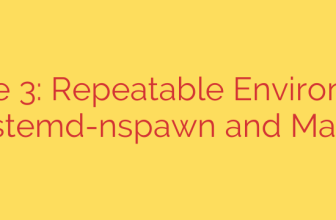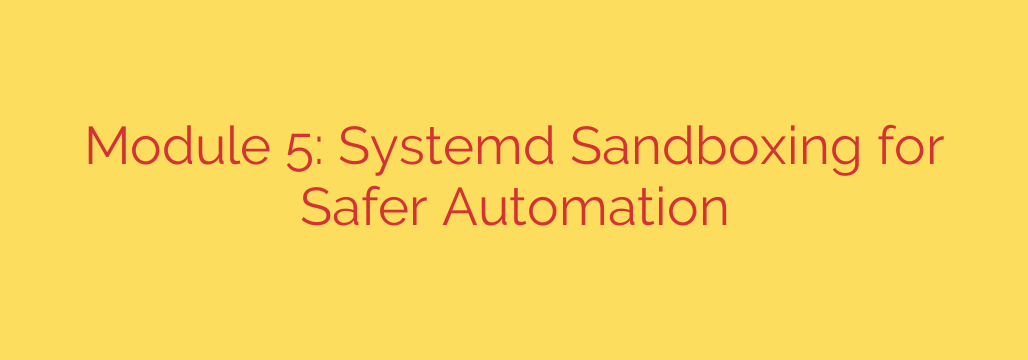
Harden Your Linux Services: A Practical Guide to Systemd Sandboxing
In modern system administration, automation is king. We rely on scripts and services to manage everything from backups and monitoring to application deployments. While incredibly efficient, these automated tasks can also open up significant security vulnerabilities. A single compromised service, especially one running with elevated privileges, can become a gateway for an attacker to gain control of an entire system.
The key to mitigating this risk lies in the principle of least privilege: a service should only have the absolute minimum permissions and access required to perform its function. Fortunately, the tool you already use to manage your services on most modern Linux distributions—systemd—has powerful, built-in security features to enforce this principle. This process is known as sandboxing.
Let’s explore how you can use systemd to create a secure sandbox for your services, drastically reducing their attack surface without needing complex third-party tools.
Understanding the Power of Systemd Directives
Systemd sandboxing works by adding specific security-related directives to a service’s unit file (e.g., /etc/systemd/system/my-app.service). These directives instruct systemd to restrict the environment in which the service’s process runs, effectively building a virtual cage around it. If the service is ever compromised, the attacker will be trapped within this cage, unable to access or damage the wider system.
Key Sandboxing Directives for Enhanced Security
You can start hardening your services today by incorporating these powerful directives into your [Service] section of a unit file.
1. Isolate the Filesystem
ProtectSystem=full: This is one of the most effective and easy-to-implement directives. It makes the entire host file system hierarchy, including/usrand/etc, read-only to the service. This prevents a compromised process from modifying system binaries, configurations, or libraries. You can useProtectSystem=strictfor an even more aggressive lockdown.PrivateTmp=true: This directive gives the service its own private/tmpand/var/tmpdirectories. It prevents the service from accessing or being accessed by temporary files from other processes, eliminating a common vector for information leaks and attacks.ProtectHome=true: If your service has no legitimate reason to access user data, this directive makes user home directories in/homecompletely inaccessible. This is crucial for protecting sensitive user files from a compromised daemon.
2. Restrict Process Capabilities
NoNewPrivileges=true: A critical security feature, this directive prevents the service and any of its child processes from gaining additional privileges. It blockssuid/sgidbinaries from executing, effectively shutting down a wide range of privilege escalation attacks.CapabilityBoundingSet=: By default, services inherit a wide range of kernel capabilities. This directive allows you to strip away all capabilities except those absolutely necessary. For many simple services, you can set it to be empty (CapabilityBoundingSet=), meaning the process runs with virtually no special kernel privileges. For example, a service that needs to bind to a low port (under 1024) might only needCAP_NET_BIND_SERVICE.
3. Lock Down Device and Network Access
PrivateDevices=true: This directive prevents the service from accessing any physical device files on the system. It creates a minimal/devdirectory containing only essential pseudo-devices like/dev/null,/dev/zero, and/dev/random, drastically reducing the potential for hardware-level mischief.RestrictAddressFamilies=AF_UNIX AF_INET: If your service only communicates over IPv4, this directive blocks it from using other address families like IPv6 (AF_INET6) or raw packet sockets. You should always limit communication protocols to only what is required.
4. Filter System Calls
SystemCallFilter=: For advanced hardening, this directive allows you to whitelist the specific system calls a process is allowed to make. Anything not on the list will be immediately terminated. While extremely powerful, this requires a deep understanding of your application’s behavior and should be implemented with caution. You can group common calls, for example:SystemCallFilter=@system-service.
A Practical Example: Before and After
Let’s see how this works. Imagine you have a simple Python script that performs a monitoring task.
Before: A Basic Service File
[Unit]
Description=My Basic Monitoring Script
[Service]
ExecStart=/usr/bin/python3 /opt/scripts/monitor.py
User=appuser
[Install]
WantedBy=multi-user.target
This service runs as appuser, but it can still read most of the filesystem, access the network freely, write to /tmp, and see user home directories.
After: A Hardened, Sandboxed Service File
[Unit]
Description=My Hardened Monitoring Script
[Service]
ExecStart=/usr/bin/python3 /opt/scripts/monitor.py
User=appuser
# Filesystem Hardening
ProtectSystem=full
PrivateTmp=true
ProtectHome=true
# Privilege & Capability Lockdown
NoNewPrivileges=true
CapabilityBoundingSet=
# Device & Network Isolation
PrivateDevices=true
RestrictAddressFamilies=AF_UNIX AF_INET
[Install]
WantedBy=multi-user.target
With just a few extra lines, this service is now operating in a strict sandbox. If the monitor.py script is exploited, the attacker cannot modify system files, access other users’ data, gain new privileges, or interact with system hardware. The potential damage is massively contained.
Actionable Steps for Implementation
- Audit Your Services: Start by identifying the most critical or exposed services running on your systems. A great tool for this is
systemd-analyze security your-service.service. It will provide a security score and show you which protections are enabled or disabled. - Start Incrementally: Don’t try to apply every directive at once. Add one protection, like
ProtectSystem=full, then reload the daemon (systemctl daemon-reload) and restart your service. - Test Thoroughly: After restarting, check that your application still functions correctly. Monitor the logs for any permission-denied errors using
journalctl -u your-service.service. - Iterate and Harden: Once you confirm the service is stable, add the next directive (e.g.,
PrivateTmp=true), and repeat the test cycle. This careful, iterative process ensures you don’t break functionality while maximizing security.
By leveraging the native sandboxing capabilities of systemd, you can significantly improve the security posture of your Linux systems. It’s a powerful, built-in feature that transforms a standard process manager into a first-class security tool, helping you build a more resilient and secure infrastructure.
Source: https://linuxhandbook.com/courses/systemd-automation/sandboxing-systemd-directives/