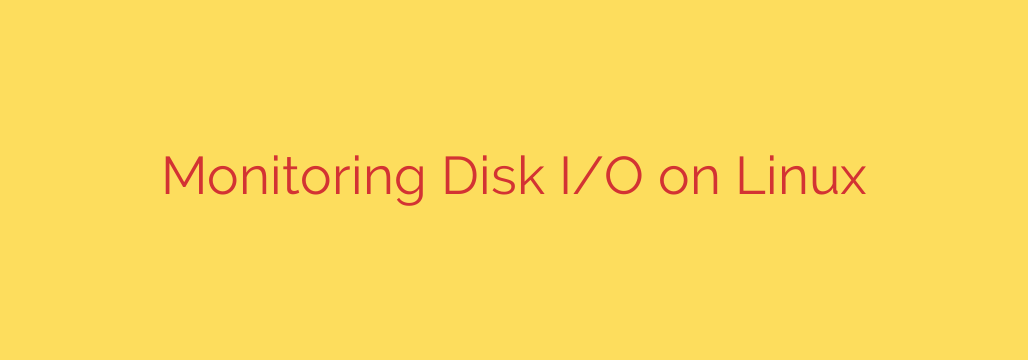
A Practical Guide to Monitoring Linux Disk I/O
When a server or application slows to a crawl, we often rush to check CPU and memory usage. While these are common culprits, one of the most frequently overlooked performance bottlenecks is the storage subsystem. Heavy disk input/output (I/O) can saturate your drives, leaving applications waiting and causing system-wide sluggishness.
Understanding how to effectively monitor disk I/O is a critical skill for any system administrator, developer, or power user. Fortunately, Linux provides a powerful suite of command-line tools designed to give you deep visibility into your storage performance. By mastering these utilities, you can quickly diagnose issues, identify resource-hungry processes, and keep your systems running smoothly.
Why Disk I/O Performance Matters
At its core, disk I/O refers to the read and write operations that your system performs on its physical storage devices, like hard disk drives (HDDs) or solid-state drives (SSDs). Every time an application reads a file, writes to a log, or accesses a database, it generates I/O activity.
When the demand for these operations exceeds the capacity of the storage device, an I/O bottleneck occurs. This is critical because:
- It directly impacts application speed: Applications that rely on fast data access, such as databases or web servers, will suffer from high latency.
- It affects overall system responsiveness: Even simple commands can feel slow if the system is waiting for disk access.
- It can indicate underlying problems: Consistently high I/O might signal an inefficient application, a misconfigured service, or even failing hardware.
The Essential Toolkit for Linux I/O Monitoring
Let’s dive into the most effective command-line tools for analyzing disk activity. These utilities are typically pre-installed on most Linux distributions or can be easily added from standard repositories.
1. iostat: The System-Wide Health Check
The iostat command is your go-to utility for a high-level overview of disk performance. It provides detailed statistics for all your block devices. To get the most useful, human-readable output, run it with extended statistics (-x) and an interval.
iostat -d -x 1
This command will display disk (-d) extended (-x) statistics every 1 second. Here’s what to look for:
r/sandw/s: Reads and writes per second (IOPS). This tells you how busy the disk is in terms of the number of operations.rMB/sandwMB/s: The throughput of data being read or written in megabytes per second.await: The average time (in milliseconds) an I/O request spends waiting in the queue and being serviced. A consistently highawaitvalue is a strong indicator of a storage bottleneck.%util: The percentage of time the device was busy processing I/O requests. If this value approaches 100%, your disk is saturated and cannot handle any more requests without queuing them, which increases wait times.
Actionable Tip: Use iostat as your first step to confirm if the disk is indeed the source of a performance problem. If %util is high, you know you need to investigate further.
2. iotop: Pinpointing the I/O Hog
Once iostat tells you that you have an I/O problem, iotop tells you who is causing it. Similar to the top command for CPU usage, iotop provides a real-time list of running processes, sorted by their current disk I/O usage.
Because it inspects kernel-level information, you need to run it with root privileges:
sudo iotop
The output immediately shows you which processes are performing the most disk reads and writes. This is incredibly powerful for diagnostics. For example, you might discover that:
- A database process is writing excessively due to an inefficient query.
- A logging service is misconfigured and filling up the disk with verbose messages.
- A backup process is running at an inconvenient time, impacting production workloads.
Actionable Tip: When you see high disk utilization, immediately run iotop to identify the specific process or user responsible. This is the fastest way to find the root cause of an I/O storm.
3. sar: Your System’s Performance Historian
While iostat and iotop are excellent for real-time analysis, sar (System Activity Reporter) is designed for historical data collection and trend analysis. It is part of the sysstat package, which silently collects performance metrics in the background.
To view a report of today’s disk activity, you can use:
sar -d -p
The power of sar lies in its ability to show you what happened in the past. If users reported a slowdown at 3:00 PM yesterday, you can use sar to examine the disk I/O metrics from that specific time. This makes it invaluable for:
- Post-mortem analysis of performance incidents.
- Identifying recurring patterns, such as nightly jobs or weekly reports that cause I/O spikes.
- Capacity planning by understanding your system’s average and peak I/O loads over time.
Actionable Tip: Ensure the sysstat package is installed and configured on your servers. Building a baseline of historical performance data is a proactive step that makes future troubleshooting much easier.
A Practical Troubleshooting Workflow
Armed with these tools, you can follow a simple yet effective workflow to diagnose any disk performance issue:
- Observe the Symptom: The system or a specific application feels slow.
- Get a High-Level View: Run
iostat -d -x 1to check the%utilandawaitvalues. If they are consistently high, you’ve confirmed a disk bottleneck. - Identify the Source: Run
sudo iotopto see which process is generating the most I/O. - Investigate the Cause: Once you know the process (e.g.,
mysqld,rsync,java), you can investigate why it’s so I/O-intensive. This might involve checking application logs, optimizing a database query, or rescheduling a backup job. - Look for Patterns: Use
sar -dto check if this is a one-time event or a recurring problem that needs a long-term solution.
By proactively monitoring your disk I/O and using this toolkit to diagnose issues, you can ensure your Linux systems remain responsive, stable, and performant.
Source: https://kifarunix.com/how-to-monitor-disk-input-output-on-linux/








