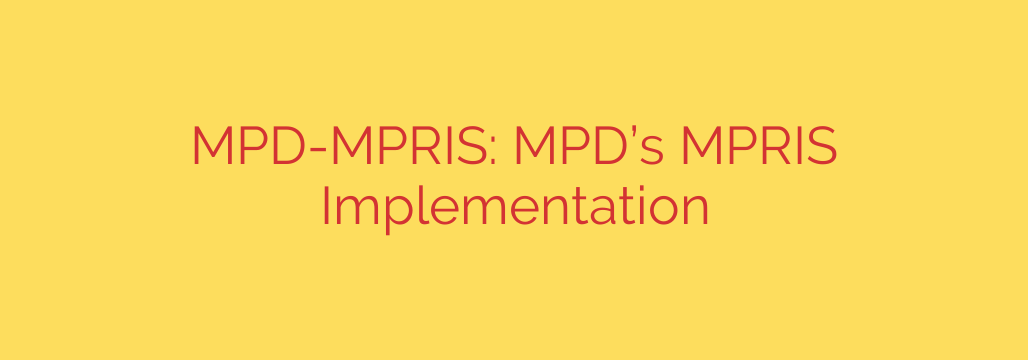
Unlock Full Desktop Control: A Guide to Integrating MPD with MPRIS
Music Player Daemon (MPD) is a favorite among audiophiles and Linux power users for its elegant, server-client architecture and minimalist efficiency. It handles music playback flawlessly in the background, consuming minimal resources. However, this strength can also be a weakness—MPD often feels disconnected from the modern Linux desktop. Standard media keys, sound menu applets, and lock screen controls typically don’t work with it out of the box.
Fortunately, there is a seamless solution to bridge this gap. By using a simple yet powerful tool, you can integrate MPD directly into your desktop environment, allowing you to control it just like any other native media application.
What is MPRIS? The Standard for Linux Media Control
To understand the solution, you first need to know about MPRIS. The Media Player Remote Interfacing Specification (MPRIS) is a standard D-Bus interface that allows media players to be controlled and queried in a universal way.
Think of it as the common language that your desktop environment (like GNOME, KDE, or XFCE) uses to talk to applications like Spotify, VLC, or Rhythmbox. It’s the reason why:
- Your keyboard’s Play/Pause button works across different players.
- The currently playing track information appears in your notification center.
- You can see and control playback from your lock screen or system tray sound menu.
MPD, by default, doesn’t speak this language. It uses its own protocol, which is why a dedicated bridge is necessary.
Enter MPD-MPRIS: The Perfect Bridge
MPD-MPRIS is a lightweight background service (or daemon) that acts as a translator between MPD and the MPRIS D-Bus interface. It listens for commands from your desktop environment (like a key press) and translates them into commands MPD can understand. In the other direction, it monitors MPD for changes (like a new song starting) and broadcasts that information over MPRIS for your desktop to display.
By running this simple utility, you grant MPD first-class citizenship on your desktop, unlocking a host of features that dramatically improve its usability.
Key Features and Benefits
Integrating MPD with MPRIS provides a more cohesive and functional listening experience. Here are the core benefits you can expect:
- Full Playback Control: Gain instant access to essential commands directly from your desktop. This includes Play, Pause, Stop, Next, and Previous track controls.
- Keyboard Media Key Support: Your dedicated hardware media keys will finally work with MPD, allowing you to manage music without ever touching a terminal or dedicated client application.
- Seek and Position Control: The MPRIS interface allows applications to seek forward or backward within the currently playing track.
- Volume Adjustment: Control MPD’s volume directly from your system’s main volume slider or sound applet.
- Rich Metadata Display: See the current track, artist, and album information in desktop notifications, sound menus, and on your lock screen. For many setups, it can even display album art.
- Playlist Management: The bridge provides control over the current playlist, including the ability to go to a specific track in the queue.
- Lightweight and Efficient: Just like MPD itself, the MPD-MPRIS bridge is designed to be extremely light on system resources, ensuring it doesn’t bog down your system.
Getting Started: Installation and Configuration
Setting up MPD-MPRIS is remarkably straightforward. For most users, it can be installed with a single command using Python’s package installer, pip.
Installation:
Open a terminal and run the following command. It’s often recommended to install Python packages on a per-user basis to avoid conflicts with system packages.pip install --user mpd-mprisEnsure that
~/.local/binis in your system’sPATHto run the command directly.Running the Service:
To start the bridge, simply execute the command:mpd-mprisBy default, it will attempt to connect to an MPD server running on
localhostat the default port (6600). If your MPD server is located elsewhere on your network, you can specify the host and port:mpd-mpris --host=your-mpd-server-ip --port=your-portActionable Tip: Autostart on Login
For a truly seamless experience, you’ll want the MPD-MPRIS service to start automatically when you log into your desktop. The best method depends on your setup, but here are two common approaches:Desktop Environment Startup Applications: Most desktop environments (like GNOME, XFCE, and Cinnamon) have a “Startup Applications” utility. Simply add a new entry with the command
mpd-mpris.Using systemd: For a more robust solution, you can create a
systemduser service. Create a file at~/.config/systemd/user/mpd-mpris.servicewith the following content:[Unit] Description=MPRIS bridge for Music Player Daemon [Service] ExecStart=%h/.local/bin/mpd-mpris Restart=always [Install] WantedBy=default.targetThen, enable and start the service with:
systemctl --user enable --now mpd-mpris.service
With this final step, the bridge between MPD’s raw power and your desktop’s convenience is complete. You can now enjoy high-fidelity, resource-efficient audio playback without sacrificing the integrated controls you’ve come to expect from a modern operating system.
Source: https://www.linuxlinks.com/mpd-mpris-protocol/








