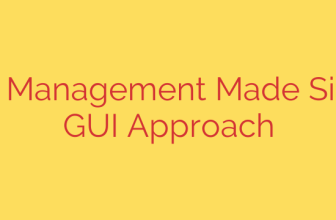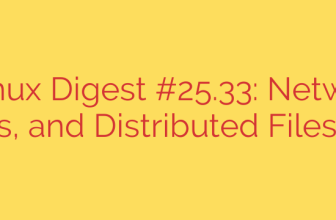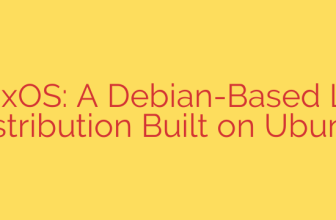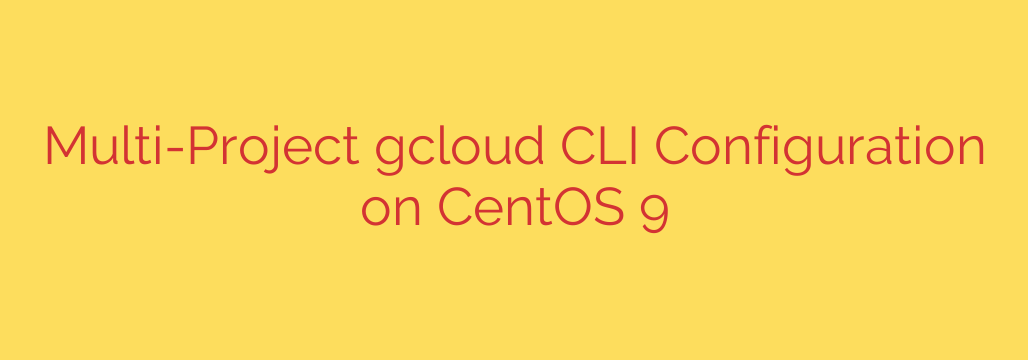
Managing multiple Google Cloud projects efficiently from the command line is crucial for developers and administrators working in diverse environments. Constantly switching between project contexts can be cumbersome and error-prone. Fortunately, the Google Cloud CLI (gcloud) offers a robust feature designed specifically to streamline this process: configurations.
A gcloud configuration is essentially a named set of properties that define how the CLI interacts with Google Cloud, including the default project, region, zone, and authenticated account. By setting up distinct configurations for each project you manage, you can effortlessly switch contexts with a single command, significantly improving productivity.
To begin managing multiple projects using configurations, the first step is often to create a new configuration for a specific project. You achieve this using the command: gcloud configurations create [CONFIGURATION_NAME]. Replace [CONFIGURATION_NAME] with a descriptive name relevant to the project, like prod-app or dev-project-x. This command initializes a new configuration file.
Once created, you need to make this new configuration active so that subsequent commands apply to it. Use the command: gcloud configurations activate [CONFIGURATION_NAME]. Your command prompt might visually indicate the active configuration, depending on your shell setup.
With the new configuration active, you must set the core properties for that specific project. The most critical is the project ID. Set it using: gcloud config set project [PROJECT_ID]. Replace [PROJECT_ID] with the actual ID of your Google Cloud project. It’s also highly recommended to set default compute region and zone for convenience when working with compute resources: gcloud config set compute/region [REGION] and gcloud config set compute/zone [ZONE]. Replace [REGION] and [ZONE] with your desired default values.
If this is the first time using this configuration or project with your local setup, you might need to authenticate the CLI to access resources under this project. The standard command for user account authentication is gcloud auth login, or for service accounts/application default credentials, gcloud auth application-default login.
At any point, you can view all your defined configurations and see which one is currently active by running: gcloud configurations list. This command provides a clear overview, helping you keep track of your different project setups.
Switching between projects then becomes as simple as activating the desired configuration using gcloud configurations activate [ANOTHER_CONFIGURATION_NAME]. This instantly updates your gcloud environment to interact with the specified project and its associated settings.
By leveraging gcloud configurations, you can eliminate the need to repeatedly specify project IDs or other parameters in your commands. This structured approach centralizes settings for each project, making your command-line workflow cleaner, faster, and less prone to errors when navigating between different Google Cloud environments. This is a powerful technique for anyone managing multiple projects, ensuring efficiency and control over cloud resources directly from the command line.
Source: https://infotechys.com/google-cloud-cli-multiple-projects-centos-9/