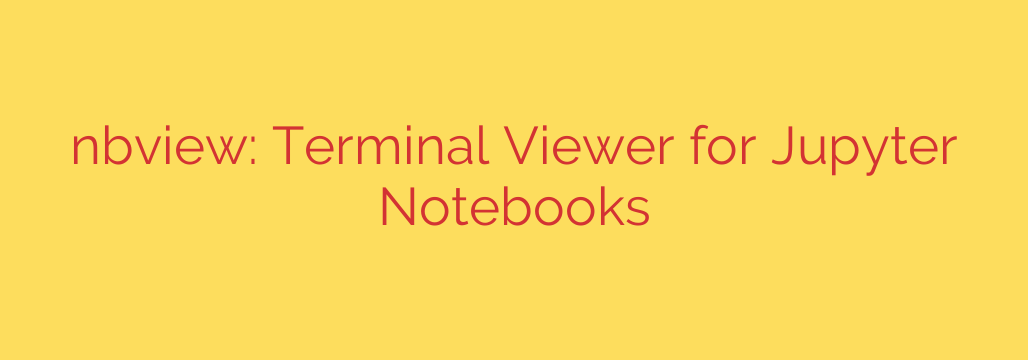
View Jupyter Notebooks Directly in Your Terminal with This Powerful Tool
If you work with Jupyter notebooks, you know the routine: to view a .ipynb file, you typically need to launch a Jupyter server and open the file in your web browser. While this is great for interactive work, it can be cumbersome when you just want to quickly review a notebook, especially when working on a remote server via SSH or in a terminal-focused environment.
What if you could preview a notebook’s contents—including code, Markdown, and even plot outputs—directly from your command line? A powerful terminal viewer makes this possible, streamlining your workflow and saving you valuable time.
Why View Notebooks in the Terminal?
Working directly in the terminal is all about efficiency. Firing up a web server just to check a log file or review an analysis script feels like overkill. A command-line notebook viewer solves this by providing an instant, lightweight way to inspect .ipynb files.
This is especially useful for:
- Remote Development: When you’re connected to a remote machine via SSH, you can easily view notebooks without setting up port forwarding or dealing with a clunky remote desktop.
- Quick Previews: Instantly check the contents of a notebook before cloning a repository or running a lengthy script.
- Version Control: Quickly compare different versions of a notebook using terminal-based diff tools.
- Automated Workflows: Integrate notebook previews into scripts without needing a browser.
Core Features of a Terminal Notebook Viewer
A robust terminal viewer does more than just dump raw JSON to your screen. It intelligently renders the notebook’s structure to be clean, readable, and informative.
Key capabilities include:
- Full Content Rendering: It correctly displays Markdown cells with proper formatting, code cells with their source, and the outputs they generate.
- Rich Syntax Highlighting: Code is often the most important part of a notebook. Proper syntax highlighting for Python and other languages is essential for readability and quickly understanding the logic.
- Support for Rich Outputs: Modern notebooks are more than just text. A good viewer can handle complex outputs, including:
- DataFrames: Nicely formatted tables for Pandas DataFrames.
- Plots and Images: Renders plots from libraries like Matplotlib and Seaborn, as well as embedded images, by converting them into ASCII art that can be displayed in the terminal.
- Customizable Themes: Whether you prefer a light or dark background, the ability to switch themes ensures the notebook is easy on your eyes.
Getting Started: Installation and Usage
Getting started is incredibly straightforward. The tool, nbview, is a Python package that can be installed using pip.
Installation
Open your terminal and run the following command:
pip install nbviewBasic Usage
To view a local notebook file, simply pass the file path to the command:
nbview my_notebook.ipynbThe notebook will be rendered in your terminal, typically using a pager like
lessso you can scroll through it easily.Viewing from a URL
You can even view notebooks directly from a URL, which is perfect for checking files in a GitHub repository without cloning it first.
nbview https://raw.githubusercontent.com/someuser/some-repo/main/notebook.ipynb
A Critical Security Warning
Jupyter notebooks are powerful because they can execute code. This also makes them a potential security risk. A malicious notebook could contain code that, when rendered or executed, could harm your system.
By default, this tool will warn you if you try to open a notebook that is not trusted. This is a crucial safety feature. You should only view notebooks from sources you know and completely trust.
If you are certain a notebook is safe, you can bypass this warning with the --trusted flag:
nbview --trusted my_notebook.ipynb
Exercise extreme caution when using this flag. Always prioritize security and verify the source of any notebook before opening it.
Final Thoughts
Integrating a terminal-based notebook viewer into your toolkit is a simple change that can significantly boost your productivity. By allowing for fast, browser-free previews, it removes a common point of friction for data scientists, ML engineers, and developers who live in the command line. It’s a lightweight, efficient, and powerful way to interact with your .ipynb files, helping you stay focused and in the flow.
Source: https://www.linuxlinks.com/nbpreview-terminal-viewer-jupyter-notebooks/








