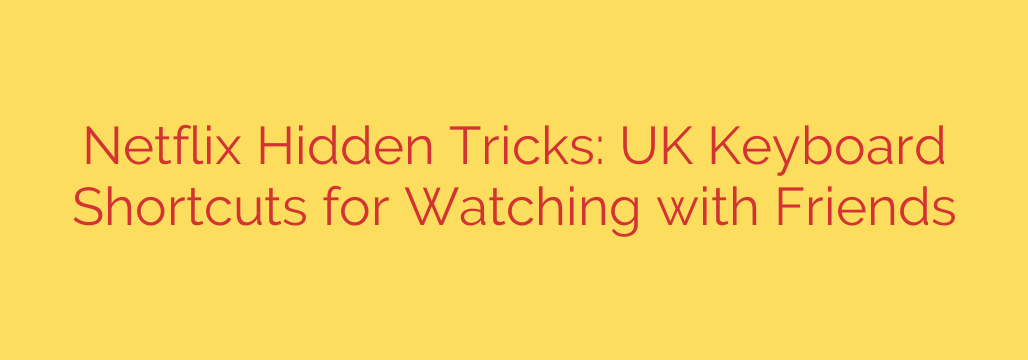
Unlock Your Netflix Potential: The Ultimate Guide to Keyboard Shortcuts
We’ve all been there: you’re settled in for a movie, perfectly comfortable, when you need to pause, rewind, or adjust the volume. The frantic search for the mouse cursor on a black screen can instantly break the immersion. But what if you could control your entire viewing experience with the precision and speed of a few simple keystrokes?
Mastering Netflix keyboard shortcuts can completely transform how you watch your favourite shows and films. These commands give you instant, precise control over playback, sound, and display settings, turning a good viewing session into a great one. Whether you’re a casual viewer or a dedicated binge-watcher, learning these shortcuts will streamline your experience.
Essential Playback Controls
These are the fundamental commands you’ll use most often. They provide immediate control over what you’re watching, allowing you to react quickly without fumbling with a mouse or trackpad.
- Play / Pause (Spacebar or Enter): The most crucial shortcut. Instantly pause the action when the phone rings or play to resume your show.
- Rewind 10 Seconds (Left Arrow): Did you miss a crucial line of dialogue? A quick tap of the left arrow key will jump you back 10 seconds without interrupting the flow.
- Fast-Forward 10 Seconds (Right Arrow): Use this to skip ahead through slow parts or get back to where you left off after rewinding.
Audio and Subtitle Management
Perfecting your audio and subtitle settings is key to an immersive experience. These shortcuts allow for on-the-fly adjustments without needing to open any menus.
- Increase Volume (Up Arrow): Raise the volume during quiet scenes.
- Decrease Volume (Down Arrow): Quickly lower the sound during loud action sequences.
- Mute / Unmute (M key): A single keypress to instantly silence the audio and press it again to bring it back.
Navigating and Display Shortcuts
These shortcuts help you manage the viewing window and navigate Netflix’s features more efficiently, particularly useful for those marathon watching sessions.
- Toggle Full Screen (F key): The fastest way to enter and exit full-screen mode for a more cinematic feel.
- Exit Full Screen (Esc key): Your quick escape route back to the standard browser view.
- Skip Intro (S key): Perhaps the most satisfying shortcut of all. When the “Skip Intro” button appears, simply press S to jump straight into the episode. This is a game-changer for binge-watching.
Advanced Streaming Information for Power Users
For those who are more technically inclined or want to troubleshoot buffering issues, Netflix has hidden menus you can access with specific key combinations.
- View Streaming & Bitrate Info (Ctrl + Alt + Shift + S): This command brings up a menu that allows you to manually adjust the video bitrate. A lower bitrate can help resolve buffering on a slow internet connection, while a higher one ensures you’re getting the best quality possible.
- Display Advanced System Stats (Ctrl + Alt + Shift + D): This overlay shows detailed information about the current stream, including bitrate, buffering status, and frames per second. It’s a powerful tool for diagnosing playback problems.
By integrating these keyboard shortcuts into your viewing habits, you take full command of your entertainment. Say goodbye to awkward mouse movements and hello to a smoother, more professional, and ultimately more enjoyable Netflix experience.
Source: https://kifarunix.com/15-netflix-hidden-tricks-how-to-watch-with-friends-using-keyboard-shortcuts-in-uk/








