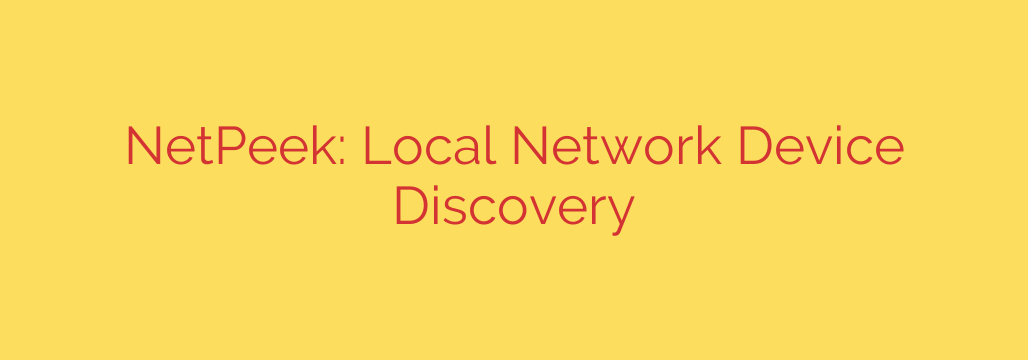
Who’s On Your Network? A Guide to Local Device Discovery and Security
Is your internet running slower than usual? Are you concerned about unauthorized devices connecting to your private Wi-Fi? In an age where everything from your television to your doorbell is connected to the internet, understanding exactly what’s on your local network is more critical than ever. Gaining visibility into all connected devices is the first step toward robust network management and enhanced security.
A powerful network discovery tool allows you to take a complete inventory of every device connected to your local area network (LAN). This isn’t just for IT professionals; it’s an essential practice for anyone looking to secure their digital environment, troubleshoot performance issues, or simply manage the growing number of smart devices in their home or office.
Why You Need to Scan Your Network
Knowing which devices are active on your network provides immediate and significant benefits. By performing regular scans, you can move from being reactive to proactive about your network’s health and security.
- Enhanced Security: The most crucial reason to monitor your network is to identify unauthorized or suspicious devices. A neighbor using your Wi-Fi might just be a nuisance, but a malicious actor could be trying to access your personal data. Regular scans help you spot intruders before they can cause harm.
- Performance Optimization: If your network is slow, a device discovery tool can help you pinpoint the cause. You might find a device that is consuming an unusual amount of bandwidth, allowing you to address the issue directly and restore optimal network performance.
- Resource Management: Keep track of all your assets, from servers and printers in an office to smart speakers and security cameras at home. This “digital inventory” is essential for troubleshooting, ensuring devices are properly configured, and preventing IP address conflicts that can disrupt connectivity.
- Troubleshooting Connectivity Issues: When a device like a wireless printer suddenly stops working, a network scanner can quickly confirm if it’s still connected to the network and what its current IP address is. This simple check can save hours of frustrating troubleshooting.
How Network Discovery Tools Work
At their core, network discovery tools work by sending out signals across your local network and analyzing the responses. They primarily use established network protocols to gather information.
When you initiate a scan, the tool sends out broadcast requests, such as ARP (Address Resolution Protocol) packets, to every possible address within your network’s IP range. Every active device that receives this request responds with key information.
A comprehensive tool can then collect and display details for each connected device, including:
- IP Address: The unique address assigned to the device on your network.
- MAC Address: The unique hardware identifier of the device’s network interface card. This is often used to identify the device manufacturer.
- Device Name: The hostname of the device (e.g., “Johns-iPhone” or “Living-Room-TV”).
- Manufacturer: The company that made the network hardware (e.g., Apple, Samsung, Netgear).
- Open Ports: Advanced tools can also perform port scanning to identify which network services are running on a device, which is critical for security assessments.
A Powerful Solution for Real-Time Discovery
For those seeking a fast, reliable, and user-friendly way to monitor their network, tools designed specifically for device discovery offer a streamlined experience. These applications provide a clear, real-time view of your network, presenting complex data in an easy-to-understand format.
Key features to look for in a quality network discovery tool include:
- Rapid, Comprehensive Scanning: The ability to quickly scan an entire network subnet and identify all active hosts.
- Detailed Device Information: Provides not just the IP and MAC address, but also vendor details and device names for easy identification.
- Real-Time Updates: Continuously monitors the network and provides alerts when new devices connect or when a known device goes offline.
- User-Friendly Interface: Presents information clearly, allowing even non-technical users to quickly understand the state of their network.
Actionable Security Tips for Your Network
Discovering an unknown device is just the first step. Use that information to secure your network with these practical tips:
- Scan Regularly: Make network scanning a routine. A weekly check-in can help you establish a baseline of normal activity and quickly spot anomalies.
- Investigate Unknown Devices: If you see a device you don’t recognize, don’t ignore it. Cross-reference the MAC address with the devices you own. If it’s still unidentified, it could be an intruder.
- Use a Strong Wi-Fi Password: This is your first line of defense. Ensure you are using WPA3 encryption (or WPA2 at a minimum) with a long, complex password that mixes letters, numbers, and symbols.
- Create a Guest Network: Most modern routers allow you to create a separate guest Wi-Fi network. Keep all your trusted, personal devices on your main network and have visitors use the guest network, which is isolated from your sensitive data and devices.
- Enable MAC Address Filtering: For advanced security, you can configure your router to only allow devices with specific, pre-approved MAC addresses to connect. This makes it significantly harder for unauthorized devices to gain access, even if they have your password.
By taking control of your network’s visibility, you empower yourself to build a faster, more reliable, and significantly more secure digital environment. Don’t leave your network’s front door open—start monitoring it today.
Source: https://www.linuxlinks.com/netpeek-discover-devices-local-network/








