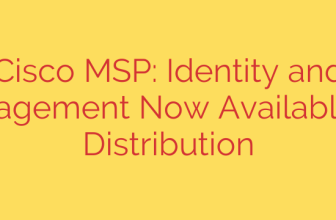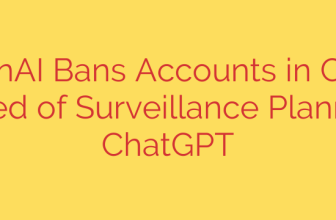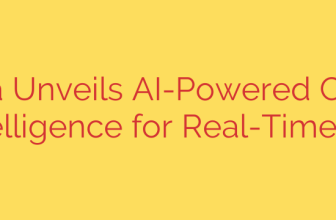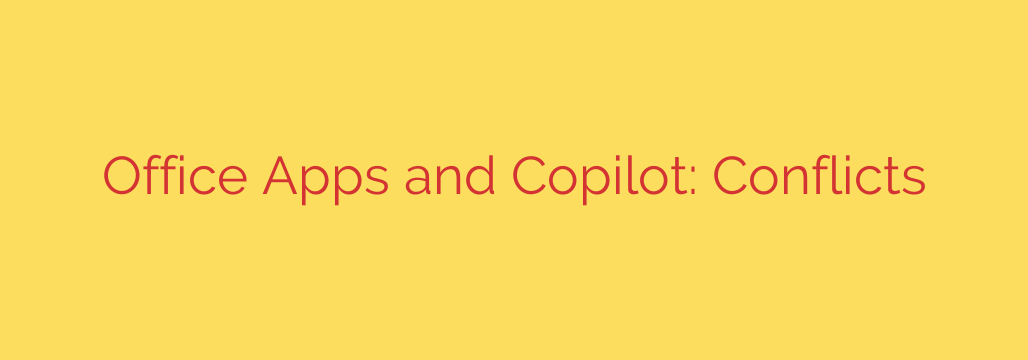
Is Microsoft Copilot a Security Risk? The Hidden Dangers of Your Office Apps
Microsoft 365 Copilot is poised to revolutionize workplace productivity, acting as an intelligent assistant that can draft documents, summarize meetings, and analyze data in seconds. But as organizations rush to adopt this powerful AI, a critical and often overlooked security risk is emerging—not from Copilot itself, but from the legacy Office applications and documents already lurking in your environment.
The power of Copilot lies in its ability to access and synthesize information from across your entire Microsoft 365 ecosystem. While this is its greatest strength, it can also become its greatest liability if your data governance is not prepared for AI-driven discovery. The core issue is simple: Copilot doesn’t break your security model; it exposes the existing flaws within it at an unprecedented speed and scale.
The Core Conflict: AI Speed Meets Outdated Security
For years, organizations have accumulated vast amounts of data in Word documents, Excel spreadsheets, and PowerPoint presentations. Many of these files were created with older versions of Office and may lack modern security features. They might be stored in SharePoint sites or OneDrive folders with overly permissive access controls that have been forgotten over time.
A human user might never stumble upon a sensitive financial report from five years ago saved in a poorly secured folder. Copilot, however, is designed to find everything. When an employee asks a general question, Copilot will diligently scan all the data it has permission to access, potentially surfacing confidential information that was never intended for that individual.
The “Oversharing” Dilemma Made Worse
The long-standing problem of “oversharing”—where users grant broad access to files for convenience—is amplified by Copilot. A document shared with “Everyone” or “All Staff” for a temporary project years ago becomes a permanent source of information for the AI.
Consider these common scenarios where legacy configurations create risk:
- Outdated File Formats: Older file formats like
.doc,.xls, and.pptdo not fully support modern security controls like sensitivity labels and granular encryption available in.docx,.xlsx, and.pptx. - Inconsistent Labeling: If your organization hasn’t rigorously applied Microsoft Purview sensitivity labels, Copilot has no way to distinguish between public data and highly confidential intellectual property.
- Forgotten Permissions: A SharePoint site created for a past project might still contain sensitive contracts and have permissions that allow access to a wide group of employees, including new hires who have no business need to see that information.
A single misconfigured document, once buried and forgotten, can become a major data leak when discovered and summarized by Copilot. This isn’t a flaw in the AI’s design; it’s a failure of foundational data hygiene that the AI is now bringing to light.
Your Action Plan: 4 Steps to Prepare for a Secure Copilot Deployment
Deploying Copilot safely requires a proactive approach to data governance. Before you roll out the AI assistant to your users, you must audit and secure your environment. Here are the essential steps to take.
1. Conduct a Thorough Permissions Audit
You cannot protect what you don’t know. Use tools within the Microsoft Purview compliance portal to identify where sensitive data resides and who has access to it. Focus on eliminating overly permissive sharing links and enforcing the principle of least privilege, ensuring users only have access to the information absolutely necessary for their jobs.
2. Modernize Your Office Documents
Launch an initiative to find and convert legacy Office file formats to their modern equivalents (e.g., .doc to .docx). This step is critical because modern formats are the only ones that can fully leverage Microsoft’s latest information protection capabilities. This ensures that security policies can be consistently applied and enforced.
3. Implement and Enforce Sensitivity Labels
Microsoft Purview Information Protection is your most powerful tool for controlling Copilot. By classifying your data with sensitivity labels (e.g., Public, Internal, Confidential, Highly Confidential), you create rules that govern how that data can be accessed, shared, and used. Properly configured sensitivity labels act as a critical guardrail, preventing Copilot from surfacing highly confidential data in inappropriate contexts.
4. Educate Your Users
Technology alone is not enough. Train your employees on the importance of data classification and responsible sharing. They are the first line of defense in maintaining a secure data environment. Educate them on how to apply sensitivity labels correctly and review the sharing permissions on the files they create and manage.
Proactive Security is Non-Negotiable
Microsoft 365 Copilot offers immense potential, but that potential comes with responsibility. It acts as a mirror, reflecting the current state of your organization’s data security. If your environment is built on a foundation of legacy files and lax permissions, Copilot will expose those weaknesses with alarming efficiency.
By taking proactive steps to audit permissions, modernize documents, and implement robust data classification, you can ensure your organization is ready for the age of AI. By addressing these legacy vulnerabilities, you can transform Copilot from a potential liability into the powerful, secure productivity partner it was designed to be.
Source: https://www.bleepingcomputer.com/news/microsoft/microsoft-running-multiple-office-apps-causes-copilot-issues/