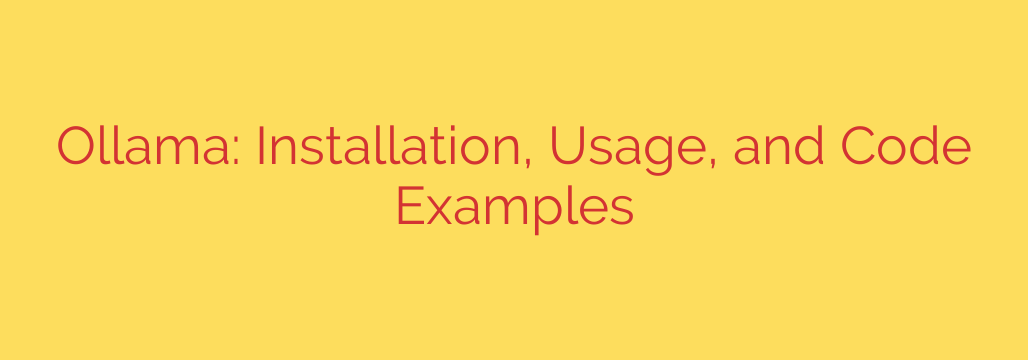
Your Ultimate Guide to Ollama: Run Powerful AI Models Locally
In an era dominated by cloud-based AI, the ability to run powerful large language models (LLMs) on your own hardware is a game-changer. It offers unparalleled privacy, offline functionality, and complete control over your data. This is where Ollama steps in, providing a streamlined and accessible way to set up and interact with open-source models like Llama 3, Mistral, and more, right from your personal computer.
This guide will walk you through everything you need to know to get started with Ollama, from installation to running your first model and integrating it into your own applications.
What Is Ollama and Why Should You Use It?
Ollama is a powerful tool that bundles model weights, configurations, and data into a single package, managed by a simple command-line interface. Think of it as a Docker-like experience for large language models. By running LLMs locally, you gain several significant advantages:
- Complete Data Privacy: When you use Ollama, your prompts and data are processed directly on your machine. Nothing is ever sent to a third-party server, ensuring your sensitive information remains confidential.
- Offline Access: Once a model is downloaded, you can use it without an internet connection. This is perfect for developers on the go or for working in environments with restricted network access.
- Cost-Effectiveness: Say goodbye to per-token API fees. While there’s an initial hardware cost, running models locally is free, allowing for unlimited experimentation and use.
- Customization and Control: Ollama makes it easy to experiment with different models and even create your own custom versions based on existing ones. You have full control over the AI’s behavior and performance.
Getting Started: Installing Ollama
Ollama is designed for simplicity, and its installation process reflects that. It’s available for macOS, Windows, and Linux.
- For macOS and Windows: The easiest way to install Ollama is to download the official installer from the Ollama website. Simply run the downloaded application, and it will handle the setup process for you, including setting up the command-line tool.
- For Linux: You can install Ollama with a single command in your terminal:
bash
curl -fsSL https://ollama.com/install.sh | sh
This script will download and set up the Ollama service on your system.
After installation, it’s a good practice to verify that everything is working correctly. Open a new terminal window and type:
ollama --version
If the installation was successful, this command will return the installed version number.
Your First Interaction: Running an AI Model
With Ollama installed, you can run your first AI model in seconds. The primary command you’ll use is ollama run. Let’s start with Meta’s powerful Llama 3 model.
In your terminal, enter the following command:
ollama run llama3
Here’s what happens next:
- Ollama checks if you have the
llama3model on your machine. - If not, it will automatically download the model from the Ollama library. You’ll see a progress bar as it downloads the necessary files.
- Once the download is complete, the model will load, and you’ll be presented with a chat prompt.
You can now start a conversation directly with the AI. Ask it a question, give it a task, or have it write some code. To exit the session, simply type /bye.
Essential Ollama Commands for Model Management
Ollama provides a few key commands to help you manage your local models:
ollama list: This command shows all the AI models you have downloaded to your machine, including their size and when they were last used.ollama pull <model_name>: Use this to download a model without immediately running it. This is useful for pre-loading models you plan to use later.ollama rm <model_name>: If you need to free up disk space, this command will remove a downloaded model and its associated files.
Integrating Ollama into Your Applications with the REST API
One of Ollama’s most powerful features is its built-in REST API. When Ollama is running, it automatically exposes an API server on http://localhost:11434, allowing you to integrate local LLMs into any application.
You can test this with a simple curl command to generate a response:
curl http://localhost:11434/api/generate -d '{
"model": "llama3",
"prompt": "Why is the sky blue?",
"stream": false
}'
This will send a request to your local llama3 model and return a JSON object containing the AI’s response.
Using Ollama with Python
For more advanced integrations, you can use the official ollama Python library. First, install it using pip:
pip install ollama
Next, you can write a simple Python script to interact with your model:
import ollama
try:
response = ollama.chat(
model='llama3',
messages=[
{
'role': 'user',
'content': 'What are the key benefits of running LLMs locally?',
},
]
)
print(response['message']['content'])
except Exception as e:
print(f"An error occurred: {e}")
This script sends a message to the llama3 model and prints its response, demonstrating how easily you can build sophisticated AI-powered applications on your own hardware.
Actionable Tips for Optimal Performance and Security
- Check Your Hardware: Running LLMs can be resource-intensive. For best performance, a machine with at least 16 GB of RAM is recommended. If you have a dedicated GPU (especially from NVIDIA), Ollama will automatically use it for much faster processing.
- Choose the Right Model Size: Models come in various sizes (e.g., 3 billion, 7 billion, 70 billion parameters). Smaller models require less RAM and run faster on standard hardware, while larger models provide more nuanced and accurate responses but require more powerful machines. Start with a 7B model like
mistralorllama3:8bfor a good balance. - Stay Secure: The Ollama API is accessible only from your local machine by default. Avoid exposing the API port to the public internet unless you have implemented proper security measures, such as an authentication layer, to prevent unauthorized access.
By bringing the power of large language models to your local machine, Ollama empowers developers, researchers, and hobbyists to build, experiment, and innovate with AI while maintaining full control over their privacy and data.
Source: https://collabnix.com/complete-ollama-guide-installation-usage-code-examples/








