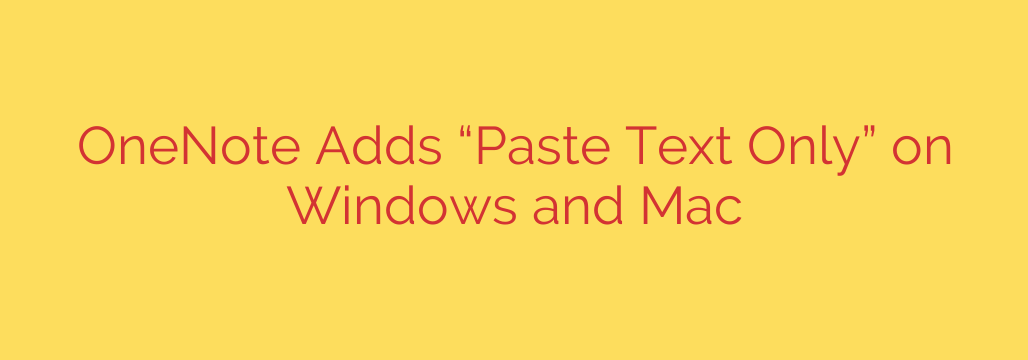
Streamline Your Notetaking: How to Set ‘Paste Text Only’ as the Default in OneNote
If you’re a dedicated OneNote user, you know the frustration. You copy a valuable snippet of text from a webpage or document, paste it into your notebook, and suddenly your clean page is a jumbled mess of foreign fonts, oversized headings, and unwanted hyperlinks. For years, the workaround was the multi-key shortcut Ctrl+Shift+V or a series of right-clicks. But now, a simple yet powerful update has arrived for OneNote on both Windows and Mac, promising to clean up your notes for good.
You can now set “Paste Text Only” as the default pasting behavior in OneNote. This small change is a massive quality-of-life improvement, allowing you to gather information from multiple sources without constantly fighting with formatting.
Why This Is a Game-Changer for Your Workflow
Switching your default paste setting offers several key advantages that can significantly boost your productivity:
- Cleaner, More Consistent Notes: Your notebooks will maintain a uniform look and feel. No more clashing fonts or distracting colors—just your content in your preferred style.
- Massive Time Savings: Think about how many times a day you paste content. Eliminating the need to manually strip formatting on every single paste adds up, saving you valuable time and mental energy.
- Uninterrupted Focus: You can stay in the flow of your research or writing without pausing to fix messy formatting. Just copy, paste, and keep moving.
How to Enable “Paste Text Only” as Your Default
Ready to make the switch? It only takes a few seconds. Here are the step-by-step instructions for your operating system.
For OneNote on Windows:
- Open the OneNote desktop application.
- Navigate to File > Options.
- In the OneNote Options window, select the Advanced tab from the left-hand menu.
- Scroll down to the “Editing” section.
- Find the option labeled “Pasting content from other programs.”
- Click the dropdown menu and select Keep Text Only.
- Click OK to save your changes.
From now on, the standard Ctrl+V command will paste clean, unformatted text directly into your notes.
For OneNote on Mac:
- With the OneNote application open, click OneNote in the menu bar at the top of your screen.
- Select Preferences from the dropdown menu.
- In the Preferences window, click on Edit & View.
- Locate the “Default Paste Option” section.
- Select the radio button next to Keep Text Only.
- Close the Preferences window. Your changes are saved automatically.
Now, Command+V will serve as your go-to shortcut for clean, text-only pasting.
What If You Still Need the Original Formatting?
Setting “Keep Text Only” as your default doesn’t remove the old functionality—it simply swaps it. If you ever need to paste content with its source formatting intact, you can still do so.
Simply right-click where you want to paste and look for the “Paste Options.” You will see icons for keeping source formatting, merging formatting, or pasting as an image. This gives you the flexibility to choose the best option on a case-by-case basis, while your default action remains the cleanest and most efficient choice.
This simple tweak can fundamentally improve your notetaking efficiency. By taking a moment to change this one setting, you can ensure a smoother, faster, and more organized experience every time you use OneNote.
Source: https://www.bleepingcomputer.com/news/microsoft/onenote-finally-gets-paste-text-only-feature-on-windows-and-mac/








