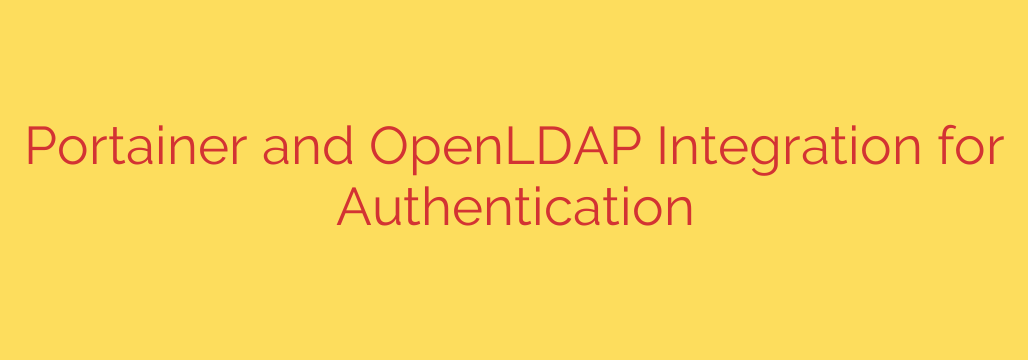
Streamline User Management: A Complete Guide to Portainer OpenLDAP Integration
As containerized environments grow in complexity, managing user access directly within tools like Portainer can become a significant administrative burden. Manually creating, updating, and removing user accounts for every team member is inefficient and prone to error. Fortunately, you can centralize this process by integrating Portainer with an external authentication provider like OpenLDAP.
This integration transforms Portainer from a standalone tool into a seamless part of your existing IT infrastructure. By leveraging a central user directory, you can dramatically improve security, simplify user onboarding, and enforce consistent access policies across your organization.
The Core Benefits of Centralized Authentication
Integrating Portainer with OpenLDAP is more than just a convenience; it’s a strategic move to build a more robust and scalable container management platform. The key advantages include:
- Centralized User Management: Add or remove users in one place—your LDAP directory. Their access to Portainer is automatically updated, eliminating redundant administrative tasks.
- Enhanced Security: By using a single, authoritative source for user credentials, you reduce the risk of orphaned accounts or inconsistent password policies. Offboarding a user from LDAP instantly revokes their access to all integrated systems, including Portainer.
- Simplified Onboarding: New team members can be granted access to Portainer simply by adding them to the correct group in your LDAP directory. No manual account creation within Portainer is necessary.
- Robust Role-Based Access Control (RBAC): Map LDAP groups directly to Portainer Teams. This allows you to assign specific roles and permissions based on a user’s group membership, ensuring they only have access to the resources they need.
Step-by-Step: How to Configure OpenLDAP in Portainer
Connecting Portainer to your OpenLDAP server is a straightforward process. Before you begin, ensure you have a running Portainer instance and access to a functional OpenLDAP server with the necessary credentials.
1. Navigate to Authentication Settings
First, log into Portainer with an administrator account. From the main menu, navigate to Settings and then select the Authentication tab. Here, you will switch the authentication method from the default “Internal” to “LDAP.”
2. Configure the LDAP Server Connection Details
This section establishes the primary connection between Portainer and your directory service.
- LDAP Server: Enter the IP address or hostname of your OpenLDAP server, including the protocol and port. For a standard, unencrypted connection, use
ldap://your-ldap-server:389. For a secure, encrypted connection (highly recommended), useldaps://your-ldap-server:636. - Reader DN: This is the “Distinguished Name” of a service account that Portainer will use to connect to and search the LDAP directory. This account should have read-only permissions to prevent any accidental modification of your directory. An example format is
cn=portainer-reader,ou=system,dc=example,dc=com. - Reader DN Password: Enter the password for the service account specified above.
3. Define the Search Configuration
Next, you need to tell Portainer where and how to find user information within your LDAP tree.
- Base DN: This is the starting point in your LDAP directory where Portainer will begin its search for users. For example:
ou=users,dc=example,dc=com. - Username Attribute: Specify the LDAP attribute that contains the username. Common choices are
uidorcn. - User Search Filter: This defines the query Portainer uses to identify valid user objects. A standard filter is
(objectClass=inetOrgPerson). This ensures Portainer only attempts to authenticate objects that are actually user accounts.
4. Set Up Team and Group Mappings (Optional but Powerful)
To unlock true role-based access control, you can map LDAP groups to Portainer Teams.
- Enable the “Automatic user provisioning” and “Team Membership” toggles.
- Group Base DN: The starting point for group searches, such as
ou=groups,dc=example,dc=com. - Group Search Filter: A query to find group objects, typically
(objectClass=groupOfNames). - Group Membership Attribute: The attribute within a group object that lists its members. This is often
member.
Once configured, you can go to the Teams section in Portainer, select a team, and associate it with an LDAP group. Users who are members of that LDAP group will automatically be added to the corresponding Portainer Team and inherit its permissions.
5. Test and Save Your Configuration
Before saving, it is crucial to use the “Test Login” feature. Enter a valid LDAP username and password to confirm that Portainer can successfully connect to the server, find the user, and authenticate their credentials. Once the test passes, click “Save settings” to apply the new authentication method.
Security Best Practices for a Secure Integration
- Always Use LDAPS: Encrypt the communication between Portainer and your LDAP server using LDAPS (LDAP over SSL/TLS on port 636) to protect credentials from being intercepted on the network.
- Employ a Read-Only Service Account: The Reader DN account does not need write permissions. Limiting its access to read-only follows the principle of least privilege and enhances security.
- Maintain the Local Admin Account: When you switch to LDAP authentication, Portainer keeps the local
adminaccount active. Do not disable or delete this account. It serves as a vital fallback in case your LDAP server becomes unavailable or the configuration is broken, preventing you from being locked out. - Refine Your Search Filters: Use specific and accurate search filters to ensure Portainer only queries the intended organizational units (OUs) and object types, improving performance and security.
By integrating Portainer with OpenLDAP, you create a more secure, efficient, and scalable environment for managing your container ecosystem. This centralized approach streamlines administration and ensures your user access policies remain consistent and easy to manage as your team grows.
Source: https://kifarunix.com/integrate-portainer-with-openldap-for-authentication/








