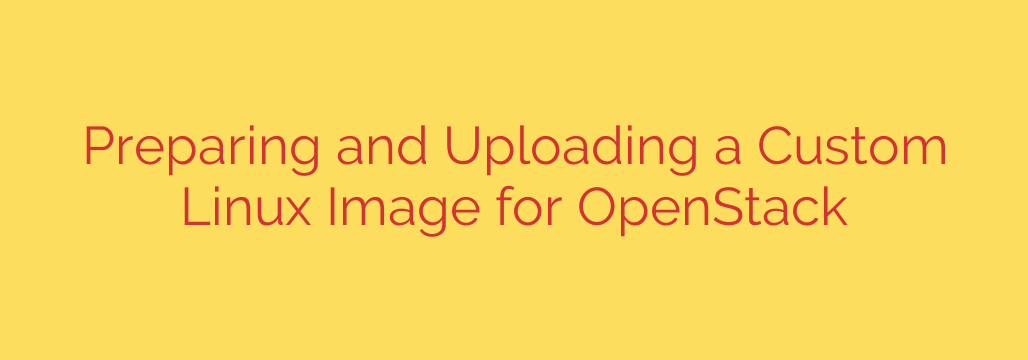
Unlock Customization: Preparing and Uploading Your Own Linux Images for OpenStack
While OpenStack offers a range of pre-built operating system images, often your specific application requirements, security policies, or desired configurations necessitate building your own. Creating a custom Linux image gives you unparalleled control over your cloud instances from the moment they launch, ensuring they meet precise specifications right out of the box.
Building and deploying a custom image involves two primary phases: meticulous preparation and the upload process.
Key Steps in Preparing Your Linux Image
The journey begins with a clean installation of your chosen Linux distribution. This base installation serves as the foundation for your custom image.
- Install Essential Tools: A critical step is installing necessary packages that enable the image to function correctly within a cloud environment. Most notably, you must install cloud-init. This package handles initial configuration tasks like setting hostnames, configuring network interfaces via DHCP, and injecting SSH keys upon instance launch. Ensure correct drivers for the OpenStack environment, such as virtio drivers, are present for optimal performance.
- Configure for Cloud: Adapt the base installation for stateless cloud deployment. Configure networking to use DHCP rather than static IPs. Ensure SSH access is properly set up, typically for a default user, often via SSH key authentication rather than passwords. Disable any unnecessary services that aren’t needed for a standard cloud instance base.
- Select the Right Format: While OpenStack supports various image formats, QCOW2 is the recommended image format for virtual machine images. It’s a sparse format, meaning the file size on disk is smaller than the virtual size of the image, and it efficiently supports features like snapshots. Ensure your final image is converted to this format.
- Clean Up Thoroughly: Before finalizing the image, clean up logs, temporary files, package manager caches, and bash history. Crucially, remove SSH host keys (
/etc/ssh/*_host_key*). These keys should be generated uniquely for each instance on first boot for security reasons. The goal is a minimal, clean state from which instances can be reliably provisioned.
Getting Your Image into OpenStack
Once your custom image is meticulously prepared and in the correct format (like QCOW2), the next step is to get it into your OpenStack environment’s image service (Glance).
- Using the OpenStack CLI: The command-line interface (CLI) is a powerful and often preferred way to upload images, especially for automation. You use the
openstack image createcommand. You will need to specify the--disk-format(e.g., qcow2) and--container-format(usually bare). You can also set attributes like--publicif you want the image to be available to all tenants, or keep it private to your project. - Using the Horizon Dashboard: For those who prefer a graphical interface, the Horizon dashboard provides a straightforward upload option, typically found under the “Compute” or “Project” section, then “Images.” You will input crucial details like the image name, description, and select the correct file and format from dropdown menus.
- Important Metadata: Setting the correct operating system type and other metadata during the upload process is vital. This helps OpenStack and users identify the image correctly and can influence how the image is handled during instance creation.
Launching Instances with Your Custom Image
With your custom image successfully uploaded to the OpenStack Glance service, it will appear in your list of available images. You can now provision new instances using this image, just like you would with a standard image. Always launch a test instance after uploading your custom image to verify that it boots correctly, cloud-init runs as expected, networking is functional, and all your customizations are present.
Building and uploading a custom Linux image might require a bit more effort than using a pre-built one, but the level of control, optimization, and standardization it offers is invaluable for many cloud deployments. Whether it’s for specific software stacks, enhanced security baselines, or compliance requirements, mastering this process is a key skill for maximizing your OpenStack infrastructure.
Source: https://kifarunix.com/create-and-upload-custom-linux-image-into-openstack/








