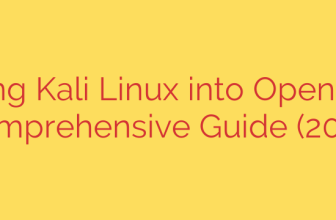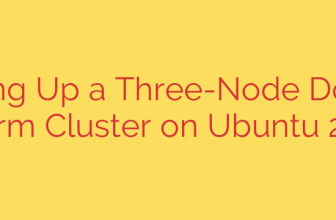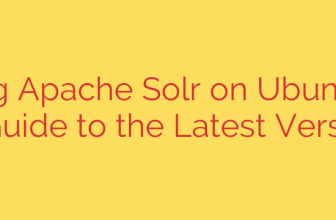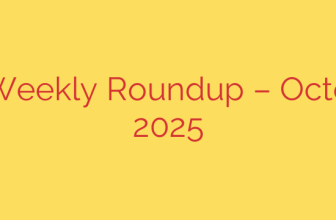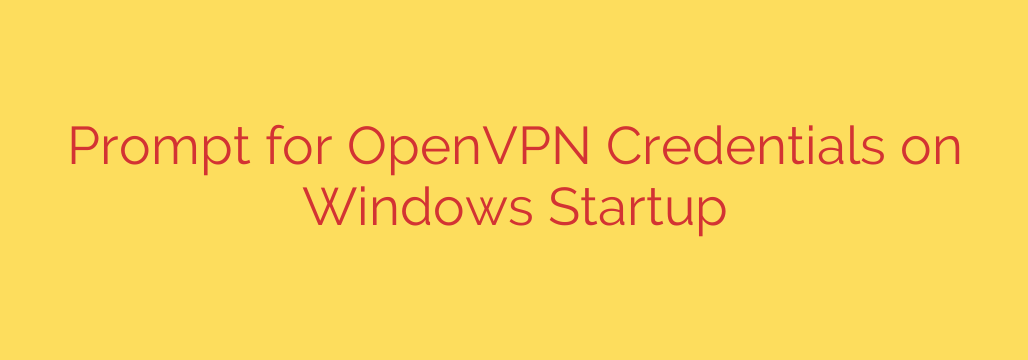
How to Securely Prompt for OpenVPN Credentials on Windows Startup
For anyone relying on a VPN for security and privacy, ensuring the connection is active from the moment your computer starts is critical. Manually launching OpenVPN and entering your credentials after every reboot is not only tedious but also creates a window of vulnerability where your traffic is unprotected. Automating this process is the ideal solution, but doing so securely can be a challenge.
Many common methods, like placing a shortcut in the Windows Startup folder, often fail to execute properly or require you to store your username and password in a plain text file—a significant security risk.
This guide provides a secure and reliable method to automatically prompt for your OpenVPN credentials every time you start Windows, ensuring you get the convenience of automation without compromising your security. We will use the built-in Windows Task Scheduler to achieve this.
The Goal: A Secure Prompt on Boot
The objective is to have the OpenVPN GUI launch automatically as soon as Windows starts, immediately presenting you with a prompt to enter your username and password. This ensures the VPN connection is established early in the boot process, even before you log in, while never storing your sensitive credentials on the disk.
Step-by-Step Guide to Automating the OpenVPN Prompt
Follow these instructions carefully to configure a secure startup task for OpenVPN.
Step 1: Ensure Your Configuration File is Ready
First, you need to verify that your OpenVPN configuration file (the one with the .ovpn extension) is set up to request credentials.
- Locate your
.ovpnconfiguration file. This is typically inC:\Program Files\OpenVPN\configorC:\Users\[YourUsername]\OpenVPN\config. - Open the file with a text editor like Notepad.
- Look for a line that says
auth-user-pass. If this line exists, you are ready to proceed. - If the line is missing, add
auth-user-passon a new line anywhere in the file. - Save and close the file.
This directive tells the OpenVPN client that it needs to prompt the user for a username and password for authentication.
Step 2: Create a Simple Startup Script
While you could point Task Scheduler directly to the executable, using a simple batch script provides more control and reliability.
Open Notepad or another plain text editor.
Copy and paste the following two lines into the editor:
cd "C:\Program Files\OpenVPN\bin" start openvpn-gui.exe --connect your_config_file.ovpnCrucially, you must edit the second line. Replace
your_config_file.ovpnwith the exact name of your configuration file (e.g.,work-vpn.ovpn).Save the file with a descriptive name, such as
start-vpn.bat. Be sure to save it in a permanent location you will remember, likeC:\Scripts. When saving, change the “Save as type” dropdown to “All Files” to ensure it gets the.batextension instead of.txt.
Step 3: Configure Windows Task Scheduler
This is the core of the solution. Task Scheduler is a powerful Windows utility that can run programs based on specific triggers, like system startup.
Open Task Scheduler by pressing the Windows Key, typing “Task Scheduler”, and hitting Enter.
In the right-hand “Actions” pane, click “Create Task…”.
On the “General” Tab:
- Give the task a clear name, such as “OpenVPN Auto-Prompt on Startup”.
- Under “Security options,” select “Run whether user is logged on or not”. This is essential for the task to run at boot time before you sign in.
- Check the box for “Run with highest privileges”. This ensures OpenVPN has the necessary permissions to create network connections.
On the “Triggers” Tab:
- Click “New…”.
- In the “Begin the task” dropdown, select “At startup”.
- Ensure the “Enabled” box at the bottom is checked and click “OK”.
On the “Actions” Tab:
- Click “New…”.
- The default action is “Start a program,” which is what you want.
- Click the “Browse…” button and navigate to the batch script you created in Step 2 (e.g.,
C:\Scripts\start-vpn.bat). - Click “OK”.
On the “Conditions” Tab:
- If you are using a laptop, you may want to uncheck the box that says “Start the task only if the computer is on AC power”. This will ensure your VPN connects even if you boot up your machine while on battery.
Click “OK” to save the task. You will be prompted to enter the password for your Windows user account to grant the task permission to run.
Step 4: Test Your Configuration
The setup is complete. To test it, simply reboot your computer. As soon as Windows starts up, even before the user login screen appears, the OpenVPN GUI should launch and display the credential prompt. You can then enter your username and password to establish a secure connection immediately.
Key Security Best Practices
- Avoid Storing Passwords in Files: The method detailed above is secure precisely because it forces a prompt for credentials. Avoid any solution that requires you to save your password in a
.txtor.batfile, as this makes your credentials vulnerable to theft. - Use a Strong VPN Password: Your VPN password is a critical layer of your security. Ensure it is long, complex, and unique from your other passwords.
- Keep Your OpenVPN Client Updated: Always run the latest version of the OpenVPN client. Updates frequently include important security patches that protect you from emerging threats.
By following this guide, you can successfully create a powerful and secure automation that enhances your workflow and closes a common security gap, giving you peace of mind that your connection is protected from the moment your system is powered on.
Source: https://kifarunix.com/configure-openvpn-to-prompt-for-credentials-on-logon-on-windows-systems/