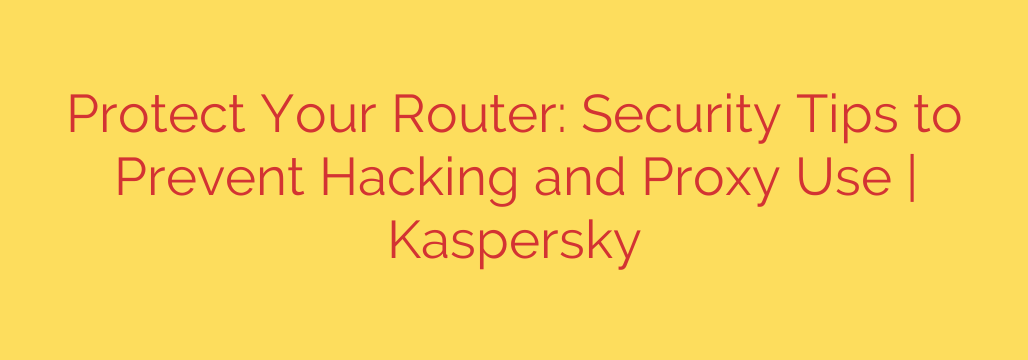
Is Your Home Wi-Fi a Security Risk? How to Lock Down Your Router Now
Your home Wi-Fi router is the digital heart of your household. It connects your laptops, smartphones, smart TVs, and security cameras to the internet, working silently in the background. But because it’s so reliable, it’s often forgotten—and that makes it a prime target for cybercriminals.
An unsecured router is more than just a weak link; it’s an open door for hackers. Once compromised, criminals can monitor your online activity, steal personal information, redirect you to malicious websites, or even use your internet connection as a proxy for illegal activities. Your digital front door needs a strong lock, and this guide will show you exactly how to secure it.
Here are the essential steps to protect your router and secure your entire home network.
1. Change Your Router’s Default Admin Credentials
Every router comes with a default username and password for its administrative settings (e.g., “admin” and “password”). These are publicly known and are the first thing a hacker will try. Leaving them unchanged is a major security risk.
It’s crucial to understand this is different from your Wi-Fi password. The admin login lets you change core settings. To change it, you’ll typically access your router’s settings by typing its IP address (like 192.168.1.1 or 192.168.0.1) into your web browser. Check your router’s manual for the specific address and instructions.
Action Tip: Create a strong, unique password for your router’s administrator account. Use a combination of upper and lowercase letters, numbers, and symbols. Store it in a secure password manager so you don’t forget it.
2. Secure Your Wi-Fi Network (SSID) and Password
Your Wi-Fi network name, or SSID, should also be changed from the default (e.g., “Linksys” or “NETGEAR-24G”). A default name signals that other settings may also be unsecured. While you’re there, ensure your network is protected by the strongest available encryption.
- WPA3 is the latest and most secure standard. If your router and devices support it, use it.
- WPA2 is the next best option and is still very secure.
- Avoid WEP and WPA, as these are outdated and easily compromised.
Your Wi-Fi password should be just as strong as your admin password. A weak Wi-Fi password can be cracked in minutes, giving anyone nearby full access to your network.
3. Keep Your Router’s Firmware Updated
Think of firmware as your router’s operating system. Manufacturers regularly release updates that patch security vulnerabilities, fix bugs, and improve performance. Neglecting these updates is like refusing to update your smartphone’s OS—you’re leaving known security holes open for exploitation.
Most modern routers have an option to automatically check for and install new firmware. If yours doesn’t, make a habit of logging into your router’s settings once a month to manually check for updates. This is one of the most effective steps you can take to protect against new threats.
4. Disable Features You Don’t Need
Routers often come with features designed for convenience that can unfortunately create security risks if not managed properly. Two of the most common are:
- Remote Administration: This feature allows you to access your router’s settings from anywhere on the internet. While useful for IT professionals, it’s a massive security risk for home users. Unless you have a specific and compelling reason to use it, you should always disable remote administration.
- Wi-Fi Protected Setup (WPS): WPS is a feature that lets you connect devices to your Wi-Fi with the push of a button or an 8-digit PIN. Unfortunately, the PIN system has known vulnerabilities that can be exploited by hackers. Turn off WPS for better security. Manually entering a strong password is a far safer method.
5. Use a Guest Network for Visitors
Many routers allow you to create a separate guest Wi-Fi network. This is an excellent security practice. A guest network provides internet access to visitors without giving them access to your primary network and the sensitive devices on it, like your computers and network-attached storage (NAS).
Action Tip: Enable your router’s guest network feature and give it a separate, simple password. This isolates your main devices from potential threats that could be introduced from a visitor’s compromised phone or laptop.
6. Regularly Review Connected Devices
Periodically log into your router’s admin panel and look at the list of “connected devices” or “DHCP clients.” This list shows every device currently using your Wi-Fi network. If you see any unrecognized devices, it could be a sign that an unauthorized user has gained access. If you find one, immediately change your Wi-Fi password to kick them off the network.
By taking these proactive steps, you can transform your router from a potential liability into a strong fortress for your digital life. Your router is your first line of defense online—make sure it’s ready for the job.
Source: https://www.kaspersky.com/blog/save-your-home-router-from-apt-residential-proxy/53840/








