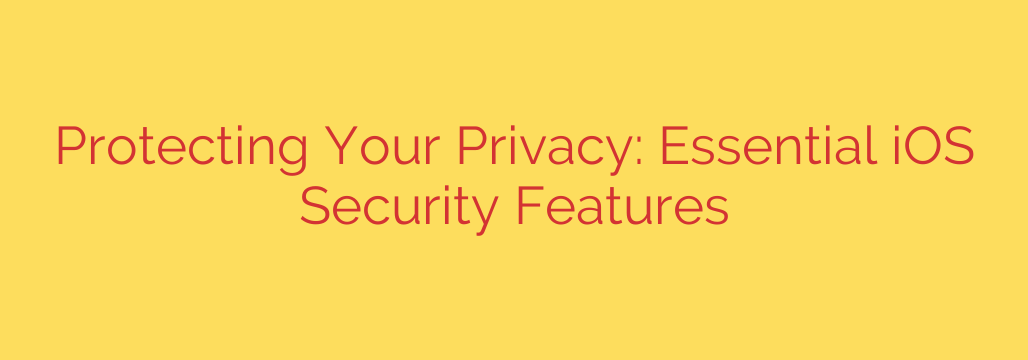
Your iPhone’s Ultimate Defense: A Guide to Essential iOS Security and Privacy Features
Your smartphone is more than just a device for calls and texts; it’s a vault containing your most sensitive personal information, from financial details and private messages to photos and location history. In an era of constant data collection, actively managing your digital privacy has become non-negotiable. Fortunately, your iPhone comes equipped with a powerful suite of built-in security and privacy features designed to give you control.
Understanding and enabling these settings is the single most important step you can take to protect your data. This guide will walk you through the essential iOS features you should be using to secure your digital life.
1. App Tracking Transparency (ATT): Reclaim Your Digital Footprint
One of the most significant privacy features introduced in recent years is App Tracking Transparency. In the past, apps could easily track your activity across other companies’ apps and websites to build a detailed profile for targeted advertising without your explicit consent. ATT changes that.
Now, apps are required to ask for your permission before they can track you. When you open an app for the first time, you’ll often see a pop-up asking if you want to allow it to track your activity.
Actionable Tip: For maximum privacy, you can prevent all apps from even asking. Navigate to Settings > Privacy & Security > Tracking and turn off the toggle for “Allow Apps to Request to Track.” This sets a clear boundary for all current and future app downloads.
2. Privacy Nutrition Labels: Check Before You Download
Think of these as food labels, but for your data. Available on every app’s product page in the App Store, Privacy Nutrition Labels provide an easy-to-understand summary of the data an app collects. They are broken down into categories like “Data Used to Track You,” “Data Linked to You,” and “Data Not Linked to You.”
This transparency allows you to make an informed decision before you download an application. If a simple flashlight app is requesting access to your contacts and location history, these labels will make that red flag obvious.
Actionable Tip: Before installing any new app, scroll down on its App Store page to review its privacy label. This simple habit can prevent you from installing data-hungry applications that don’t respect your privacy.
3. Mail Privacy Protection: Shield Your Inbox Activity
Many marketing emails contain invisible tracking pixels that report back to the sender when, where, and on what device you opened their message. This information is used to build a profile of your habits. Mail Privacy Protection puts a stop to this.
When enabled, it hides your IP address and privately loads all remote content in the background. Senders can no longer see your online activity, making it much harder for them to track you.
Actionable Tip: This essential feature is simple to enable. Go to Settings > Mail > Privacy Protection and ensure that “Protect Mail Activity” is turned on.
4. Safety Check: A Powerful Tool for Personal Security
Safety Check is a critical feature designed for users whose personal safety may be at risk. It provides a quick and comprehensive way to review and revoke the access you’ve granted to others. In a few taps, you can see which people and apps have access to your information, including location, photos, and calendars.
The feature offers an “Emergency Reset” option that immediately stops sharing with all people and apps, helps you review your Apple ID security, and changes your system passwords.
Actionable Tip: Familiarize yourself with this feature’s location in Settings > Privacy & Security > Safety Check. Even if you don’t need it now, knowing how to quickly manage your sharing permissions is a vital security skill.
5. Lockdown Mode: Maximum Security for High-Risk Scenarios
While not for everyone, Lockdown Mode is an extreme but powerful security setting designed to protect individuals who may be personally targeted by sophisticated digital threats, such as journalists, activists, or government officials.
When enabled, Lockdown Mode severely restricts your iPhone’s functionality to reduce the potential attack surface. It blocks most message attachment types, disables certain complex web technologies, and restricts wired connections, among other things.
Actionable Tip: For the vast majority of users, this mode is unnecessary and will significantly limit your phone’s usability. However, it’s an important option to be aware of and can be found in Settings > Privacy & Security > Lockdown Mode.
Quick Security Wins You Can Implement Now
Beyond the major features, iOS is filled with smaller settings that make a big difference:
- Microphone and Camera Indicators: Pay attention to the orange and green dots at the top of your screen. An orange dot means an app is using your microphone, while a green dot means an app is using your camera (or both).
- Limit Precise Location: Not every app needs to know your exact location. For apps like weather or local news, you can go to Settings > Privacy & Security > Location Services, select the app, and turn off “Precise Location.”
- iCloud Private Relay: If you subscribe to iCloud+, this feature encrypts your web traffic in Safari, acting like a VPN to hide your IP address and browsing activity from network providers and websites. Enable it in Settings > [Your Name] > iCloud > Private Relay.
Your Privacy Is in Your Hands
Your iPhone offers some of the most advanced privacy and security tools available on any consumer device. However, these tools are only effective if you use them. By taking a few minutes to review these settings, you can build a formidable defense against unwanted tracking and protect your most valuable asset: your personal information. Make it a habit to perform a privacy check-up every few months to ensure your data remains secure and under your control.
Source: https://www.helpnetsecurity.com/2025/08/20/ios-security-features-protect-privacy/








