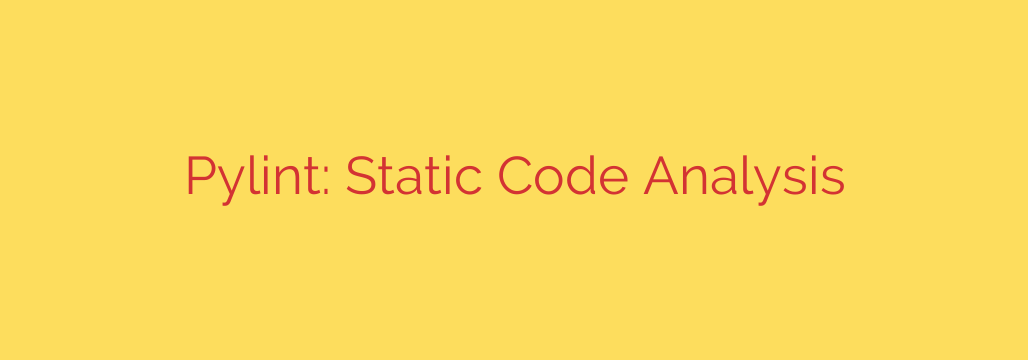
Mastering Python Code Quality: A Deep Dive into Pylint
In the world of software development, writing code that simply “works” is only half the battle. Professional developers strive to write code that is clean, readable, and maintainable. This is where static code analysis tools become indispensable, and for Python developers, Pylint stands out as a powerful ally.
Think of Pylint as a meticulous code reviewer that never sleeps. It analyzes your Python code without actually executing it, searching for programming errors, enforcing a coding standard, and identifying “code smells”—patterns in code that might indicate deeper problems. By integrating Pylint into your workflow, you can significantly elevate the quality and consistency of your projects.
Why Every Python Developer Needs Pylint
Adopting a tool like Pylint isn’t just about adhering to rules; it’s about embracing a mindset of quality and professionalism. Here’s why it’s a crucial addition to any developer’s toolkit:
- Proactive Bug Detection: Pylint can catch a wide range of errors, such as using a variable before it’s assigned, importing a module that isn’t used, or calling a function with the wrong number of arguments. Finding these issues before runtime saves invaluable debugging time.
- Enforcing Consistent Coding Standards: Whether you’re working on a solo project or with a large team, consistency is key. Pylint helps enforce the PEP 8 style guide, the official style convention for Python code. This ensures everyone on the team is writing code that looks and feels the same, making it easier to read and understand.
- Improving Code Maintainability: Clean, well-structured code is easier to modify and build upon in the future. Pylint encourages best practices that lead to more modular and understandable code, reducing long-term technical debt.
- Identifying “Code Smells”: Pylint is excellent at detecting anti-patterns or “code smells.” This could be a function that is too long, a class with too many methods, or redundant code blocks. These are not syntax errors, but they are red flags that could lead to problems down the road.
Getting Started with Pylint: A Practical Guide
Integrating Pylint into your development process is straightforward. Here’s how you can get started.
1. Installation
You can install Pylint easily using pip, Python’s package manager. Simply open your terminal or command prompt and run:
pip install pylint
2. Running Your First Analysis
Once installed, you can run Pylint directly from your command line against any Python file or module. Navigate to your project’s directory and execute the following command:
pylint your_script_name.py
Pylint will analyze the file and generate a detailed report directly in your terminal.
3. Understanding the Report
The Pylint report can seem overwhelming at first, but it’s logically structured. Each reported issue includes:
- Message Type: A single-letter code indicating the category of the issue. The most common are:
- (C) Convention: Related to violations of the coding standard (e.g., invalid variable names).
- (R) Refactor: Suggestions for making the code cleaner and more efficient.
- (W) Warning: Highlighting potential programming errors or bad practices.
- (E) Error: Pointing out likely bugs in the code (e.g., using an undefined variable).
- Location: The exact file, line, and column number where the issue was found.
- Message and ID: A human-readable description of the problem and a unique ID (like
C0114for a missing module docstring) that you can use to configure or disable the check.
At the end of the report, Pylint provides a code quality score out of 10, giving you a high-level metric to track your code’s health over time.
Customizing Pylint for Your Needs
Out of the box, Pylint can be very strict. For some projects, you may want to adjust its rules to better fit your team’s specific style or requirements. This is done using a configuration file named .pylintrc.
You can generate a default configuration file with all the available options by running:
pylint --generate-rcfile > .pylintrc
This creates a .pylintrc file in your current directory. You can open this file and customize any rule. For example, to ignore the common “missing docstring” messages, you can find the disable option in the [MESSAGES CONTROL] section and add the relevant message IDs:
disable=C0114, C0115, C0116
Creating a shared .pylintrc file is a powerful way to ensure your entire team adheres to the same set of coding standards.
Actionable Tip: Automate Your Code Quality Checks
To get the most out of Pylint, it shouldn’t be a tool you only run manually. The best practice is to automate it.
- IDE Integration: Most modern code editors like VS Code, PyCharm, and Sublime Text have extensions that integrate Pylint. This provides real-time feedback, highlighting issues directly in your editor as you type.
- CI/CD Pipelines: For a more robust security and quality gate, integrate Pylint into your Continuous Integration/Continuous Deployment (CI/CD) pipeline (e.g., using GitHub Actions, Jenkins, or GitLab CI). You can configure your pipeline to fail a build if the Pylint score drops below a certain threshold or if any critical errors are detected. This automates quality assurance and prevents poor-quality code from being merged into your main branch.
By embracing Pylint, you are investing in the long-term health and success of your software projects. It’s more than just a linter; it’s a foundational tool for writing professional, robust, and maintainable Python code.
Source: https://www.linuxlinks.com/pylint-static-code-analyser/








