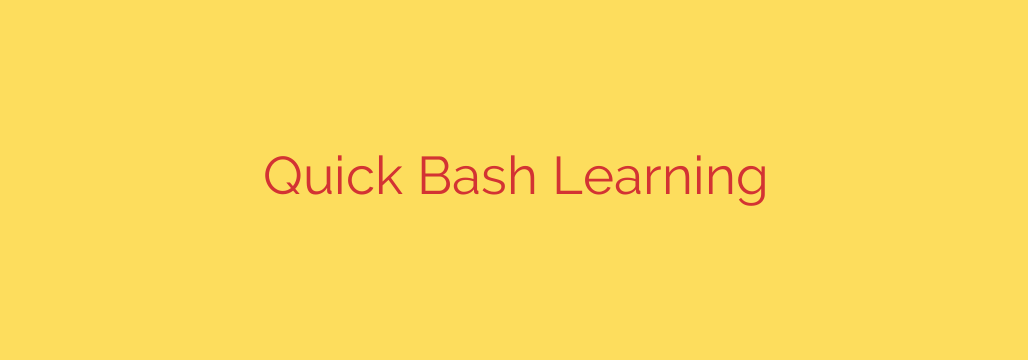
Mastering the Command Line: A Practical Guide to Bash Scripting
Whether you’re a developer, a system administrator, or just a power user looking to boost your productivity, the command line is an indispensable tool. At its heart is Bash (the Bourne Again Shell), the powerful command-line interpreter that serves as the default on most Linux distributions and macOS. Learning Bash is not just about typing commands; it’s about unlocking the ability to automate complex tasks, manage systems efficiently, and process data with incredible speed.
This guide will walk you through the fundamentals of Bash, from basic commands to writing your first automated scripts, giving you the foundation you need to become proficient.
What is Bash and Why Should You Learn It?
Think of Bash as the ultimate conversation you can have with your computer. Instead of clicking on icons, you issue text-based commands that the operating system executes directly. This gives you a level of precision and power that graphical interfaces simply can’t match.
Learning Bash allows you to:
- Automate repetitive tasks: Rename thousands of files, back up directories, or process log files with a single script.
- Manage servers and remote systems: Bash is the standard for managing servers, cloud instances, and other remote machines.
- Customize your workflow: Create your own commands and tools tailored to your specific needs.
- Understand what’s happening under the hood: Gain a deeper understanding of how your operating system works.
Getting Started: The Essential Bash Commands
Before you can run, you need to walk. These fundamental commands are the building blocks of everything you’ll do in Bash.
Navigating Your Filesystem
pwd(Print Working Directory): Shows you the full path of the directory you are currently in.ls(List): Lists the files and directories in your current location. Tryls -lfor a more detailed, long-form view.cd(Change Directory): Moves you to another directory. Usecd ..to go up one level orcd /path/to/directoryto go to a specific location.
Managing Files and Directories
mkdir directory_name: Creates a new directory.cp source_file destination_file: Copies a file.mv old_name new_name: Moves or renames a file or directory.rm file_name: Deletes a file. Use this command with extreme caution, as deleted files are not sent to a trash bin; they are permanently removed. Usingrm -rf directory_namewill forcibly remove a directory and everything inside it without any confirmation prompt. Always double-check what you are deleting.cat file_name: Displays the contents of a file directly in the terminal.echo "Some text": Prints text to the terminal. This is incredibly useful for scripts and for creating files.
The Power Trio: Pipes and Redirection
This is where the magic truly begins. Bash allows you to chain commands together to perform complex operations with ease.
Piping (
|): The pipe symbol sends the output of one command to be used as the input for another. For example, to find all the text files in a detailed list of your current directory, you could use:ls -l | grep ".txt"Here, the output of
ls -lis “piped” to thegrepcommand, which then filters it to show only lines containing “.txt”.Redirection (
>and>>): Redirection allows you to send the output of a command to a file instead of the screen.- The
>symbol overwrites the contents of a file with the new output.
bash
ls -l > file_list.txt
- The
>>symbol appends the output to the end of a file without deleting its existing contents.
bash
echo "This is a new log entry." >> application.log
- The
Introduction to Bash Scripting: Automating Your Work
A Bash script is simply a plain text file containing a series of commands. By writing a script, you can execute a sequence of actions with a single command.
Your First Bash Script
Create a file named
hello.sh.Open it in a text editor and add the following lines:
#!/bin/bash # This is a comment. The script starts below. echo "Hello, World! Welcome to the power of Bash scripting."The first line,
#!/bin/bash, is called a shebang. It tells the system that this script should be executed using the Bash interpreter.
Making Your Script Executable
By default, your script file doesn’t have permission to be executed. You need to grant it with the chmod command.
chmod +x hello.sh
Now, you can run your script by typing:
./hello.sh
Using Variables to Store Data
Variables allow you to store and reuse information. They are declared without spaces around the equals sign.
#!/bin/bash
GREETING="Hello"
USER_NAME="Admin"
echo "$GREETING, $USER_NAME! Today's date is $(date)."
To use a variable, you prefix its name with a $ sign. It’s a security best practice to always enclose your variables in double quotes ("$VAR") to prevent issues with spaces or special characters.
Adding Logic with Control Structures
To create truly useful scripts, you need to be able to make decisions and perform loops.
Conditional Logic with
if-else: Anifstatement allows your script to execute code only if a certain condition is true.#!/bin/bash FILE_PATH="/var/log/syslog" if [ -f "$FILE_PATH" ]; then echo "File exists. Here are the last 5 lines:" tail -n 5 "$FILE_PATH" else echo "Error: File does not exist at $FILE_PATH." fiRepetitive Tasks with
forLoops: Aforloop is perfect for performing an action on a list of items.#!/bin/bash for i in {1..5}; do echo "This is loop number $i" done
Final Tips for Writing Safe and Effective Scripts
- Always Comment Your Code: Use
#to add comments that explain what your script does. This helps you and others understand it later. - Use
set -e: Addset -eat the top of your scripts. This will cause the script to exit immediately if any command fails, preventing unexpected behavior. - Quote Your Variables: As mentioned, always use double quotes around variables (
"$VAR") to handle spaces and special characters correctly. - Start Small: Begin with simple scripts and gradually add complexity. Test each part as you go.
Your journey with Bash is just beginning. By practicing these concepts, you’ll soon be able to build powerful scripts that save you time, reduce errors, and give you complete control over your computing environment.
Source: https://linuxhandbook.com/ebooks/learn-bash-quickly/








