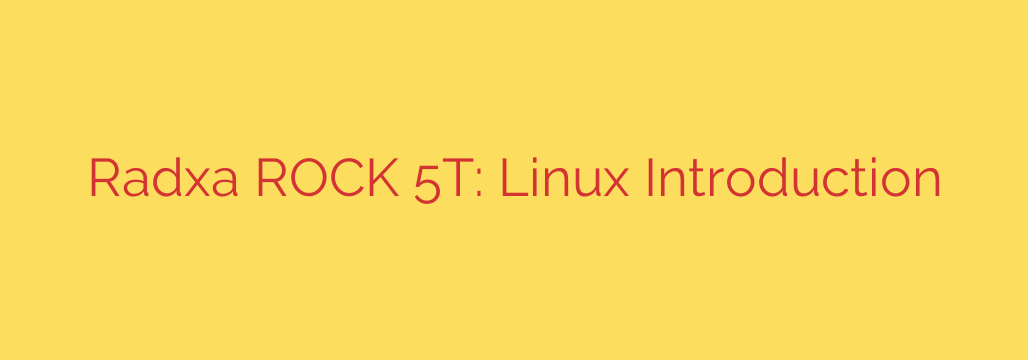
Getting Started with Linux on the Radxa ROCK 5T: A Comprehensive Guide
Single-board computers (SBCs) have revolutionized the worlds of development, home automation, and DIY tech projects. For those seeking serious performance that goes beyond the basics, the Radxa ROCK 5T emerges as a powerful and versatile contender. Powered by a formidable processor and offering robust connectivity, this board is an ideal platform for running a full-fledged Linux operating system.
This guide will walk you through the essential steps of setting up Linux on your ROCK 5T, from understanding its core features to deploying it for your next big project.
What Makes the Radxa ROCK 5T Stand Out?
The ROCK 5T isn’t just another single-board computer; it’s a compact powerhouse designed for demanding applications. At its heart lies the Rockchip RK3588S SoC (System on a Chip), an octa-core processor that delivers a significant leap in computational power compared to many other boards in its class.
Here are the key specifications that make the ROCK 5T a compelling choice:
- Processor: An 8-core 64-bit CPU (4x Cortex-A76 + 4x Cortex-A55) for exceptional multi-threaded performance.
- Memory: Available with up to 32GB of LPDDR4x RAM, allowing you to run memory-intensive applications like virtualization, large databases, or heavy desktop environments with ease.
- Storage: Flexible storage options including a high-speed eMMC module socket and a standard microSD card slot.
- Video Output: Capable of driving high-resolution displays with a Micro HDMI port that supports up to 8K resolution.
- Connectivity: Equipped with Gigabit Ethernet, Wi-Fi, Bluetooth, and a versatile set of GPIO pins for hardware projects.
This combination of processing power and robust I/O makes the ROCK 5T suitable for everything from a high-performance desktop replacement to a reliable home server.
Installing Your Linux Distribution of Choice
The true power of the ROCK 5T is unlocked with a stable Linux operating system. Radxa provides official support for popular distributions, with Debian and Ubuntu being the most common and well-supported choices.
- Debian: Known for its stability and reliability, making it an excellent choice for server applications, NAS setups, or any project where uptime is critical.
- Ubuntu: Offers a more user-friendly desktop experience out of the box and has a massive community, making it great for newcomers and desktop use.
Step-by-Step Installation Guide:
Download the OS Image: Navigate to the official Radxa wiki or download page and select the appropriate Linux image for the ROCK 5T. Ensure you download the correct version for your intended storage medium (eMMC or microSD).
Prepare Your Storage Medium: You will need either a high-quality microSD card (Class 10 or faster is recommended) or an eMMC module.
Flash the Image: Use a tool like BalenaEtcher or Raspberry Pi Imager to write the downloaded OS image to your microSD card or eMMC module. These tools provide a simple graphical interface that handles the process securely, preventing accidental erasure of your computer’s hard drive. Advanced users on Linux or macOS can also use the
ddcommand-line tool.First Boot: Insert the flashed microSD card or attach the eMMC module to your ROCK 5T. Connect your peripherals (keyboard, mouse, display) and the power supply. The board will boot into the Linux operating system. The initial boot may take a few minutes as the system configures the filesystem.
Essential First Steps and Security Tips
Once your ROCK 5T has booted into Linux for the first time, there are a few crucial steps to take to ensure your system is secure and up-to-date.
Update Your System: The first thing you should always do on a new Linux installation is update the package list and upgrade all installed software. Open a terminal and run the following command:
sudo apt update && sudo apt upgrade -yChange the Default Password: Official images often come with a default username and password (e.g.,
radxaorrock). It is critical to change this immediately to secure your device. Use thepasswdcommand in the terminal to set a new, strong password for your user account.Configure Networking: If you are not using a wired Ethernet connection, configure your Wi-Fi network. This can typically be done through the network manager icon in the desktop’s taskbar or by using the
nmtuicommand-line utility.
Popular Use Cases for Your ROCK 5T Linux System
With Linux up and running, your Radxa ROCK 5T is ready to be deployed. Its performance opens the door to a wide range of projects:
- High-Performance Network Attached Storage (NAS): Combine the ROCK 5T with external hard drives and software like OpenMediaVault or Samba to create a fast and reliable central file server for your home or office.
- Powerful Home Media Server: The octa-core CPU can handle real-time video transcoding with ease. Install Plex or Jellyfin to organize your media library and stream it to any device, both inside and outside your home.
- Desktop Replacement: With ample RAM and a capable processor, the ROCK 5T can serve as a surprisingly smooth Linux desktop for web browsing, office applications, and even light development work.
- Self-Hosted Application Hub: Run various services in Docker containers, such as Home Assistant for smart home automation, Pi-hole for network-wide ad blocking, or a private cloud with Nextcloud.
The Radxa ROCK 5T is a remarkable piece of hardware that provides a solid foundation for countless Linux-based projects. By following these initial steps, you can set up a stable, secure, and powerful system ready to tackle almost any task you can imagine.
Source: https://www.linuxlinks.com/radxa-rock-5t-single-board-computer-running-linux-introduction/








