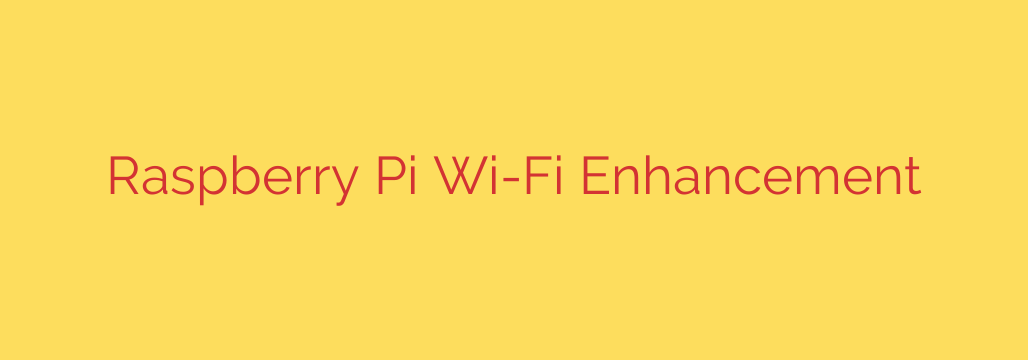
Fix Weak Raspberry Pi Wi-Fi: A Complete Guide to a Stronger Signal
The Raspberry Pi is a marvel of single-board computing, powering everything from home automation servers to retro gaming consoles. However, one of its most common frustrations is inconsistent or weak Wi-Fi connectivity. A dropped connection can derail a critical project or interrupt a simple task.
Fortunately, you don’t have to settle for a poor signal. Whether you’re dealing with slow speeds, limited range, or frequent disconnects, these proven methods can significantly boost your Raspberry Pi’s network performance.
1. The Quickest Fix: Disable Wi-Fi Power Management
By default, Raspberry Pi OS actively manages power consumption to be as efficient as possible. While noble, this feature often causes the Wi-Fi chipset to enter a low-power state, resulting in lag and dropped connections. Disabling this is often the single most effective fix.
To check if power management is active, open a terminal and run:
iwconfig
Look for a line that says Power Management:on. If you see this, you can turn it off with the following command:
sudo iwconfig wlan0 power off
This change is temporary and will reset on reboot. To make it permanent, you’ll need to edit a system file. A common method involves modifying the /etc/rc.local file to run the command at startup.
2. Update Your System and Configure Your Location
Running an outdated operating system can lead to performance issues due to old drivers and firmware. Regularly updating your Raspberry Pi OS is crucial for both security and stability.
Run these commands in the terminal to ensure your system is fully up to date:
sudo apt update
sudo apt full-upgrade
Additionally, it’s vital to set your Wi-Fi country code. This ensures your Pi uses the correct frequencies and power levels allowed in your region, which can have a major impact on signal stability. You can set this by running sudo raspi-config, navigating to Localisation Options, and then WLAN Country.
3. Optimize Your Pi’s Physical Environment
Sometimes the problem isn’t the Pi itself, but its surroundings. Before making any hardware changes, consider these simple environmental factors:
- Case Material: Metal cases, especially aluminum ones, are notorious for blocking Wi-Fi signals. If you’re using a metal enclosure, try removing it or switching to a plastic or wood case to see if performance improves.
- Physical Placement: Don’t hide your Pi behind a monitor or in a cabinet. For the best signal, place it in an open area, as close to your wireless router as is practical.
- Avoid USB 3.0 Interference: USB 3.0 ports and devices can generate radio frequency interference in the 2.4 GHz band, which is the same frequency used by many Wi-Fi networks. If you have a Raspberry Pi 4, try plugging Wi-Fi-sensitive peripherals (like a wireless keyboard dongle) into the USB 2.0 ports instead of the blue USB 3.0 ports.
4. The Ultimate Upgrade: Use an External USB Wi-Fi Adapter
The built-in antenna on a Raspberry Pi is tiny. For projects that demand a rock-solid connection, especially at a distance from the router, the best solution is an external USB Wi-Fi adapter.
These dongles have significantly larger and more effective antennas, providing a massive boost in both range and signal strength. When choosing an adapter, look for one that explicitly states compatibility with Linux or Raspberry Pi to avoid driver headaches. Many “plug-and-play” options are available that offer a dramatic and immediate improvement. Once plugged in, the Pi will typically use the more powerful external adapter automatically.
5. Essential Network Security Tips
As you work to improve your Pi’s connection, don’t forget about security. A networked Pi is a potential target, so follow these best practices:
- Use Strong Encryption: Ensure your home network is protected with WPA2 or, preferably, WPA3 encryption. Avoid outdated and insecure protocols like WEP or WPA.
- Change Default Credentials: If you haven’t already, change the default password for the ‘pi’ user. This is one of the most important security steps you can take.
- Keep Software Updated: The
sudo apt full-upgradecommand mentioned earlier does more than improve stability; it also installs critical security patches that protect your device from known vulnerabilities.
By systematically working through these software, environmental, and hardware solutions, you can transform your Raspberry Pi from a device with frustrating connectivity into a reliable networking powerhouse for all your projects.
Source: https://www.kali.org/blog/raspberry-pi-wi-fi-glow-up/








