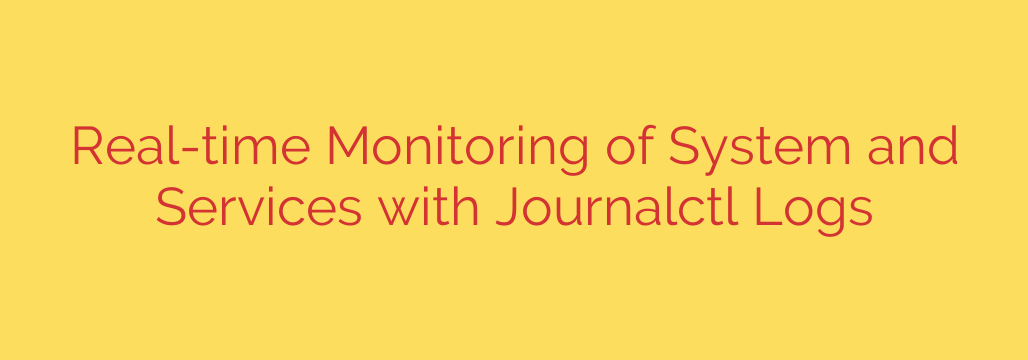
Unlock Real-Time Insights: Your Ultimate Guide to Journalctl for Linux System Monitoring
In the complex world of system administration, having a clear and immediate view of your system’s activity is not just a luxury—it’s a necessity. Whether you’re troubleshooting a failing service, investigating a security alert, or simply performing a routine health check, you need fast access to accurate log data. For modern Linux systems running systemd, the journalctl command is your most powerful ally.
Forget sifting through disparate log files in /var/log. The systemd journal centralizes logging from the kernel, system services, applications, and more into a single, structured location. journalctl is the command-line utility you use to tap into this treasure trove of information, giving you the power to monitor events in real-time and filter through historical data with surgical precision.
This guide will walk you through the essential journalctl commands that will transform you from a log-scroller to a system monitoring expert.
Getting Started: The Basics of Log Viewing
At its simplest, running journalctl without any options will display all collected logs, starting with the oldest entry.
journalctl
The system will pipe the output through a pager like less, allowing you to navigate with your arrow keys, Page Up/Down, and q to quit. By default, the logs are shown in chronological order. To see the newest entries first, which is often more useful, you can use the -r (reverse) flag.
The Power of Real-Time Monitoring
For active troubleshooting, you need to see events as they happen. This is where journalctl truly shines. The -f or --follow flag provides a live, real-time stream of log entries.
journalctl -f
Imagine you’re trying to diagnose why the Nginx web server won’t start. You can open one terminal and run journalctl -f, then in another terminal, attempt to restart the service (systemctl restart nginx). You will immediately see any error messages or status updates appear in the first terminal, giving you instant feedback.
To make this even more effective, you can combine -f with other filters to narrow down the live feed.
Finding the Needle in the Haystack: Advanced Filtering
A massive, unfiltered log is just noise. The real power of journalctl comes from its robust filtering capabilities.
1. Filter by Service or Unit
This is one of the most common and useful filters. If you only care about the logs for a specific service, use the -u or --unit flag.
# View all logs for the SSH daemon
journalctl -u sshd.service
# Follow logs in real-time for the Apache web server
journalctl -u httpd.service -f
2. Filter by Time
When investigating an incident, you often know the approximate time it occurred. journalctl allows for both absolute and relative time-based filtering.
Use the --since and --until flags with descriptive strings.
# Show all logs from the last hour
journalctl --since "1 hour ago"
# Show all logs from yesterday
journalctl --since "yesterday" --until "today"
# Show logs within a specific timeframe
journalctl --since "2023-10-26 14:00:00" --until "2023-10-26 14:15:00"
3. Filter by Priority Level
Not all log entries are created equal. A critical error is far more important than a simple informational notice. You can filter messages by their severity using the -p or --priority flag.
Priorities range from 0 (emergency) to 7 (debug). Here are the most common ones you’ll use:
err(3): Errorswarning(4): Warningsnotice(5): Normal but significant conditionsinfo(6): Informational messages
# Show only errors and more critical messages across the entire system
journalctl -p err
# Show warnings for a specific service from the last 24 hours
journalctl -u postfix.service -p warning --since "1 day ago"
This is an incredibly efficient way to cut through the noise and focus only on potential problems.
4. Filter by Boot Session
Did a problem start after the last reboot? journalctl makes it easy to inspect logs from specific boot sessions.
# View all logs from the current boot
journalctl -b
# View logs from the previous boot
journalctl -b -1
# View logs from two boots ago
journalctl -b -2
To see a list of all available boots with their corresponding numbers, run journalctl --list-boots.
Actionable Security Tip: Monitoring for Suspicious Activity
You can leverage journalctl as a first-line security monitoring tool. For example, to quickly check for failed SSH login attempts, you can filter the sshd service logs for error-level messages.
# Check for failed SSH login attempts from the last day
journalctl -u sshd.service -p err --since "yesterday"
Look for messages containing “Failed password” or “invalid user.” This command can help you quickly identify brute-force attacks or unauthorized access attempts against your server.
Customizing Your Log Output
By default, journalctl displays logs in a simple format. For more detailed analysis or for feeding data into other tools, you can change the output format with the -o flag.
verbose: Shows all fields stored in the journal for each entry.json-pretty: Outputs logs in a human-readable JSON format. This is extremely useful for scripting and integration with log analysis platforms.
journalctl -u nginx.service -o json-pretty
By mastering these commands, you gain a deep and dynamic understanding of your Linux system’s behavior. journalctl is an indispensable tool for modern system administration, providing the speed, clarity, and control needed to maintain healthy, secure, and reliable systems. Start integrating these commands into your daily workflow to troubleshoot faster and manage your servers with greater confidence.
Source: https://linuxhandbook.com/tail-journalctl-logs/








