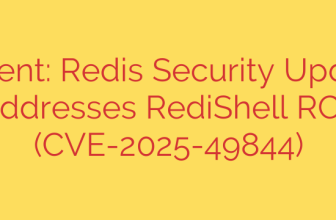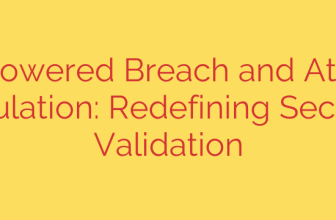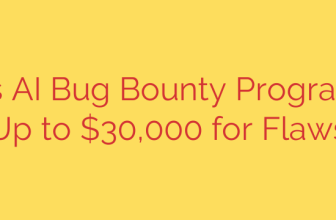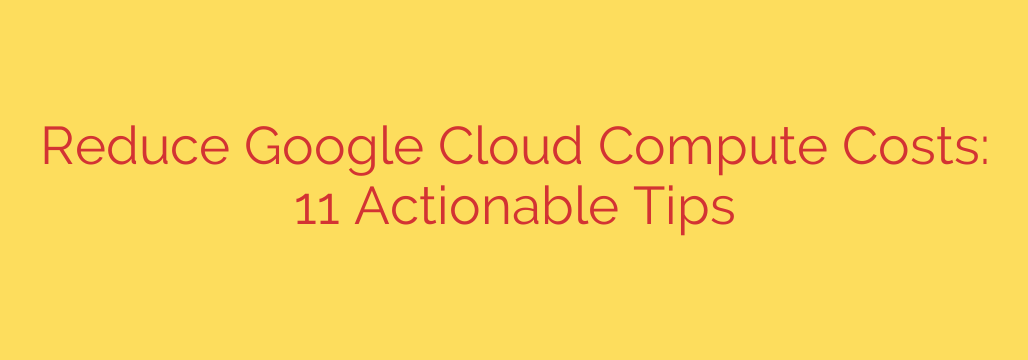
Mastering GCP: 11 Actionable Tips to Reduce Your Compute Engine Bill
Cloud computing offers incredible flexibility and power, but that scalability can come with a significant challenge: managing costs. As your infrastructure on Google Cloud Platform (GCP) grows, your Compute Engine bill can quickly become one of your largest operational expenses. The key isn’t to stop using these powerful resources, but to use them smarter.
Effective cost optimization is an ongoing practice, not a one-time fix. By implementing a few strategic changes and adopting a culture of financial awareness (FinOps), you can dramatically reduce your cloud spending without sacrificing performance. Here are 11 proven strategies to get your Google Cloud Compute costs under control.
1. Embrace Rightsizing: Stop Paying for What You Don’t Use
This is the cornerstone of cloud cost management. Rightsizing involves analyzing the actual performance needs of your virtual machines (VMs) and adjusting their size to match. Many organizations overprovision resources “just in case,” leading to significant waste. If a VM consistently uses only 20% of its CPU, you are paying for the other 80% for no reason.
Actionable Tip: Regularly use Google Cloud’s built-in Rightsizing Recommendations feature. This tool analyzes your usage patterns and suggests more appropriate machine types, providing clear estimates of potential savings.
2. Leverage Committed Use Discounts (CUDs)
If you have predictable, steady-state workloads that run 24/7, Committed Use Discounts are your best friend. By committing to using a certain amount of vCPU and memory for a one- or three-year term, you can receive discounts of up to 57% (or more for specific machine types) compared to on-demand pricing.
Actionable Tip: Analyze your baseline resource usage over the past month. For any resources that are consistently active, purchase a CUD to cover that baseline. You will see an immediate and substantial drop in your hourly costs.
3. Utilize Spot VMs for Fault-Tolerant Workloads
Formerly known as Preemptible VMs, Spot VMs are a game-changer for non-critical, fault-tolerant workloads. These instances use spare capacity in Google’s data centers and can provide savings of up to 91%. The trade-off is that Google can reclaim these resources with minimal notice. This makes them perfect for batch processing, data analysis, rendering, or continuous integration/continuous deployment (CI/CD) jobs.
Actionable Tip: Identify any stateless or interruptible applications in your environment and migrate them to Spot VMs. Combine them with Managed Instance Groups (MIGs) to automatically recreate instances if they are preempted.
4. Automate with Autoscaling
Why pay for peak capacity around the clock? Autoscaling allows you to automatically add or remove VMs from a managed instance group based on predefined metrics like CPU utilization or request load. This ensures you have the performance you need during traffic spikes while automatically scaling down to save money during quiet periods.
Actionable Tip: Configure autoscaling for any web servers, application backends, or other workloads with variable traffic. Set a conservative minimum number of instances and allow the system to scale up as needed.
5. Choose the Right Machine Family
Not all VMs are created equal. Google Cloud offers a variety of machine families optimized for different tasks. The E2 series, for example, is designed for cost-effective computing and offers lower prices than the general-purpose N-series. For workloads that can run on ARM architecture, the Tau T2A series can provide exceptional price-performance.
Actionable Tip: Before deploying a new VM, evaluate which machine family best fits your workload. For general-purpose tasks, default to the E2 series to save money from the start.
6. Schedule Your Non-Production Instances
Your development, staging, and testing environments don’t need to run 24/7. Shutting down these non-production instances during off-hours (like nights and weekends) is an easy way to cut costs by 50% or more.
Actionable Tip: Use the Instance Scheduler feature to create automated start-and-stop schedules for your non-production VMs. This “set it and forget it” approach ensures consistent savings with no manual effort.
7. Be Smart About Geographic Regions
The cost of running a VM can vary significantly from one Google Cloud region to another. While latency is often the primary factor in choosing a region, not all workloads are latency-sensitive. For backend processing or development environments, choosing a less expensive region can lead to direct savings.
Actionable Tip: When deploying new resources, check the pricing across different regions using the Google Cloud Pricing Calculator. If latency is not a critical factor, deploy in a lower-cost region.
8. Hunt Down and Eliminate Idle Resources
Idle or “zombie” resources are a silent drain on your budget. These are often forgotten assets like unattached persistent disks, unused static IP addresses, or snapshots from long-decommissioned projects. While individually small, these costs add up over time across an entire organization.
Actionable Tip: Regularly use the “Unattended Project Recommender” or manually audit your projects for unattached disks and unused reserved IP addresses. Create a process to tag resources with an owner and a shutdown date to prevent them from being forgotten.
9. Take Advantage of Sustained Use Discounts (SUDs)
Sustained Use Discounts are automatic. You don’t have to do anything to enable them, but it’s crucial to understand how they work. GCP automatically applies increasing discounts the longer a single VM instance runs during a month. This rewards you for keeping instances running without requiring a long-term commitment.
Actionable Tip: While SUDs are automatic, be aware that stopping and starting the same VM will reset the SUD clock. For long-running instances not covered by a CUD, try to avoid unnecessary reboots to maximize these automatic savings.
10. Optimize Storage with Persistent Disks
Your VM’s storage is another area for optimization. Ensure you are using the right type of persistent disk for your needs. A high-performance SSD is more expensive than a standard HDD—don’t pay for performance you don’t need. Furthermore, remember that you are billed for the entire provisioned size of a disk, not just the data you’ve stored on it.
Actionable Tip: Periodically review your persistent disks. If a disk is only 10% full, consider migrating the data to a smaller disk. For I/O-intensive workloads, use SSDs; for bulk storage or backups, use cheaper Standard HDDs.
11. Set Up Budgets and Billing Alerts
You can’t optimize what you don’t measure. The first step to controlling your cloud spend is visibility. Google Cloud Billing allows you to set precise budgets for projects, products, or labels. You can then configure alerts to notify key personnel via email or Pub/Sub when spending reaches certain thresholds (e.g., 50%, 90%, and 100% of the budget).
Actionable Tip: Create a monthly budget for each of your key projects. Configure alerts to be sent to your finance and DevOps teams, enabling them to investigate spending spikes before they become a serious problem.
Source: https://cloud.google.com/blog/products/compute/cost-saving-strategies-when-migrating-to-google-cloud-compute/