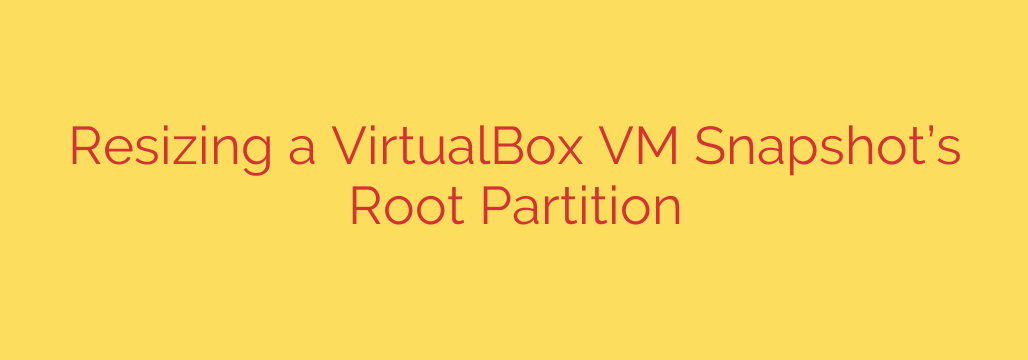
How to Safely Resize a VirtualBox VM Disk with Snapshots
It’s a scenario every developer and system administrator dreads: you’re deep into a project on your VirtualBox virtual machine when a critical process fails. The culprit? The dreaded “No space left on device” error. Your VM’s root partition is full.
Normally, resizing a VirtualBox disk (a VDI file) is a straightforward command-line task. But if you have snapshots, you’ve likely run into a frustrating roadblock. Attempting to resize a virtual disk that has snapshots attached will result in an error, as VirtualBox needs to preserve the integrity of the snapshot chain.
Don’t worry—you don’t have to delete your valuable snapshots to expand your disk. Here is a safe and reliable method to resize your VM’s root partition, even with snapshots present.
Understanding the Challenge: Why Snapshots Prevent Direct Resizing
When you take a snapshot in VirtualBox, the original virtual disk (the “base” disk) becomes read-only. All subsequent changes are written to a new “differencing” disk. Each new snapshot creates another link in this chain.
Because your VM’s current state is a combination of the base disk and one or more snapshot disks, you cannot simply modify the base. Doing so would invalidate the data in the snapshots. The solution is to create a new, single disk that consolidates the entire chain.
Step 1: Clone Your Current Snapshot State
The key to this process is to clone the specific snapshot VDI file you are currently using, not the base disk. This creates a brand-new, independent virtual disk that contains all the data from your base disk plus all the changes from your snapshots, effectively merging them into one.
First, identify the exact path of the virtual disk your VM is currently running. You can find this in the VirtualBox Manager by selecting your VM, going to Settings > Storage, selecting your SATA or IDE controller, and clicking on the hard disk file. The “Location” will show the path to the correct .vdi file, which will likely have a long, unique identifier in its name if it’s a snapshot.
Once you have the path to your current snapshot disk, open your command prompt or terminal and run the following command:
vboxmanage clonehd "/path/to/your/current-snapshot.vdi" "/path/to/new-cloned-disk.vdi" --format VDI
- Replace
/path/to/your/current-snapshot.vdiwith the actual path to your active snapshot disk. - Replace
/path/to/new-cloned-disk.vdiwith the desired location and name for your new, larger disk.
This command creates a new VDI file (new-cloned-disk.vdi) that is a perfect, flattened copy of your VM’s current state.
Step 2: Resize the New, Cloned Virtual Disk
Now that you have a clean virtual disk with no snapshot dependencies, you can resize it. Use the vboxmanage modifymedium (or modifyhd in older versions) command.
To resize your new disk to 80 GB (81920 MB), for example, you would run:
vboxmanage modifymedium "/path/to/new-cloned-disk.vdi" --resize 81920
- This command expands the virtual disk “container” but does not yet change the partition size inside it. The operating system inside the VM still sees the old partition size, but now there is unallocated space available on the disk.
Step 3: Attach the New Disk and Expand the Partition
With the virtual disk itself expanded, the final phase is to make the guest operating system aware of the new space. This is done using a partition management tool like GParted.
Attach the New Disk to the VM:
- In the VirtualBox Manager, go to Settings > Storage for your VM.
- Click on your old hard disk in the storage tree and click the “Remove Attachment” icon. Do not delete the file, just remove it from the VM.
- Click the “Add Hard Disk” icon, select “Choose existing disk,” and navigate to your newly created and resized VDI file (
new-cloned-disk.vdi).
Boot with a GParted Live ISO:
- Download the GParted Live ISO from its official website.
- In your VM’s Settings > Storage, click on the optical drive (it may say “Empty”).
- Click the disk icon on the right and select “Choose a disk file…”, then select the GParted ISO you downloaded.
- Go to System > Motherboard and ensure Optical is checked and placed higher than Hard Disk in the Boot Order.
- Start the VM. It will now boot into the GParted environment. Follow the prompts to select your language and keyboard layout.
Resize the Partition with GParted:
- Once GParted loads, you will see a visual representation of your disk. It will show your main partition (e.g.,
/dev/sda1) followed by a gray “unallocated” space. - Right-click on your root partition and select “Resize/Move.”
- In the dialog box, drag the slider on the right all the way to the end to claim all the unallocated space.
- Click the “Resize/Move” button, and then click the green checkmark icon in the main toolbar to “Apply All Operations.”
- Confirm the operation. GParted will now expand your filesystem to fill the newly resized partition.
- Once GParted loads, you will see a visual representation of your disk. It will show your main partition (e.g.,
Once the process is complete, shut down the VM. Remember to remove the GParted ISO from the virtual optical drive before starting it again.
Your VM will now boot from its new, larger disk. You can verify the new size by running the df -h command in your VM’s terminal. You have successfully expanded your disk space without sacrificing your snapshots.
Source: https://kifarunix.com/resize-root-partition-of-virtualbox-vm-snapshot/








