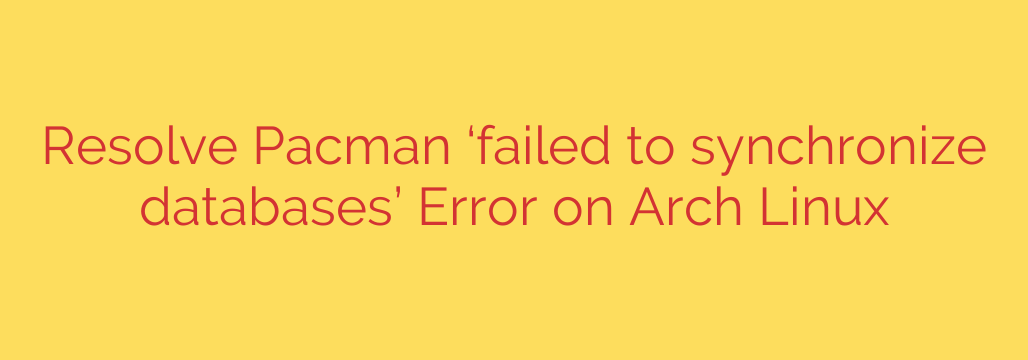
Encountering the “failed to synchronize databases” error when using Pacman on Arch Linux can be frustrating, halting your ability to install or update packages. This issue typically indicates that Pacman is unable to fetch the latest package information from the configured repositories. Understanding the common causes and solutions is essential for maintaining a healthy Arch system.
Several factors can lead to this error. Often, it’s related to network problems preventing your system from reaching the mirror servers. Alternatively, the list of mirrors your system uses might be outdated or contain unreachable servers. Sometimes, corrupted package database files or a persistent lock file from a previous failed operation can also be the culprit.
Fortunately, resolving this error usually involves a few straightforward steps. First, verify your internet connection. Ensure you can access the internet from your system. If the network is fine, the next step is often to update your mirror list. An outdated mirror list might point to servers that are down or no longer active. Using a tool like reflector or manually editing /etc/pacman.d/mirrorlist to include recent, fast mirrors can significantly help. After updating the list, try synchronizing again using sudo pacman -Syyu.
If updating mirrors doesn’t work, the issue might be with the Pacman database or cache. Cleaning the Pacman cache using sudo pacman -Sc or sudo pacman -Scc can remove old package files that might be causing conflicts. Additionally, sometimes a database lock file (/var/lib/pacman/db.lck) remains after an interrupted Pacman operation. Removing this lock file with sudo rm /var/lib/pacman/db.lck is often necessary, but do so with caution and only when you are sure no other Pacman instance is running.
Another less common cause is an incorrect system time, which can interfere with secure connections to repositories. Synchronizing your system time using ntpd or systemd-timesyncd can sometimes resolve stubborn synchronization issues.
By systematically checking your network, updating mirrors, cleaning the cache, handling the lock file, and ensuring correct system time, you can effectively troubleshoot and resolve the “failed to synchronize databases” error, allowing you to get back to managing your packages on Arch Linux.
Source: https://itsfoss.com/failed-to-synchronize-all-databases/








