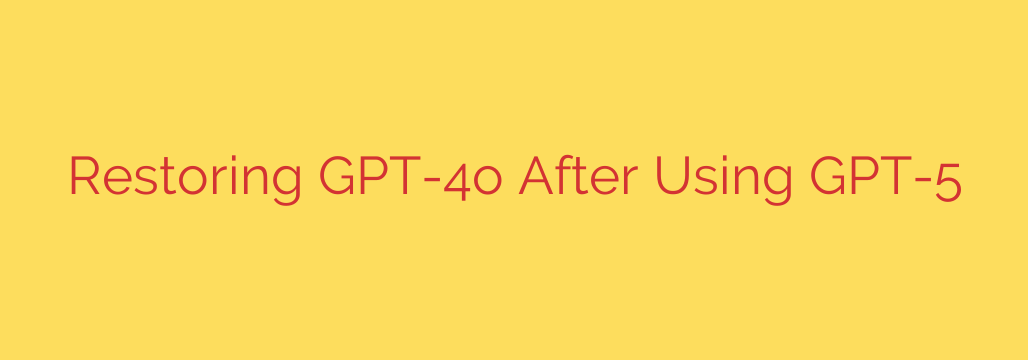
Upgraded to a New AI? How to Switch Back to GPT-4o When You Need To
The arrival of a new, more powerful AI model is always exciting. It promises enhanced reasoning, deeper knowledge, and capabilities that push the boundaries of what’s possible. However, many users discover that “newer” doesn’t always mean “better” for every single task.
Sometimes, you need the specific performance, speed, or familiar output style of a previous model like GPT-4o. Whether your established workflow depends on it or you simply prefer its results for certain prompts, knowing how to switch back is essential.
This guide provides a clear, step-by-step process for reverting to GPT-4o after trying out a more recent model.
Why You Might Prefer GPT-4o
While next-generation models offer incredible advancements, there are valid reasons why you might need to return to GPT-4o for specific applications:
- Workflow Consistency: If you have developed prompts and processes that are finely tuned for GPT-4o, a new model might interpret them differently, leading to unexpected results and breaking your workflow.
- Speed and Efficiency: GPT-4o is highly optimized for speed (“o” for omni), making it ideal for real-time conversations and rapid-fire tasks. More advanced models can sometimes be slower as they perform more complex computations.
- Cost Management: For developers using the API, newer, more powerful models often come with a higher price per token. Sticking with GPT-4o for routine tasks can be a more cost-effective strategy.
- Predictable Behavior: You may simply be more familiar with GPT-4o’s “personality,” tone, and creative style, making it a more reliable tool for tasks like content creation or brainstorming.
How to Revert to GPT-4o: A Step-by-Step Guide
Switching between AI models is typically straightforward, whether you’re using a web interface or accessing the service via an API.
For Users of the Web Interface (e.g., ChatGPT Plus)
Most platforms make it easy to select your preferred model directly from the chat screen.
- Start a New Chat: The model selection is usually tied to an individual conversation thread. Always begin by starting a new chat to ensure your choice applies from the start.
- Locate the Model Selector: Look at the top of the chat interface. You will typically see a dropdown menu or a button displaying the name of the currently active model (e.g., “GPT-5” or another advanced model).
- Choose GPT-4o: Click on the model selector. A list of available models will appear. Simply select GPT-4o from the list.
- Confirm Your Selection: The interface will update to show that GPT-4o is now the active model for this chat session. All subsequent prompts in this conversation will be processed by GPT-4o.
Pro Tip: You can maintain separate conversations using different models. For instance, you can have one chat thread dedicated to a powerful new model for complex analysis and another using GPT-4o for quick writing tasks.
For Developers Using the API
If you are a developer, changing the model requires a minor adjustment in your code. The model is specified directly in your API call.
The key is to change the value of the model parameter in your request.
For example, your code to call a new model might look like this:
response = client.chat.completions.create(
model="gpt-5-preview", # This is the line to change
messages=[
{"role": "user", "content": "Explain quantum computing in simple terms."}
]
)
To switch back to GPT-4o, you simply need to update the model identifier.
- Identify the API Call: Locate the section of your code responsible for making the API request.
- Modify the
modelParameter: Change the value assigned to themodelstring from the new model’s name to"gpt-4o". - Update Your Code: The corrected code snippet will look like this:
response = client.chat.completions.create(
model="gpt-4o", # Changed back to GPT-4o
messages=[
{"role": "user", "content": "Explain quantum computing in simple terms."}
]
)
Actionable Security Tip: Always check the official API documentation for the correct and current model identifiers. Using deprecated or incorrect names can result in errors. Furthermore, never hardcode your API keys directly in your source code. Use environment variables or a secure secret management system to protect your credentials.
Final Thoughts: The Right Tool for the Job
Embracing the latest technology is crucial for staying at the forefront of innovation. However, being a smart and effective user means recognizing that the most advanced tool isn’t always the best one for every situation.
The ability to seamlessly switch between different AI models gives you the flexibility to optimize for speed, cost, and performance. By mastering this simple process, you empower yourself to use the full spectrum of available tools, ensuring you always have the perfect AI for the task at hand.
Source: https://www.bleepingcomputer.com/news/artificial-intelligence/how-to-restore-gpt-4o-when-youve-gpt-5/








