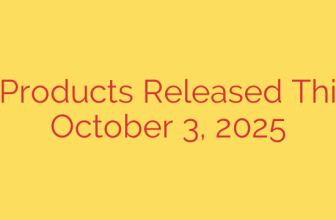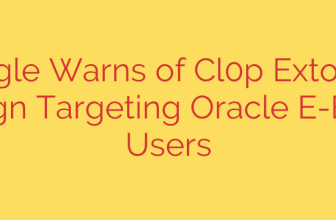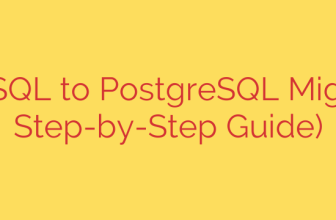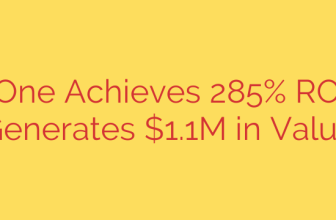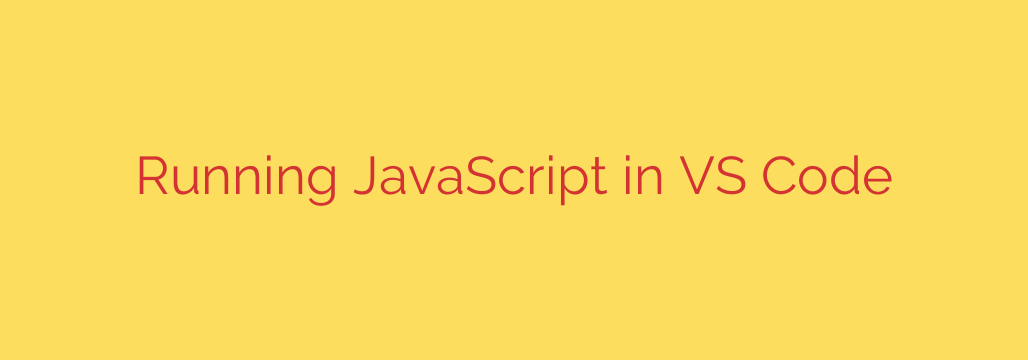
Mastering JavaScript execution and debugging within your code editor is fundamental for efficient development. Visual Studio Code (VS Code) stands out as a premier environment for writing JavaScript, and understanding how to run and debug your scripts directly within it can significantly boost your productivity.
There are primary ways to execute JavaScript code using VS Code, catering to different types of projects: server-side scripts using Node.js and front-end code designed for web browsers.
Running JavaScript with Node.js
For backend development, command-line tools, or scripts that don’t require a browser environment, Node.js is the standard runtime. VS Code integrates seamlessly with Node.js.
First, ensure you have Node.js installed on your system. You can download it from the official Node.js website.
Once installed, open your JavaScript file (.js) in VS Code. The simplest way to run it is using the integrated terminal. Open the terminal by going to Terminal > New Terminal or pressing Ctrl+ (Windows/Linux) or Cmd+ (macOS). In the terminal, navigate to the directory containing your file and run the command:
node your_file_name.js
Your script will execute, and any output will appear directly in the terminal window. This method is quick and effective for running simple scripts or Node.js applications without needing complex configurations.
Running and Debugging in the Browser
When working on front-end JavaScript that interacts with HTML and the Document Object Model (DOM), you need to run your code within a web browser environment. VS Code offers powerful tools to debug this kind of code directly.
You’ll typically have an HTML file that links to your JavaScript file using a <script> tag. Open the HTML file in your browser. You can use the browser’s built-in developer tools (usually accessed by pressing F12) to see console logs, inspect elements, and perform basic debugging.
However, for a more integrated debugging experience, VS Code provides extensions for popular browsers like Chrome and Edge. Install the relevant extension from the VS Code Extensions view (Ctrl+Shift+X or Cmd+Shift+X). These extensions allow you to set breakpoints in your VS Code editor and have the browser pause execution at those points, allowing you to step through the code, inspect variables, and use the debug console – all from within VS Code.
Using VS Code’s Integrated Debugger
VS Code’s built-in debugger is a critical tool for understanding and fixing issues in your code. The Debug view (accessible via the bug icon in the sidebar or Ctrl+Shift+D / Cmd+Shift+D) is your central hub for debugging.
To start debugging, you typically need a launch configuration. This is defined in a file named launch.json located within a .vscode folder in your project. VS Code can often generate a basic launch.json for you when you click “create a launch.json file” in the Debug view.
The launch.json file tells VS Code how to run or attach to your application for debugging. Common configurations include:
- “Launch Program” for running a Node.js script.
- “Attach” for connecting the debugger to an already running Node.js process.
- “Launch Chrome/Edge” or “Attach to Chrome/Edge” for debugging browser-based JavaScript.
Once your launch.json is set up, you can select a configuration from the dropdown at the top of the Debug view and click the green play button to start the debugger.
While debugging, you can:
- Set breakpoints by clicking in the gutter next to a line number. Execution will pause when it reaches a breakpoint.
- Use the debug controls (Continue, Step Over, Step Into, Step Out, Restart, Stop) to navigate code execution.
- Inspect variables in the Variables pane.
- Add expressions to the Watch pane to monitor their values.
- Execute code snippets or evaluate variables in the Debug Console.
Mastering these techniques for running and debugging JavaScript in VS Code will significantly enhance your development workflow, making it easier to write, test, and troubleshoot your code effectively. VS Code provides a powerful and flexible environment for all your JavaScript projects, from simple scripts to complex web applications.
Source: https://itsfoss.com/vs-code-run-javascript/