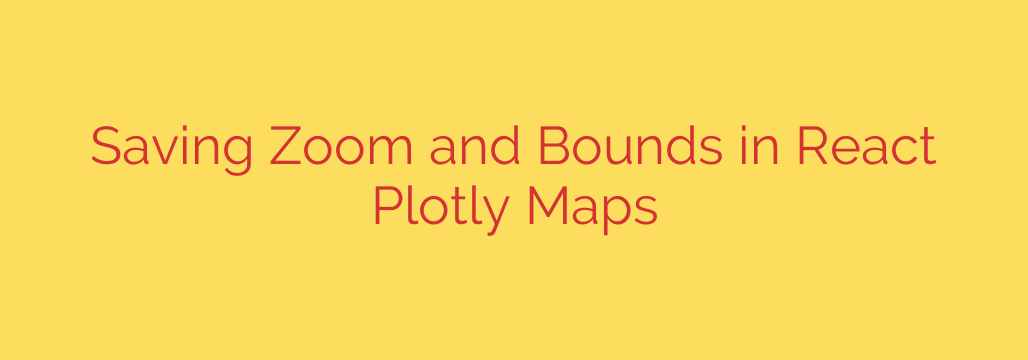
When working with interactive maps in web applications, especially within a framework like React using a library like Plotly, a common challenge arises: preserving the user’s view. If a user zooms in or pans to a specific area, and then the component re-renders or they navigate away and return, the map often resets to its default state. This can be frustrating and disrupts the user experience.
Fortunately, there’s a straightforward way to save and restore the zoom level and geographic bounds of your Plotly maps in React. The key is to leverage Plotly’s event system and React’s state management.
Capturing the Current Map State
Plotly provides events that fire when the map view changes. Specifically, you can listen for updates to the layout that reflect the current zoom and pan settings. The crucial piece of information is typically stored within the map’s layout object, often in properties related to the geographic or mapbox configuration. This might include parameters like center, zoom, or bounds.
You can capture this information using a callback function triggered by a relevant Plotly event or by accessing the layout after an update. For example, the onUpdate prop in the React Plotly component is ideal for this. When the layout changes (due to user interaction like zooming or panning), this callback receives the new layout object.
Inside this callback, you extract the specific layout properties that define the current view. These properties represent the current state of the map’s zoom and pan.
Storing the Map State
Once you’ve captured the necessary view parameters, you need a place to store them. In a React application, the most natural place is within the component’s state. You would initialize a state variable, perhaps called mapViewState, to store the saved location and zoom.
Whenever the onUpdate callback fires, you update this state variable with the new view parameters you extracted from the Plotly layout. This keeps your component’s state synchronized with the user’s interaction with the map.
For more persistence, you could store this state in a more robust location like local storage in the browser, or even a database on the server if you need the state to persist across sessions or devices.
Restoring the Map State
To restore the map’s view when the component mounts or re-renders, you use the saved state (mapViewState) when defining the Plotly chart’s layout prop.
When you initially render the Plotly component, you check if you have a saved state (e.g., if mapViewState is not empty or null). If a saved state exists, you use the parameters stored within it (like the saved center and zoom) to configure the initial layout of the map.
Plotly will then render the map using these saved parameters, effectively restoring the user’s previous view. If no saved state is found (e.g., on the first visit), the map will load with its default layout settings.
Implementation Steps
- Add state to your React component to hold the map view parameters (e.g.,
this.state = { mapViewState: null }). - Define an
onUpdatehandler function for your<Plot />component. - Inside the
onUpdatehandler, extract the relevant view data from the new layout object provided by Plotly. - Update the component’s state with the extracted view data using
this.setState({ mapViewState: extractedData }). - In the
<Plot />component’slayoutprop, conditionally apply the saved state. Ifthis.state.mapViewStateexists, merge its properties into your default layout configuration.
By implementing this pattern, your React applications with Plotly maps will offer a much smoother and more intuitive experience, remembering where the user left off. This small addition can significantly enhance the usability and professionalism of your mapping features.
Source: https://itnext.io/persist-zoom-and-bounds-in-a-react-plotly-js-map-d614e6d4059b?source=rss—-5b301f10ddcd—4








