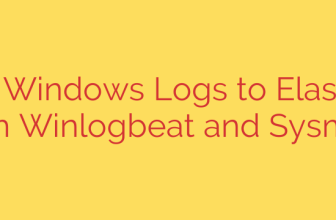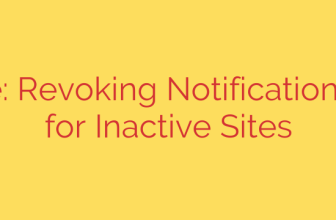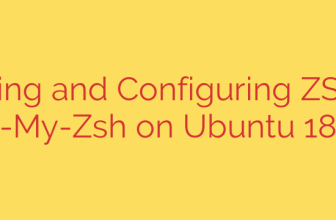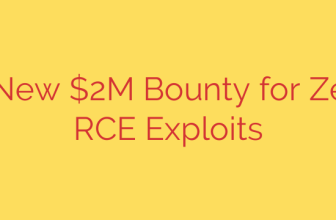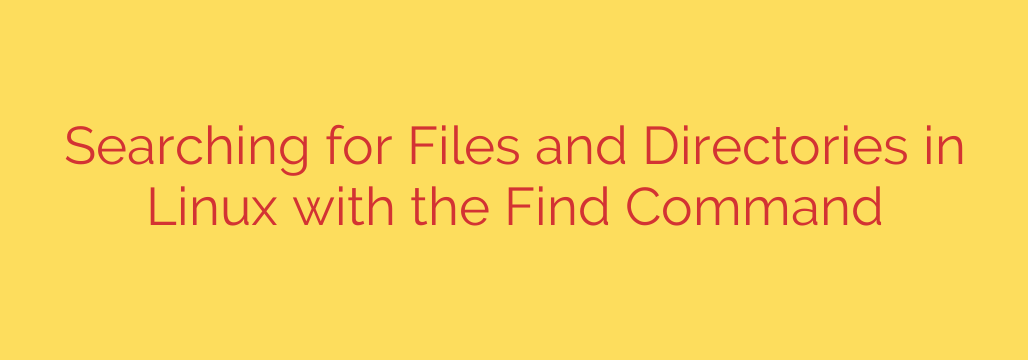
Mastering the Linux Find Command: A Practical Guide
Navigating the vast landscape of a Linux file system can feel like searching for a needle in a haystack. Whether you’re a system administrator hunting for a misplaced log file, a developer locating a specific source file, or a security professional auditing permissions, you need a powerful and precise tool. That tool is the find command.
The find command is one of the most essential and versatile utilities in any Linux user’s toolkit. It recursively searches for files and directories within a specified path that match a set of conditions you define. This guide will walk you through its core functionalities, from simple name searches to complex, action-oriented queries.
Understanding the Basic Syntax
At its core, the find command follows a simple structure:
find [path] [expression]
- [path]: This defines the starting directory for the search. If you want to search the entire system, you would use
/. To search your home directory, you’d use~. The most common practice is to search from the current directory, using.(a single dot). - [expression]: This is where the magic happens. The expression consists of options, tests, and actions that tell
findwhat to look for and what to do with the results.
Let’s explore the most useful expressions to transform you into a find command expert.
Finding Files by Name
The most frequent use of find is to locate a file or directory by its name.
Case-Sensitive Search: To find a file with an exact name, use the
-nameoption. Wildcards (*) can be used to match any sequence of characters.# Finds a file named exactly "report.log" in the current directory and subdirectories find . -name "report.log" # Finds all files ending with the .conf extension find /etc -name "*.conf"Case-Insensitive Search: If you’re unsure of the capitalization, use the
-iname(insensitive name) option. This is incredibly helpful when you can’t remember if a file was namedReport.logorreport.log.# Finds "report.log", "Report.log", "REPORT.LOG", etc. find . -iname "report.log"
Filtering by File Type
Sometimes you need to find only directories or only files. The -type option allows you to specify the kind of file system object you’re looking for.
ffor a regular file.dfor a directory.
# Finds only directories named "config" inside /var
find /var -type d -name "config"
# Finds all regular files named "index.html"
find . -type f -name "index.html"
Searching by Time and Date
System administrators often need to find files based on when they were last modified, accessed, or changed.
- -mtime (Modification Time): Finds files based on their last modification time, measured in days.
- -mmin (Modification Minutes): Finds files based on their last modification time, measured in minutes.
The key is how you specify the time frame:
+n: More thanndays/minutes ago.-n: Less thanndays/minutes ago.n: Exactlyndays/minutes ago.
# Find files in your home directory modified in the last 24 hours (less than 1 day)
find ~ -mtime -1
# Find files in /var/log modified more than 7 days ago
find /var/log -mtime +7
# Find files edited in the last 15 minutes
find . -mmin -15
Locating Files by Size
Cleaning up disk space often requires finding large, unnecessary files. The -size option is perfect for this task. You can specify size in various units:
c: bytesk: KilobytesM: MegabytesG: Gigabytes
Like the time options, you can use + (greater than) and - (less than).
# Find all files larger than 500 Megabytes in the /home directory
find /home -size +500M
# Find files that are exactly 10 Kilobytes
find . -size 10k
Finding Files by Permissions and Ownership
For security audits and system management, searching by permissions or ownership is crucial.
-perm (Permissions): Finds files with specific permission modes (e.g.,
777,644).Actionable Security Tip: A common security risk is files or directories with world-writable permissions (
777). You should regularly scan for these.# Find all files with insecure 777 permissions find / -type f -perm 777-user (User) and -group (Group): Finds files owned by a specific user or group.
# Find all files owned by the user "www-data" find /var/www -user www-data
Taking Action on Your Search Results
Identifying files is only half the battle. The true power of find comes from its ability to execute commands on the files it locates. This is primarily done with the -exec option.
The syntax can seem strange at first: -exec command {} \;
command: The command you want to run (e.g.,rm,chmod,chown).{}: A placeholder that is replaced by the full path of each file found.\;: Marks the end of the command.
# Find all .tmp files and remove them
find . -type f -name "*.tmp" -exec rm {} \;
# Change permissions of all shell scripts (.sh files) to be executable
find . -type f -name "*.sh" -exec chmod +x {} \;
Security Warning: Be extremely careful when using -exec with destructive commands like rm. A mistyped find command can wipe out critical system files.
For a safer alternative, use the -ok option instead of -exec. It performs the same function but prompts you for confirmation before executing the command on each file, giving you a chance to prevent a mistake.
# Find all .bak files and interactively ask to delete each one
find . -type f -name "*.bak" -ok rm {} \;
Finally, for the specific task of deletion, a more efficient and safer option exists: the -delete action. It is a built-in function of find and is often faster than shelling out to rm.
# A more efficient way to delete all .tmp files
find . -type f -name "*.tmp" -delete
By mastering these options, you can transform the find command from a simple search tool into a powerful script for file system management, automation, and security auditing.
Source: https://kifarunix.com/using-find-command-to-search-for-files-and-directories-in-linux/