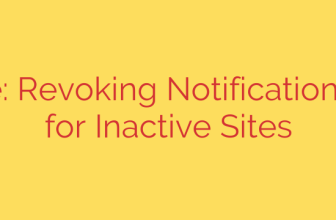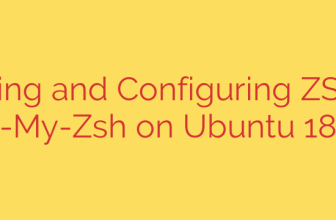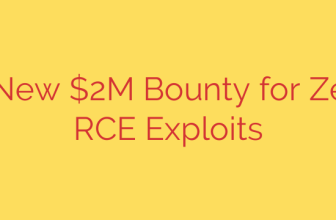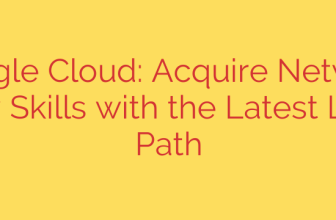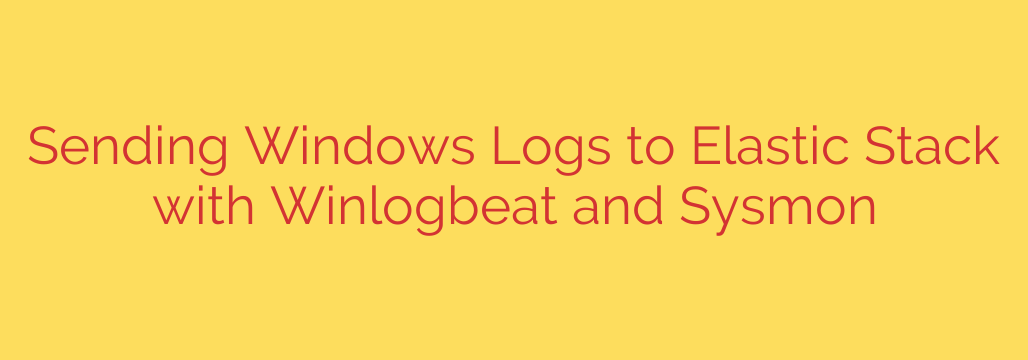
Enhance Your Security: A Guide to Centralizing Windows Logs with Elastic, Winlogbeat, and Sysmon
In today’s complex IT environments, effectively monitoring Windows endpoints is no longer a luxury—it’s a necessity. Standard Windows Event Logs provide a baseline, but they often lack the depth needed for advanced threat hunting and comprehensive operational insight. The key to unlocking true visibility is to centralize your logs and enrich them with high-fidelity data.
By combining the power of the Elastic Stack, the efficiency of Winlogbeat, and the deep-level insight of Sysmon, you can transform your Windows logging from a scattered, reactive chore into a proactive, centralized security powerhouse. This guide will walk you through why this setup is critical and how to implement it effectively.
Why Centralized Windows Logging is Crucial
Managing logs on individual machines is inefficient and unscalable. A centralized logging solution provides immediate, tangible benefits for both security and operations teams.
- Enhanced Security and Threat Hunting: When all your logs are in one searchable location, you can correlate events across multiple systems to detect patterns of malicious activity. This is fundamental for identifying advanced persistent threats (APTs) that move laterally across your network.
- Simplified Compliance and Auditing: Many regulatory frameworks (like PCI DSS, HIPAA, and GDPR) require detailed logging and log retention. A centralized system makes it dramatically easier to generate reports, conduct audits, and prove compliance.
- Proactive Operational Monitoring: Beyond security, centralized logs help you monitor application performance, track system errors, and diagnose issues before they impact users. You can identify resource consumption trends and troubleshoot problems much faster.
Understanding the Core Components
This solution relies on three key technologies working in concert.
The Elastic Stack (ELK Stack): This is your central logging platform. It consists primarily of Elasticsearch, a powerful search and analytics engine, and Kibana, a flexible visualization and dashboarding tool. Together, they allow you to store, search, and visualize massive amounts of log data in near real-time.
Winlogbeat: A lightweight, official agent from Elastic that you install on your Windows machines. Its job is simple but critical: it “beats” or ships your logs from the local machine to your Elastic Stack. It’s designed to be reliable and have a low performance footprint.
Sysmon (System Monitor): A free and incredibly powerful tool from the Windows Sysinternals suite. Sysmon is installed as a system service and device driver, where it logs highly detailed and security-relevant activity that standard Windows Event Logs miss. This includes:
- Process creation with full command lines and hashes.
- Network connections made by specific processes.
- Driver loading and image loading events.
- Registry modifications.
- File creation and deletion events.
Sysmon is the secret ingredient that elevates your logging from basic to expert-level, providing the granular data needed to hunt for sophisticated threats.
Step-by-Step Implementation Guide
Setting up this powerful logging pipeline is a straightforward process. Here’s how to get started.
Step 1: Install and Configure Sysmon
Before you can ship Sysmon logs, you need to generate them.
- Download Sysmon from the official Microsoft Sysinternals page.
- Create a configuration file. Sysmon can be noisy without a good configuration that filters out routine system behavior. It is highly recommended to start with a well-regarded community configuration, such as the one from SwiftOnSecurity, and then customize it for your environment.
- Install Sysmon from an administrative command prompt using your configuration file:
sysmon.exe -accepteula -i myconfig.xml. - Once installed, Sysmon will immediately begin writing its detailed logs to the
Microsoft-Windows-Sysmon/Operationalevent channel in the Windows Event Viewer.
Step 2: Install and Configure Winlogbeat
With Sysmon running, the next step is to install the agent that will forward its logs.
Download and extract Winlogbeat from the official Elastic website onto your Windows endpoint.
Open the main configuration file,
winlogbeat.yml, in a text editor. This is where you’ll tell the agent what to collect and where to send it.Enable the Sysmon module. This is a critical step. In the
winlogbeat.ymlfile, ensure the Sysmon module is enabled. This pre-configured module knows exactly how to parse Sysmon events correctly.Configure Winlogbeat to also collect standard event logs. You should always collect from the essential channels:
- Application
- Security
- System
Configure the output. You must point Winlogbeat to your Elastic Stack instance. This involves specifying your Elasticsearch host(s) and any necessary credentials, such as an API key or username/password.
# Example snippet from winlogbeat.yml winlogbeat.event_logs: - name: Application - name: Security - name: System - name: Microsoft-Windows-Sysmon/Operational output.elasticsearch: hosts: ["https://my-elastic-cluster:9200"] api_key: "your_api_key_here"
Step 3: Load Assets and Start the Service
Before starting the service, you should load the pre-built Kibana dashboards that come with Winlogbeat. These provide instant value by visualizing your log data.
- From an administrative PowerShell prompt in the Winlogbeat directory, run the setup command:
.\winlogbeat.exe setup. This connects to Kibana and installs dashboards and index patterns. - Install Winlogbeat as a service:
.\install-service-winlogbeat.ps1. - Start the Winlogbeat service:
Start-Service winlogbeat.
Step 4: Verify Data in Kibana
Once the service is running, logs should begin flowing immediately. Log in to your Kibana instance and navigate to the Discover tab. You should see log entries from winlogbeat-* arriving, including events with event.provider: Microsoft-Windows-Sysmon. Explore the pre-built dashboards under the Dashboard tab to see your new, enriched data visualized.
Actionable Security Tips and Best Practices
With your logging pipeline active, you can begin leveraging this data for real security improvements.
- Hunt for Suspicious Command Lines: Use Kibana to search for processes launched with suspicious tools like
powershell.exe,certutil.exe, orrundll32.exe. The full command-line logging from Sysmon is invaluable here. - Monitor for Unusual Network Connections: Create alerts for processes that should not be making outbound network connections (e.g.,
lsass.exeornotepad.exe). - Tune Your Sysmon Configuration: As you analyze your data, you will identify normal activity that creates a lot of noise. Continuously refine your Sysmon configuration file to exclude these benign events, which will make it easier to spot true anomalies.
- Secure Your Elastic Stack: Ensure your Elastic cluster is protected with authentication, authorization, and encryption (TLS) to prevent unauthorized access to your sensitive log data.
By centralizing your Windows logs and enhancing them with Sysmon, you gain a powerful, unified view of your endpoints, enabling you to detect threats faster, respond more effectively, and maintain a robust security posture.
Source: https://kifarunix.com/send-windows-logs-to-elastic-stack-using-winlogbeat-and-sysmon/