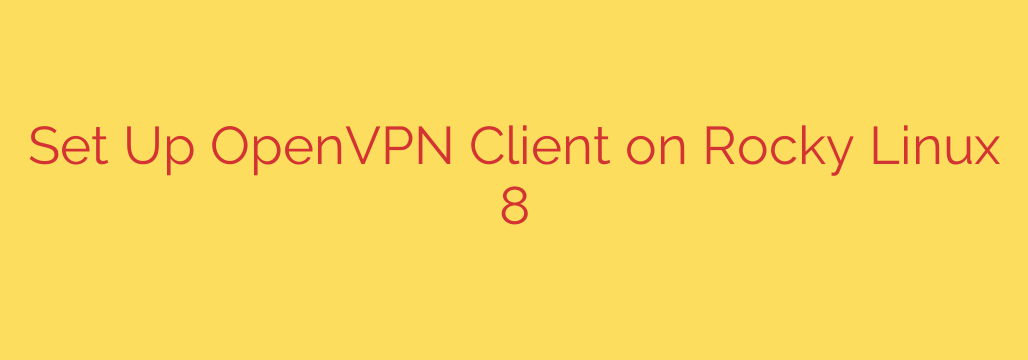
Setting up an OpenVPN client on Rocky Linux 8 is a straightforward process that provides a secure and encrypted connection for your online activities. Whether you need to access resources securely, protect your privacy, or bypass geographical restrictions, OpenVPN is a popular and robust solution. This guide will walk you through the essential steps to get your VPN connection up and running quickly and correctly.
Before you begin, ensure you have Rocky Linux 8 installed and have administrator privileges (sudo access). You will also need the necessary configuration files provided by your VPN provider or server administrator. These typically include a .ovpn file, and potentially separate certificate and key files.
The first crucial step is to install the OpenVPN package on your system. Open your terminal and use the dnf package manager. Since OpenVPN is often in the EPEL repository, you might need to enable it first.
Start by enabling the EPEL repository if you haven’t already:
sudo dnf install epel-release -y
Then, proceed to install the OpenVPN client:
sudo dnf install openvpn -y
Once the installation is complete, you need to obtain your OpenVPN configuration files. Place these files in a convenient location on your system, perhaps in your home directory or a dedicated vpn folder. For instance, if your configuration file is named myvpn.ovpn, make sure it’s accessible.
Now, you can initiate the VPN connection. Navigate to the directory where you saved your configuration file in the terminal. Then, run the OpenVPN client using the following command, replacing myvpn.ovpn with the name of your configuration file:
sudo openvpn --config myvpn.ovpn
The sudo command is often necessary because OpenVPN needs to modify network settings. The client will read the configuration file and attempt to establish a connection to the VPN server. You may be prompted for your VPN username and password if required by your configuration.
Keep an eye on the terminal output. A successful connection is usually indicated by messages like “Initialization Sequence Completed” or similar confirmations. If you encounter issues, check the terminal output for error messages. Common problems include incorrect file paths, permission issues, or problems with the configuration file itself. Ensuring your configuration file has correct permissions (e.g., chmod 600 myvpn.ovpn if it contains sensitive keys) can sometimes help.
To verify your connection, you can check your public IP address through a web browser or using command-line tools like curl ipinfo.io. Your IP address should now appear to be from the location of your VPN server.
To disconnect from the VPN, simply press Ctrl+C in the terminal window where the OpenVPN client is running. This will terminate the connection.
Setting up the OpenVPN client on Rocky Linux 8 provides a reliable method to secure your internet traffic. By following these steps, you can ensure your online activities are protected and private.
Source: https://kifarunix.com/install-and-configure-openvpn-client-on-rocky-linux-8/








