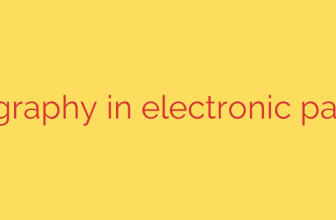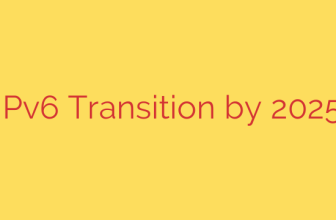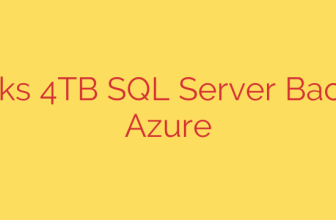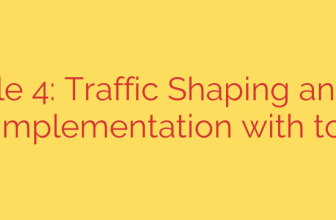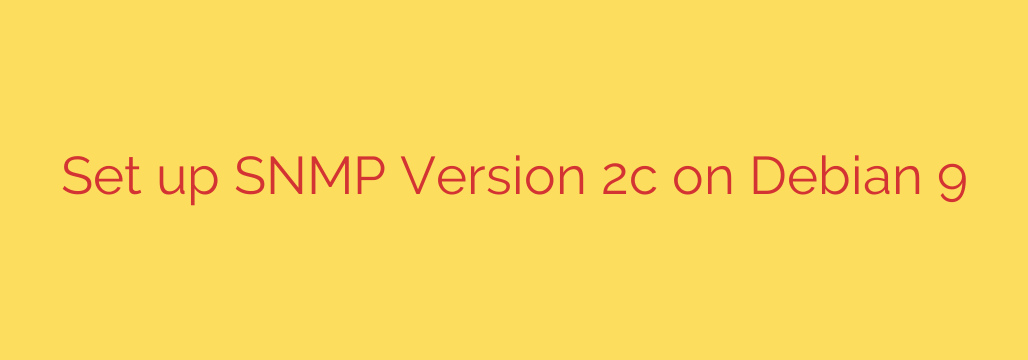
Setting up Simple Network Management Protocol (SNMP) is essential for monitoring your server’s health and performance. This guide focuses on configuring SNMP Version 2c, a widely used protocol, on your system to allow network monitoring tools to collect vital information.
First, you need to install the necessary SNMP packages. Open your terminal and use the package manager. The primary daemon is typically included in the snmpd package. You might also want the client utilities for testing, which are often in an snmp or snmp-mibs-downloader package to get the standard MIBs. Use the command sudo apt update to refresh your package list, followed by sudo apt install snmpd snmp.
Once installed, the core configuration is managed through the /etc/snmp/snmpd.conf file. It’s highly recommended to back up the original configuration file before making any changes. You can typically do this with sudo cp /etc/snmp/snmpd.conf /etc/snmp/snmpd.conf.original.
Now, edit the configuration file using your preferred text editor, like nano or vim: sudo nano /etc/snmp/snmpd.conf.
To enable SNMP v2c access, you need to define community strings. These act like passwords. For read-only access, which is standard for monitoring, look for or add a line similar to:
rocommunity YourCommunityString default
Replace YourCommunityString with a strong, unique string. The default keyword typically means it listens on all interfaces. You might also need to uncomment or adjust the agent address line if it’s restricted, often looking like agentAddress udp:161,udp6:[::1]:161. Ensure it’s listening on udp:161.
To restrict access based on the source IP address, you can modify the rocommunity line:
rocommunity YourCommunityString 192.168.1.0/24
Replace the IP range with the network segment allowed to query the server.
By default, SNMP might restrict access to the entire MIB tree. To grant read access to the full tree using your community string, add or modify the view and access directives. A common setup involves granting full read access (system group) to your community string:
view systemonly included .1.3.6.1.2.1.1
view systemonly included .1.3.6.1.2.1.25.1.1
access notConfigGroup "" any noauth exact systemonly none none
access groupname "" any noauth exact all none none
You might uncomment or add lines to look like:
view all included .1
access notConfigGroup "" any noauth exact all none none
This view all included .1 and the corresponding access line typically grants read access to the entire MIB tree.
After making changes to the configuration file, you must restart the SNMP service for them to take effect. Use the command:
sudo systemctl restart snmpd
You can also check the service status with sudo systemctl status snmpd to ensure it started without errors.
Finally, it’s crucial to test your SNMP setup from a remote machine or the local host using client tools like snmpwalk. For example, from another machine with SNMP tools installed, you can run:
snmpwalk -v 2c -c YourCommunityString YourServerIPAddress
Replace YourCommunityString and YourServerIPAddress with your configured string and the server’s IP. If the setup is correct, this command should return a list of SNMP variables from your server, confirming successful configuration and connectivity.
Source: https://kifarunix.com/how-to-configure-snmp-version-2c-on-debian-9/