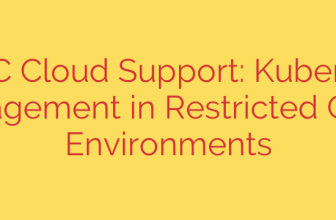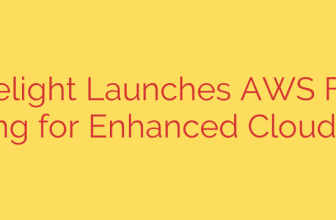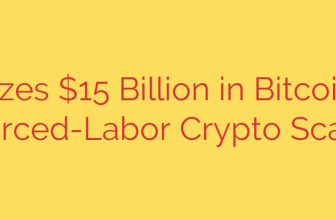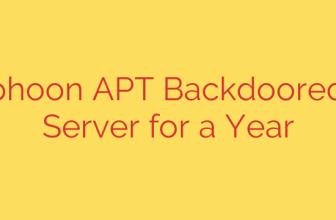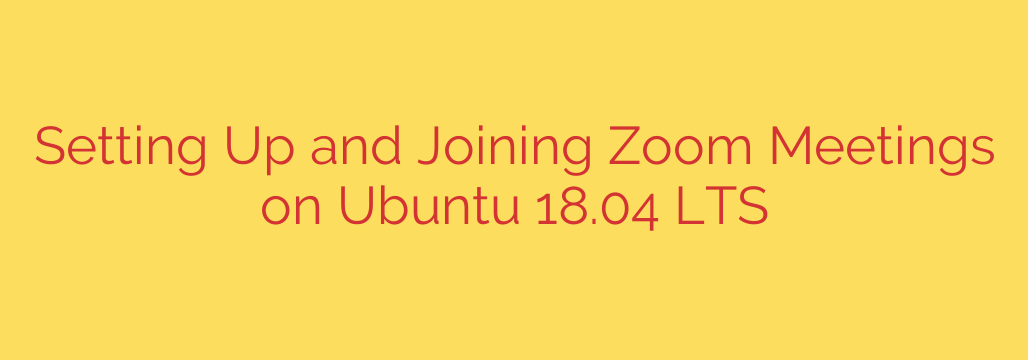
How to Install and Use Zoom on Ubuntu: A Step-by-Step Guide
In today’s digitally connected world, video conferencing is essential for remote work, online classes, and staying in touch with loved ones. Zoom has become a leading platform in this space, and thankfully, it offers excellent support for Linux users. If you’re running Ubuntu, you can get the full-featured desktop client up and running in just a few minutes.
This guide will walk you through the entire process, from downloading the official client to joining your first meeting. These steps are confirmed to work on recent Ubuntu LTS releases, including 20.04, 22.04, and newer versions.
Why Use the Native Zoom Client?
While you can join a Zoom meeting from your web browser, the native desktop application provides a much better experience. Key advantages include:
- Improved Performance: The desktop client is generally more stable and uses system resources more efficiently than the browser version.
- Full Feature Set: Access advanced features like virtual backgrounds, enhanced gallery views, and more robust meeting controls.
- Greater Reliability: Avoid potential browser compatibility issues or plugin failures during a critical call.
Step 1: Download the Official Zoom Package
First, you need to download the correct installation file from Zoom’s website. It’s crucial to only download the client from the official Zoom Download Center to ensure you’re getting a secure and legitimate version.
- Open your web browser and navigate to the official Zoom download page.
- On the download page, select your Linux distribution. For Linux Type, choose Ubuntu.
- For OS Architecture, select 64-bit. Nearly all modern computers run a 64-bit operating system.
- Click the Download button. This will save a
.debfile to your computer, most likely in yourDownloadsfolder. The file will be named something likezoom_amd64.deb.
A .deb file is a Debian software package, which is the standard format for installing applications on Ubuntu and other Debian-based distributions.
Step 2: Install the Zoom Client on Ubuntu
You have two easy methods for installing the downloaded file: using the graphical interface or the command line. Both achieve the same result.
Method A: Using the Graphical Software Center (Beginner-Friendly)
This is the simplest method if you prefer not to use the terminal.
- Open the Files application and navigate to your
Downloadsfolder. - Locate the
zoom_amd64.debfile you just downloaded. - Right-click on the file and select “Open With Software Install” or a similar option.
- The Ubuntu Software Center will open and display information about the Zoom package.
- Click the Install button. You will be prompted to enter your password to authorize the installation.
- Once you enter your password, the installation will begin and complete in a minute or two.
Method B: Using the Command Line (Fast and Powerful)
For those comfortable with the terminal, this method is often quicker.
- Open the Terminal by pressing
Ctrl + Alt + Tor by searching for it in your applications menu. - First, navigate to the directory where you downloaded the file. By default, this is the
Downloadsfolder.
bash
cd ~/Downloads
- Next, use the
dpkg(Debian Package Manager) command to install the package. You will need to usesudoto run it with administrative privileges.
bash
sudo dpkg -i zoom_amd64.deb
- Important Tip for Dependencies: Sometimes, an installation may fail due to missing “dependencies” (other software packages that Zoom needs to run). If you see any errors, you can easily fix this with a single command that automatically finds and installs any missing dependencies.
bash
sudo apt install -f
This command will resolve the dependency issues and finish configuring Zoom correctly.
Step 3: Launch Zoom and Join a Meeting
Once the installation is complete, you’re ready to start using Zoom.
- Click on the “Show Applications” button (the grid icon in the bottom-left corner of your screen).
- Type “Zoom” in the search bar.
- Click the Zoom icon to launch the application.
When Zoom opens for the first time, you will see two primary options:
- Join a Meeting: Use this option if you have a Meeting ID and want to join a call immediately without signing in.
- Sign In: Click this to log in with your Zoom account, Google, or SSO credentials. Signing in gives you access to your contacts, scheduled meetings, and personal settings.
How to Keep Zoom Updated on Ubuntu
The Zoom client does not typically update itself through Ubuntu’s standard apt update process. To ensure you have the latest features and security patches, you should periodically download and install the newest version from the Zoom Download Center using the same steps outlined above. Installing a newer version will seamlessly upgrade your existing installation.
Quick Security Tips for Using Zoom
To protect your privacy and secure your meetings, follow these best practices:
- Keep Your Client Updated: Always run the latest version to benefit from the most recent security patches.
- Use Unique Meeting IDs: Avoid using your Personal Meeting ID for public events. Generate a unique ID for each meeting.
- Enable the Waiting Room: This feature allows you, as the host, to see who is trying to join and admit them individually.
- Manage Screen Sharing: Configure your settings to only allow the host to share their screen to prevent unwanted disruptions.
Source: https://kifarunix.com/how-to-join-or-schedule-zoom-meetings-on-ubuntu-18-04-lts/