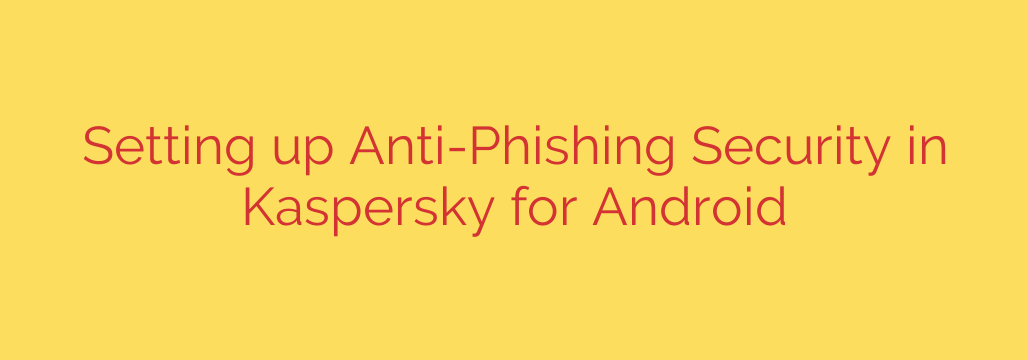
Protect Your Android Device: A Step-by-Step Guide to Enabling Anti-Phishing Security
In today’s digital world, our smartphones are the hub of our lives, holding everything from personal photos to sensitive banking information. Unfortunately, this makes them a prime target for cybercriminals who use a technique called “phishing” to trick you into giving up your data. Phishing attacks often come in the form of a text message or email containing a link that looks legitimate but leads to a fraudulent website designed to steal your passwords and financial details.
Fortunately, powerful mobile security applications offer a critical defense against these threats. One of the most important features is anti-phishing protection, which actively scans links before you open them. Here’s a clear guide on how to enable this essential security layer on your Android device.
What is Anti-Phishing and Why Do You Need It?
Anti-phishing, often called “Safe Browsing” or “Internet Protection,” is a feature that checks the links you click on in real-time. It compares them against a constantly updated cloud database of known malicious and fraudulent websites.
If you click on a dangerous link, the feature will block your access to the site and display a warning, preventing you from accidentally entering your credentials on a fake webpage. This protection is vital because it works not only in your web browser but also in messaging apps, emails, and social media, where phishing links are commonly shared.
Activating Anti-Phishing Protection: A Simple Walkthrough
Enabling this feature typically requires granting a specific permission that allows your security app to monitor links across your device. The process is straightforward and significantly boosts your security posture.
Open Your Mobile Security App
Launch your primary Android security application. On the main screen, navigate to the section that contains all the security features. This is often found under a menu labeled “All features” or similar.Locate the Internet Protection Feature
Scroll through the list of tools until you find the option for internet security. This may be labeled Internet Protection, Safe Browsing, or Anti-Phishing. Tap on it to open its settings.Enable the Feature
You will see a description of the feature and a toggle switch. Tap the switch to turn on Anti-Phishing protection. The app will then prompt you to grant the necessary permissions for it to function correctly.Grant Accessibility Permissions
This is the most crucial step. To check links in different apps (like Chrome, WhatsApp, or your email client), the security app needs access to your device’s “Accessibility” features.- When prompted, tap “Continue” or “Grant Access.”
- You will be taken to your phone’s main Settings > Accessibility menu.
- Find your security app in the list and tap on it.
- Turn on the toggle to grant permission and confirm your choice.
Why is this permission necessary? Accessibility services allow the app to “see” the content on your screen, including the links you are about to open. This is the only way it can intercept and scan a URL in real-time before your browser loads the page. Reputable security apps only use this permission for security scanning and do not collect personal data.
Once enabled, your device is actively protected. The app will now automatically scan links you tap, providing a powerful shield against phishing scams.
Beyond the App: Essential Tips to Avoid Phishing Scams
While technology provides a great defense, your vigilance is the ultimate security tool. Always keep these tips in mind:
- Be Skeptical of Urgency: Scammers often create a false sense of urgency, claiming your account is locked or you’ve won a prize that you must claim immediately. Pause and think before you click.
- Check the Sender: Look closely at the sender’s email address or phone number. Phishing attempts often use addresses that are slightly misspelled or look unofficial.
- Never Click Links in Suspicious Messages: If you receive an unexpected message from your bank, a social media platform, or a delivery service, do not use the link provided. Instead, go directly to their official website or app by typing the address yourself.
- Look for Poor Grammar and Spelling: Legitimate companies proofread their communications. Obvious errors are a major red flag.
By combining the powerful automated protection of an anti-phishing feature with your own cautious online habits, you can confidently navigate the digital world and keep your sensitive information safe and secure. Take a moment today to check your security settings—it’s one of the easiest and most effective steps you can take to protect your digital life.
Source: https://www.kaspersky.com/blog/notification-listener-in-kaspersky-for-android/54466/








