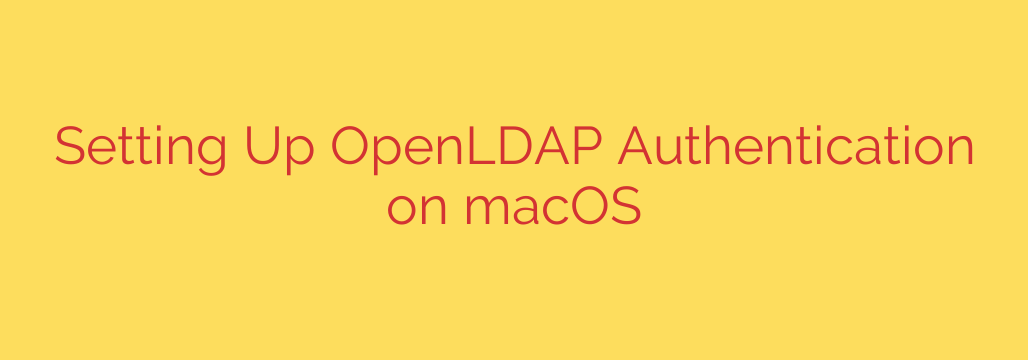
Mastering macOS OpenLDAP Authentication: Your Step-by-Step Guide
Managing user accounts across a fleet of Macs can quickly become a complex and time-consuming task. As your organization grows, the need for a centralized, efficient, and secure authentication system becomes critical. This is where OpenLDAP comes in. By integrating your macOS devices with an OpenLDAP server, you can streamline user management, enforce consistent access policies, and significantly enhance your overall security posture.
This guide provides a comprehensive walkthrough for configuring OpenLDAP authentication on macOS. We’ll cover everything from the initial setup in Directory Utility to the essential security practices you need to follow.
Why Use OpenLDAP for Mac Authentication?
Before diving into the technical steps, it’s important to understand the benefits of this approach. Centralizing your user authentication with OpenLDAP offers several key advantages:
- Centralized User Management: Add, modify, or disable user accounts in one central directory, and the changes will propagate across all connected Macs instantly. This eliminates the need to manage local accounts on each machine.
- Consistent Access Control: Users can log in to any authorized Mac with a single set of credentials, ensuring a seamless and consistent experience.
- Scalability: Whether you manage ten Macs or a thousand, OpenLDAP provides a robust framework that scales with your needs without adding significant administrative overhead.
- Enhanced Security: Enforce password complexity rules, expiration policies, and account lockouts from a single point of control. Centralized logging also simplifies security audits.
Prerequisites: What You’ll Need Before You Begin
To ensure a smooth setup process, make sure you have the following information and access ready:
- Administrator access to the macOS device you are configuring.
- A functioning OpenLDAP server that is accessible from the Mac.
- The hostname or IP address of your OpenLDAP server.
- The Search Base Distinguished Name (DN) for your LDAP directory (e.g.,
dc=example,dc=com). - A basic understanding of your LDAP schema, particularly the attributes used for users and groups.
Step-by-Step Guide: Connecting Your Mac to OpenLDAP
The primary tool for this configuration is the Directory Utility application, which is built into macOS.
Step 1: Launch Directory Utility
Directory Utility is not located in the main Applications folder. The easiest way to open it is through a Spotlight search:
- Press Command + Spacebar to open Spotlight.
- Type
Directory Utilityand press Enter.
Alternatively, you can navigate to it via System Settings: Go to System Settings > Users & Groups, scroll down, and click the “Join” button next to “Network Account Server.” This will open a simplified panel, from which you can open Directory Utility directly.
Step 2: Add and Configure the LDAPv3 Service
Once Directory Utility is open, you will see a list of services. You may need to click the lock icon at the bottom left and enter your administrator password to make changes.
- Select the Services tab.
- Find LDAPv3 in the list and double-click it to open its configuration options.
- Click the New… button to add a server configuration.
Step 3: Configure the Server Connection
A new window will appear. Here, you will enter the core details of your OpenLDAP server.
- Server Name or IP Address: Enter the hostname (e.g.,
ldap.example.com) or the IP address of your OpenLDAP server. - Encrypt using SSL/TLS: It is highly recommended to check this box. This ensures that all authentication traffic between the Mac and the LDAP server is encrypted, protecting credentials from being intercepted on the network.
- Click Continue. macOS will attempt to locate the LDAP directory mappings automatically.
Step 4: Define Search & Mappings
This is the most critical step, where you tell macOS how to find and interpret user and group information in your LDAP directory.
- In the Directory Utility window, select your newly added server and click Edit….
- Select the Search & Mappings tab.
- From the “Access this LDAPv3 server using” dropdown, choose RFC2307 (Unix). This is the most common and compatible option for standard OpenLDAP setups.
- Set the Search Base: In the text field below, enter your directory’s Search Base DN. This tells the Mac where to start searching for users and groups. For example:
dc=example,dc=com. - Map User Attributes: Below the search base, you will see sections for mapping different record types. Expand the Users section. Ensure the object classes (like
posixAccountandinetOrgPerson) and attribute mappings are correct for your schema. Key attributes to verify include:- RecordName: Should map to
uid. - PrimaryGroupID: Should map to
gidNumber. - NFSHomeDirectory: Should map to
homeDirectory. - UserShell: Should map to
loginShell.
- RecordName: Should map to
If your schema differs, you may need to adjust these mappings manually.
Step 5: Configure the Authentication Search Path
Now you must tell macOS to use the new LDAP directory for authentication.
- In the main Directory Utility window, select the Search Policy tab.
- Click the Authentication sub-tab.
- Click the
+button and add the LDAP directory you just configured to the list. - Drag and drop the LDAP directory to be above any local directories (
/Local/Default) if you want network accounts to be the primary method of authentication.
Step 6: Verify the Connection
The best way to confirm that the configuration is working is by using the command line.
- Open the Terminal application.
- Type the command
id username, replacingusernamewith a valid user from your OpenLDAP directory. - If the configuration is successful, the command will return the user’s UID, GID, and group memberships as defined in the LDAP server. If it returns “no such user,” double-check your search base and attribute mappings.
You should now be able to see “Network User” on the macOS login screen and log in using OpenLDAP credentials.
Essential Security Recommendations
Simply connecting to OpenLDAP is not enough. Follow these best practices to ensure your setup is secure:
- Always Enforce SSL/TLS: Never transmit authentication data over an unencrypted connection. Unencrypted LDAP traffic (on port 389) is sent in plaintext, making it easy to capture usernames and passwords.
- Use Authenticated Binding: For improved security, configure an authenticated bind. This involves creating a read-only service account in LDAP that the Mac uses to connect and search the directory, rather than allowing anonymous queries.
- Limit Access with LDAP Groups: Instead of allowing all LDAP users to log in, use group-based access controls. You can configure macOS to only permit logins for users who are members of a specific LDAP group (e.g.,
mac-users). - Regularly Audit Logs: Monitor both the OpenLDAP server logs and the local macOS logs for any unusual or failed login attempts. This can help you identify and respond to potential security threats quickly.
Source: https://kifarunix.com/configure-openldap-authentication-on-macos-x/








