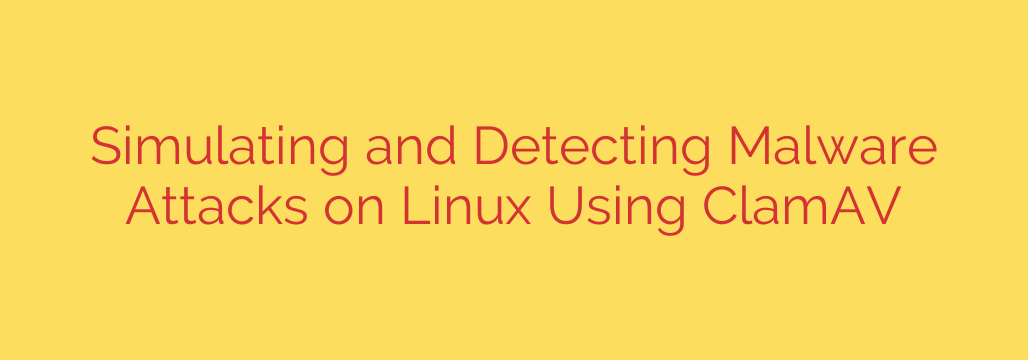
Protect Your Linux System: A Practical Guide to Detecting Malware with ClamAV
While the Linux operating system is renowned for its robust security architecture, the belief that it is entirely immune to malware is a dangerous misconception. As Linux powers a vast majority of the world’s servers, web infrastructure, and embedded devices, it has become an increasingly attractive target for malicious actors. Proactive security measures are not just recommended; they are essential.
One of the most powerful tools in a system administrator’s arsenal is ClamAV, an open-source, cross-platform antivirus engine designed to detect trojans, viruses, malware, and other malicious threats. This guide will walk you through installing, configuring, and testing ClamAV to ensure your Linux system is properly protected.
Getting Started: Installing ClamAV
First, you need to install the ClamAV package on your system. The process is straightforward and uses your distribution’s native package manager.
For Debian-based systems (like Ubuntu):
Open a terminal and run the following commands to install ClamAV and its daemon for real-time protection:
sudo apt-get update
sudo apt-get install clamav clamav-daemon
For Red Hat-based systems (like CentOS, Fedora, RHEL):
You will first need to enable the Extra Packages for Enterprise Linux (EPEL) repository if you haven’t already.
sudo yum install epel-release
sudo yum install clamav-server clamav-data clamav-update
Keeping Your Defenses Sharp: Updating Virus Definitions
An antivirus tool is only as good as its latest virus definitions. It is critical to keep the ClamAV signature database updated. The freshclam utility handles this process. To run an update manually, use this command:
sudo freshclam
On most installations, freshclam will be configured to run automatically as a service or via a cron job, ensuring your definitions are always current.
How to Safely Test Your Antivirus Setup
Once ClamAV is installed, how do you know it’s actually working? You can’t simply download a real virus to find out. This is where the EICAR Standard Anti-Virus Test File comes in.
The EICAR file is a completely harmless text file containing a special string of characters. It is recognized by virtually all antivirus software as a “test virus,” allowing you to verify that your detection mechanisms are functioning correctly without exposing your system to any real danger.
To create the EICAR test file, use the following command in your terminal:
echo 'X5O!P%@AP[4\PZX54(P^)7CC)7}$EICAR-STANDARD-ANTIVIRUS-TEST-FILE!$H+H*' > eicar_test_file.txt
This command creates a file named eicar_test_file.txt in your current directory. If you try to open it, you will see it’s just a simple text string.
Running a Manual Scan with clamscan
Now it’s time to put ClamAV to the test. The primary command-line tool for on-demand scanning is clamscan. To scan the EICAR file you just created, run:
clamscan eicar_test_file.txt
If ClamAV is working correctly, you will see an output similar to this:
eicar_test_file.txt: Eicar-Test-Signature FOUND
----------- SCAN SUMMARY -----------
Known viruses: 8676239
Engine version: 0.103.8
Scanned directories: 0
Scanned files: 1
Infected files: 1
Data scanned: 0.00 MB
Data read: 0.00 MB (ratio 0.00:1)
Time: 15.000 sec (0 m 15 s)
Start Date: 2023:09:27 10:00:00
End Date: 2023:09:27 10:00:15
The Infected files: 1 line confirms that your installation successfully detected the threat.
Actionable Scanning Commands and Best Practices
clamscan is a versatile tool with many useful options. Here are some of the most important commands and best practices for securing your system.
Scan a Directory Recursively: To scan your entire home directory, use the
-r(recursive) flag.clamscan -r /home/your_usernameShow Only Infected Files: For scanning large directories, the
--infectedflag is invaluable, as it suppresses output for clean files and only reports detections.clamscan -r --infected /var/wwwMove Infected Files to Quarantine: Automatically deleting detected files can be risky. A safer approach is to move them to a secure quarantine directory for later review. The
--moveflag accomplishes this.# First, create a quarantine directory sudo mkdir /quarantine # Run the scan and move any detected files sudo clamscan -r --move=/quarantine /This is the recommended method for handling detected threats, as it prevents accidental deletion of critical system files that may be false positives.
Schedule Regular Scans: Proactive security relies on automation. Set up a weekly cron job to scan critical directories like
/home,/var/www,/tmp, and/root. This ensures you catch dormant threats before they can cause harm.
By implementing and regularly testing ClamAV, you add a crucial layer of defense to your Linux environment. While no single tool can guarantee 100% security, a well-configured antivirus scanner is a fundamental component of a comprehensive, defense-in-depth security strategy.
Source: https://linuxhandbook.com/detecting-malware-attacks-clamav/








