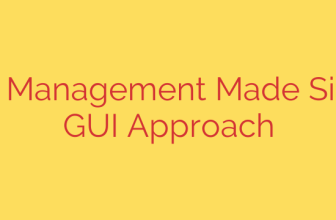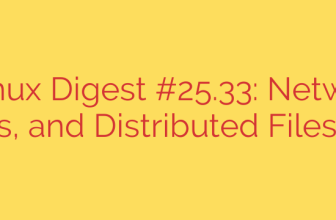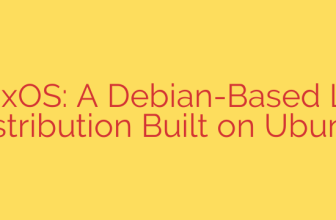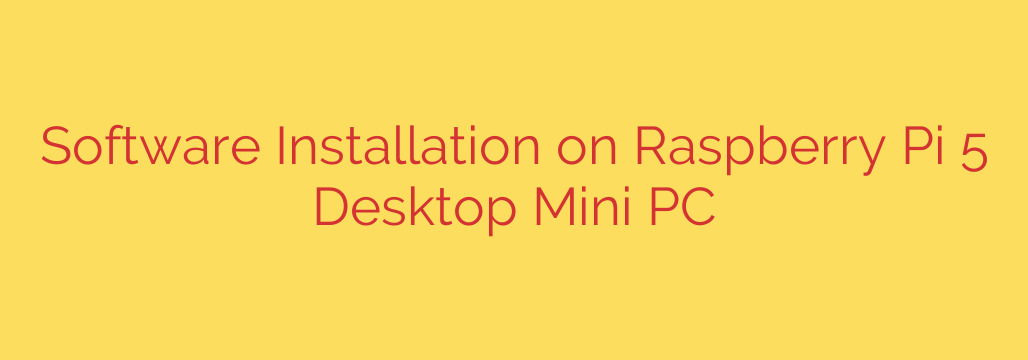
Getting software onto your Raspberry Pi 5 Desktop is straightforward, offering flexibility for users of all skill levels. The primary and often most efficient method is through the command line interface, specifically using the apt package manager. This is accessed via the Terminal application. Before installing anything new, it’s crucial to update your package lists and upgrade installed software using commands like sudo apt update followed by sudo apt upgrade. This ensures you have access to the latest versions and security patches.
To install a specific program via the terminal, you simply use the command sudo apt install [package_name]. For example, installing a popular text editor might be done with sudo apt install geany. The system handles downloading and setting up the software and its dependencies automatically.
For users who prefer a graphical approach, the Add/Remove Software tool is readily available in the desktop environment. This acts like an application store, allowing you to browse categories, search for software, and install or remove programs with just a few clicks. It provides a user-friendly way to manage your software without typing commands.
Sometimes, software might not be available through the default repositories or you might need a specific version. In such cases, manual installation from downloaded files (like .deb packages) or compiling from source code might be necessary. This requires more technical expertise but offers greater control. Always ensure sources are trustworthy when installing manually.
Keeping your system’s software up-to-date is vital for security and performance. Regularly running the update and upgrade commands in the terminal or using the graphical updater ensures your Raspberry Pi 5 runs smoothly with the latest features and fixes. Understanding these methods empowers you to customize your system with the software you need for various projects and tasks.
Source: https://www.linuxlinks.com/raspberry-pi5-desktop-mini-pc-installing-software/