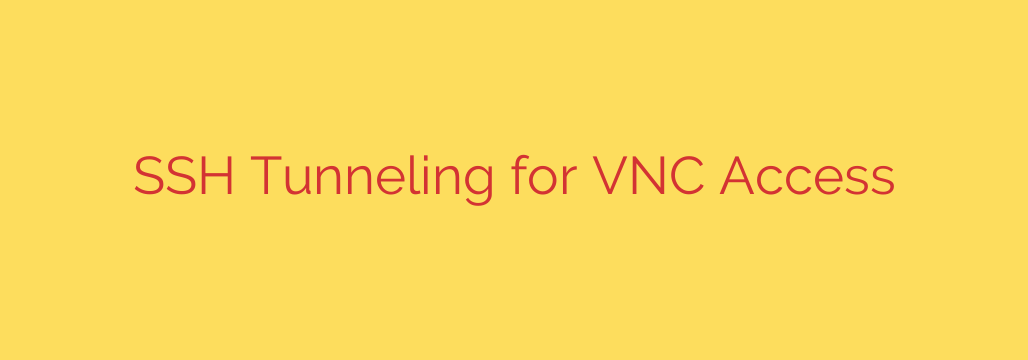
How to Use SSH Tunneling to Secure VNC Connections
Remote desktop access through VNC (Virtual Network Computing) is a powerful tool, giving you the ability to control a computer from anywhere in the world. However, this convenience comes with a significant security risk. By default, many VNC implementations do not encrypt your connection, leaving your data, including login credentials and sensitive information, exposed.
Fortunately, there’s a robust and widely-used method to close this security gap: SSH tunneling. By wrapping your VNC traffic inside a secure SSH connection, you can achieve a high level of security without sacrificing functionality. This guide will walk you through why this is essential and how to set it up.
The Inherent Risk of Standard VNC
When you connect to a VNC server directly over the internet, your data stream is often unencrypted. This means anyone with the ability to “listen in” on the network traffic between you and the remote machine—a “man-in-the-middle” attack—can intercept everything.
All keystrokes, mouse movements, and screen updates are sent in plain text. This could expose your passwords, private files, and any other sensitive information you access during the remote session. Exposing a VNC port directly to the internet is a major security vulnerability that attackers actively scan for.
What is SSH Tunneling? A Secure Private Pathway
SSH, or Secure Shell, is the gold standard for secure remote command-line access. It provides strong authentication and encrypts all traffic between the client and the server. An SSH tunnel, also known as SSH port forwarding, uses this encrypted connection to create a secure “tunnel” for other, less secure network protocols.
SSH tunneling essentially wraps your insecure VNC traffic in a layer of strong SSH encryption. Your local computer sends the VNC data into the tunnel, it travels securely over the internet, and the remote SSH server unwraps it and delivers it locally to the VNC server. To an outsider, the traffic is just indecipherable, encrypted SSH data.
How to Set Up a Secure VNC Connection with an SSH Tunnel
Setting up a secure VNC connection involves three main steps: configuring the VNC server for local access only, creating the SSH tunnel, and connecting your VNC client through that tunnel.
Step 1: Configure the VNC Server to Listen Locally
This is the most critical security step. You must configure your VNC server on the remote machine to only accept connections from the machine itself (localhost or 127.0.0.1). This prevents anyone on the internet from connecting directly to the VNC port, even if they find it.
When starting your VNC server from the command line, you can often use a -localhost flag. For example:
vncserver -localhost
This command ensures the VNC server will only respond to connection requests originating from the same machine. Your VNC port is now invisible and inaccessible to the outside world.
Step 2: Establish the SSH Tunnel from Your Local Machine
On your local computer (the one you are connecting from), you will use an SSH client to create the tunnel. The command follows a specific format:
ssh -L [LOCAL_PORT]:localhost:[REMOTE_PORT] [USER]@[REMOTE_HOST]
Let’s break that down:
-L: This flag specifies local port forwarding.[LOCAL_PORT]: A port on your local machine that you will connect your VNC client to. A common choice is5901.localhost: This is critical. It tells the remote SSH server to forward the traffic tolocalhoston its end.[REMOTE_PORT]: The port the VNC server is listening on on the remote machine (e.g.,5901).[USER]@[REMOTE_HOST]: Your username and the IP address or hostname of the remote server.
A typical command would look like this:
ssh -L 5901:localhost:5901 your_username@your_server_ip
After running this command, you will be prompted for your SSH password or passphrase. Keep this terminal window open, as closing it will terminate the secure tunnel.
Step 3: Connect Your VNC Client to Your Local Machine
Now, open your VNC client application. Instead of entering the remote server’s IP address, you will connect to the local end of the tunnel you just created.
In the server address field of your VNC client, enter:
localhost:5901 or 127.0.0.1:5901
Your VNC client will connect to port 5901 on your own computer. The SSH tunnel will automatically pick up this traffic, encrypt it, send it to the remote server, and securely forward it to the VNC server. You will then be prompted for your VNC password as usual, but this time, the entire session is fully encrypted.
Essential Security Best Practices
To ensure maximum security, follow these additional tips:
- Use Strong Passwords: Apply strong, unique passwords for both your SSH and VNC accounts.
- Prefer SSH Keys: For superior security, use SSH key-based authentication instead of passwords. This method is significantly more resistant to brute-force attacks.
- Keep Software Updated: Regularly update your SSH server and VNC server software to protect against known vulnerabilities.
- Implement a Firewall: Use a firewall on your remote server to explicitly block the VNC port from public access, adding an extra layer of defense.
By taking these steps, you can harness the power of VNC for remote administration without exposing yourself to unnecessary risks. SSH tunneling is a simple yet powerful technique that should be considered mandatory for any secure remote desktop setup.
Source: https://kifarunix.com/connect-to-vnc-server-via-ssh-tunnel/








