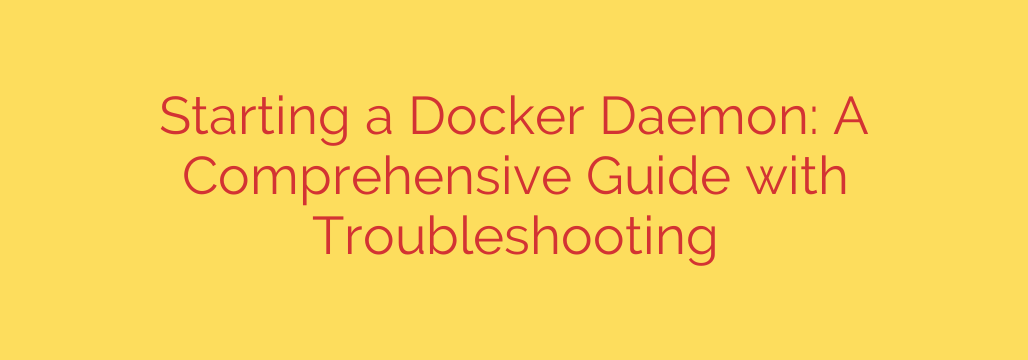
Mastering the Docker Daemon: Your Guide to Starting, Checking, and Troubleshooting
The Docker daemon, known as dockerd, is the persistent background process that manages all your Docker objects. It’s the engine at the heart of the Docker platform, responsible for building images, running containers, and overseeing networks and volumes. Without a running daemon, your Docker command-line interface (CLI) is just a tool with nothing to talk to.
Understanding how to start, manage, and troubleshoot the Docker daemon is a fundamental skill for any developer or system administrator. This guide will walk you through the essential steps for different operating systems and provide solutions to the most common problems you might encounter.
What Exactly is the Docker Daemon?
Think of the Docker architecture as a client-server model. When you type a command like docker run nginx, you’re using the Docker client. This client doesn’t actually run the container itself; instead, it sends instructions to the Docker daemon via a REST API.
The Docker daemon’s core responsibilities include:
- Listening for API requests from the Docker client.
- Managing Docker images, containers, networks, and storage volumes.
- Pulling images from registries like Docker Hub.
- Building new images from a Dockerfile.
- Orchestrating the lifecycle of containers (starting, stopping, and monitoring them).
Essentially, the daemon does all the heavy lifting, making it the most critical component of any Docker installation.
How to Start the Docker Daemon
The method for starting the daemon depends heavily on your operating system and how you installed Docker.
On Linux (Using systemd)
Most modern Linux distributions, including Ubuntu, CentOS, and Debian, use systemd to manage services. Docker is typically installed as a systemd service.
To start the Docker daemon, open your terminal and run the following command. You will likely need administrator privileges, so
sudois used.sudo systemctl start dockerTo ensure the daemon starts automatically on system boot, you should enable the service:
sudo systemctl enable dockerThis command creates the necessary symbolic links so that Docker launches whenever the server is rebooted.
On Windows and macOS (Using Docker Desktop)
For Windows and macOS users, the process is much simpler. Docker Desktop manages the daemon for you within a lightweight virtual machine.
- Simply launch the Docker Desktop application. Once the application is running and the whale icon in your system tray or menu bar is stable, the Docker daemon is ready to accept commands. You do not need to manually start or stop it from the command line.
Verifying the Docker Daemon is Running
How do you know if the daemon is active and listening? There are a couple of reliable ways to check.
Use the
docker infocommand. This is the most straightforward method. If the daemon is running correctly, it will return a large block of information about your Docker installation, including the number of containers and images.docker infoIf you see detailed output, you’re good to go. If you get an error, the daemon is likely not running.
Check the service status on Linux. For
systemd-based systems, you can get a detailed status report.sudo systemctl status dockerLook for the line that says
Active: active (running). This confirms the service is up and functioning correctly.
Common Troubleshooting Scenarios and Solutions
Even experienced users run into issues. Here are the most common problems related to the Docker daemon and how to fix them.
Problem: “Cannot connect to the Docker daemon. Is the docker daemon running?”
This is by far the most frequent error message. It can be caused by two primary issues:
The daemon is not actually running.
- Solution: Follow the steps in the sections above to check the status and start the daemon. On Linux, run
sudo systemctl start docker. On Windows/macOS, ensure Docker Desktop is open and running.
- Solution: Follow the steps in the sections above to check the status and start the daemon. On Linux, run
You don’t have the necessary permissions.
Solution: On Linux, the Docker daemon listens on a Unix socket owned by the
rootuser. By default, other users cannot access it. To fix this, you must add your user to thedockergroup.sudo usermod -aG docker $USERImportant: After running this command, you must log out and log back in for the group changes to take effect. Opening a new terminal window is not enough.
Problem: The Docker Daemon Fails to Start on Linux
If sudo systemctl start docker fails, there’s likely a configuration issue.
Solution: The best way to diagnose the problem is to check the daemon’s logs.
systemdlogs are managed byjournalctl.sudo journalctl -u docker.serviceRead through the log output, especially the last few lines, which usually contain a fatal error message. A common culprit is a syntax error in the daemon configuration file, located at
/etc/docker/daemon.json.
Security Best Practices for the Docker Daemon
Managing the Docker daemon also means securing it. Keep these critical security tips in mind:
Be Cautious with the
dockerGroup: Adding a user to thedockergroup grants them privileges equivalent toroot. That user can mount any host directory into a container and gain full control over the system. Only add trusted users to thedockergroup.Consider Rootless Mode: Newer versions of Docker support “rootless mode,” which allows a non-root user to run the Docker daemon and containers. This is a major security enhancement as it mitigates the risk of container-to-host privilege escalation.
Do Not Expose the Docker Socket Unsecured: By default, the daemon listens on a local Unix socket. Some applications may require you to expose it over a TCP port. If you do this, always secure it with TLS to prevent unauthorized remote access to your Docker environment.
By mastering these fundamental commands and troubleshooting steps, you can ensure a smooth and secure Docker experience, keeping your containers running reliably and your system protected.
Source: https://www.redswitches.com/blog/how-to-start-a-docker-daemon/








