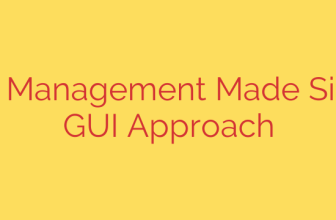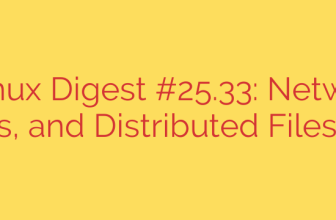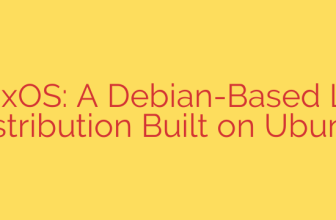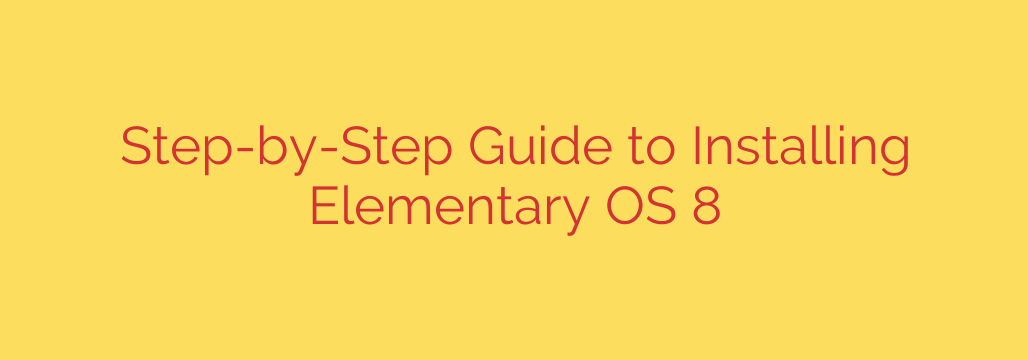
Getting a new operating system up and running should be an exciting process, and bringing Elementary OS onto your machine is a fantastic choice. Known for its beautiful design and focus on user experience, Elementary OS offers a clean and intuitive environment. This guide will walk you through the installation process, ensuring a smooth transition to your new system.
First things first, you’ll need the Elementary OS 8 installation image. Head to the official Elementary OS website to download the latest ISO file. Make sure you download the correct version for your system. While the download is in progress, you’ll also need a USB drive with at least 8GB of storage. All data on this drive will be erased, so back up anything important beforehand.
Next, you need to create a bootable USB drive. This allows your computer to start the installation process from the USB stick. There are several reliable tools for this, such as Balena Etcher (cross-platform, very user-friendly), Rufus (Windows only), or Ventoy (allows multiple ISOs on one drive). Download and install your chosen tool. Then, open the software, select the Elementary OS ISO file you downloaded, choose your USB drive, and start the process. This will write the operating system installer onto the USB.
Once the bootable USB is ready, insert it into the computer where you want to install Elementary OS. You’ll need to boot your computer from this USB drive. This usually involves restarting your computer and pressing a specific key during startup to access the boot menu or BIOS/UEFI settings. Common keys are F2, F10, F12, Del, or Esc – it varies by manufacturer. In the boot menu, select your USB drive as the primary boot device.
Your computer should now start from the USB drive and load the Elementary OS installer. You’ll be presented with options like trying Elementary OS first or installing directly. For a fresh installation, choose the Install Elementary OS option.
The installer will guide you through several steps. You’ll first select your language and keyboard layout. Choose the options that are appropriate for you.
The next crucial step is preparing your disk. The easiest method is to choose “Erase disk and install Elementary OS”. Be aware that this option will delete everything on the selected hard drive. If you want more control or wish to install alongside another operating system, you would choose the “Something else” option to manually partition your disk, but this requires more technical knowledge. For most users, the “Erase disk” option is the most straightforward. After selecting, confirm your choice and proceed.
The installer will ask you to select your timezone and then set up your user account. Enter your full name, a desired username, and create a strong password. You can also choose whether to require the password to log in or log in automatically.
With all the information provided, the installer will now begin copying files and installing the system. This process can take some time depending on your computer’s speed.
Once the installation is complete, you’ll be prompted to restart your computer. Remove the USB drive when prompted or before the computer boots up again.
Your computer should now boot into your newly installed Elementary OS. You will see the login screen (if you chose to require a password). Enter the password you created earlier, and you will be greeted by the beautiful Elementary OS desktop.
Congratulations! You have successfully installed Elementary OS 8. You can now begin exploring its features, installing applications from the AppCenter, and customizing your new operating system. Enjoy your experience!
Source: https://www.linuxtechi.com/install-elementary-os-step-by-step/