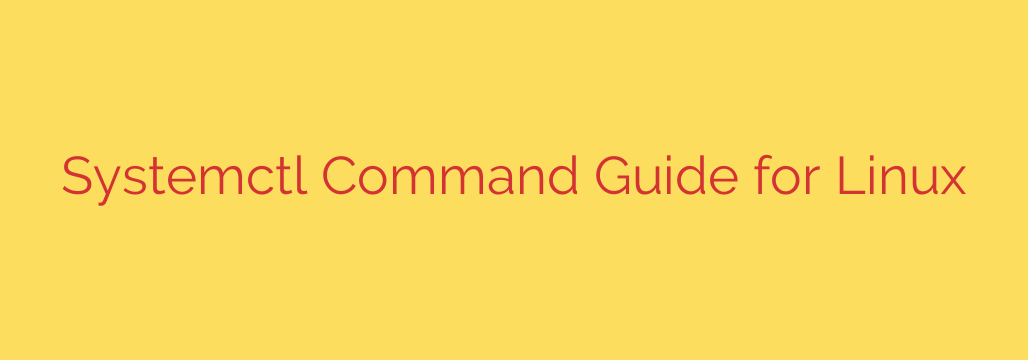
Mastering Linux Services: A Practical Guide to the systemctl Command
For anyone working with modern Linux distributions like Ubuntu, Debian, CentOS, or Fedora, understanding service management is a fundamental skill. At the heart of this process is the systemd init system, and the primary tool you’ll use to interact with it is the powerful systemctl command.
Moving beyond older commands like service or /etc/init.d scripts, systemctl provides a unified and robust way to control everything from web servers and databases to system-level processes. This guide will walk you through the most essential systemctl commands you need to effectively manage services on your Linux system.
The Foundation: Understanding Services and Units
In the world of systemd, everything it manages is considered a “unit.” While there are many types of units (like sockets, timers, and mount points), the most common one you will interact with is a service unit. These are typically daemons or background processes that run on your system, such as the nginx web server or the sshd service for SSH access. Service unit files usually end with the .service extension.
Core Service Management Commands
These are the commands you will use daily for starting, stopping, and checking on your system’s services. For most of these commands, you will need administrative privileges, so it’s best to run them with sudo.
1. Starting and Stopping Services
To manually start a service, you use the start command. This will activate the service in the current session.
sudo systemctl start nginx.service
Conversely, to stop a running service, you use the stop command.
sudo systemctl stop nginx.service
2. Restarting and Reloading Services
If you’ve made a configuration change and need a service to apply it, you have two primary options: restart and reload.
restart: This command performs a hard stop and then a fresh start of the service. This is effective but causes a brief moment of downtime.sudo systemctl restart sshd.servicereload: This is a more graceful option. It tells the service to reload its configuration files without shutting down. This is ideal for production environments as it avoids downtime. Note that not all services support thereloadcommand.sudo systemctl reload nginx.service
3. Checking the Status of a Service
Troubleshooting often begins with checking a service’s status. The status command provides a wealth of information in one place.
sudo systemctl status nginx.service
The output of this command is incredibly useful and shows:
- Whether the service is loaded and active (running) or inactive (dead).
- The Process ID (PID) of the main process.
- Information on memory and CPU usage.
- Crucially, the most recent log entries from the journal, which can instantly reveal errors or startup problems.
Managing Services on Boot
Manually starting services after every reboot is inefficient. systemctl allows you to control whether a service starts automatically when the system boots up.
1. Enabling a Service
To ensure a service starts automatically at boot, you use the enable command. This creates a symbolic link that systemd uses to start the service at the appropriate time during the boot sequence.
sudo systemctl enable nginx.service
It’s important to note that enable does not start the service right away. It only configures it for the next boot. To both enable and start a service at the same time, you can run:
sudo systemctl enable --now nginx.service
2. Disabling a Service
To prevent a service from starting automatically at boot, you use the disable command. This removes the symbolic link.
sudo systemctl disable nginx.service
Like enable, this does not stop the currently running service; it only affects the next boot.
Security Tip: Masking a Service
Sometimes, disabling a service isn’t enough. Another service or a manual command could still start it. For situations where you want to completely prevent a service from running, you can use the mask command.
sudo systemctl mask ufw.service
Masking a service links it to /dev/null, making it impossible for systemd to start it. This is a powerful security measure to ensure a potentially vulnerable or unwanted service can never be activated, either manually or as a dependency for another service.
To reverse this action, you must unmask the service before you can enable or start it again.
sudo systemctl unmask ufw.service
Viewing System Units
To get a broader view of what’s happening on your system, you can list units.
systemctl list-units --type=service: This command shows all active service units currently running on your system.systemctl list-unit-files --type=service: This command provides a comprehensive list of all installed service unit files on your system and shows their state (enabled, disabled, static, or masked).
Mastering the systemctl command is non-negotiable for modern Linux administration. By understanding how to start, stop, enable, disable, and check the status of services, you gain precise control over your system’s behavior, improving both efficiency and security.
Source: https://www.redswitches.com/blog/systemctl-command-in-linux/








