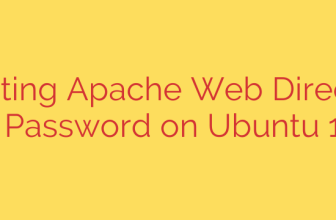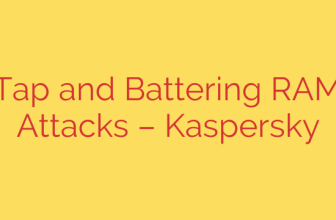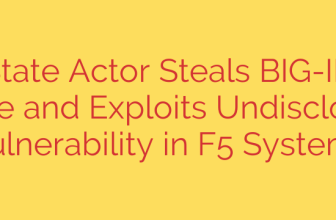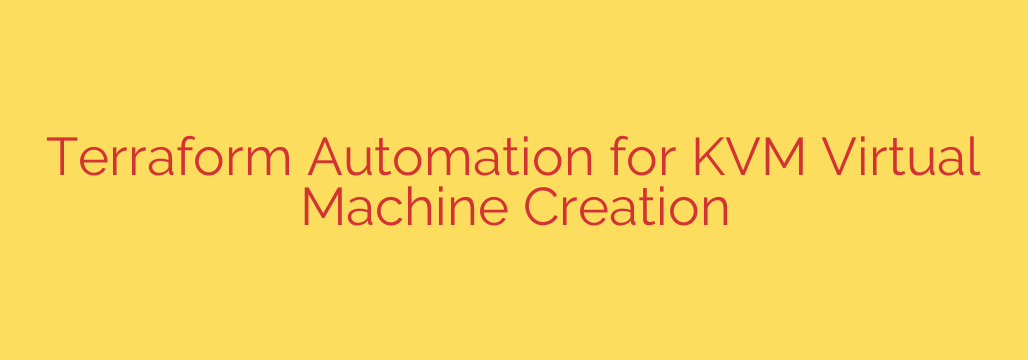
Streamline Your KVM Workflow: A Deep Dive into Terraform Automation
Managing virtual machines (VMs) on a KVM hypervisor is powerful, but creating, configuring, and tearing them down manually is a time-consuming and error-prone process. As your infrastructure scales, manual management becomes a significant bottleneck. This is where Infrastructure as Code (IaC) comes in, and Terraform is the industry-standard tool for bringing automation and consistency to your KVM environment.
By defining your virtual machines in simple, declarative configuration files, you can automate the entire lifecycle of your KVM infrastructure. This guide will walk you through the concepts and practical steps needed to automate KVM virtual machine creation using Terraform.
Why Automate KVM with Terraform?
Adopting an IaC workflow with Terraform for KVM offers several transformative benefits:
- Consistency and Repeatability: Eliminate configuration drift and “it works on my machine” issues. Every VM is provisioned from the same code, ensuring it is identical every time. This is critical for development, testing, and production environments.
- Speed and Efficiency: Spin up complex multi-VM environments in minutes, not hours. A single
terraform applycommand can deploy an entire application stack, complete with networking and storage configurations. - Version Control for Infrastructure: Store your Terraform configurations in a Git repository. This allows you to track changes, review modifications through pull requests, and easily roll back to a previous state if something goes wrong. Your infrastructure becomes as manageable as your application code.
- Scalability: Effortlessly scale your environment up or down by simply changing a variable in your code. Need ten web servers instead of two? Change
count = 2tocount = 10and let Terraform handle the rest.
The Core Components of the Solution
To make this automation work, several key technologies work together. Understanding their roles is crucial.
- KVM (Kernel-based Virtual Machine): The powerful, open-source hypervisor built directly into the Linux kernel. It provides the foundation for running your virtual machines.
- Libvirt: The toolkit and API that provides a stable, high-level management layer for KVM and other virtualization technologies. Terraform does not talk to KVM directly; it communicates with the libvirt API to manage VMs, storage, and networking.
- Terraform Libvirt Provider: This is the official plugin that enables Terraform to understand and interact with the libvirt API. It provides the necessary resources, such as
libvirt_domain(for VMs) andlibvirt_volume(for storage), that you define in your configuration files. - Cloud-Init: A widely used tool for handling the initial setup of a cloud or virtual machine instance. Using Cloud-Init is essential for true automation, as it allows you to configure things like hostnames, user accounts, SSH keys, and package installations on the first boot without any manual intervention.
Getting Started: Your First Automated KVM VM
Let’s walk through the process of defining and deploying a KVM virtual machine with Terraform.
Prerequisites:
- A Linux host with KVM,
qemu, andlibvirt-daemon-systeminstalled and running. - Terraform installed on your management machine.
- A base VM image in
.qcow2format (e.g., an Ubuntu or CentOS cloud image).
Step 1: Configure the Terraform Provider
First, create a file named main.tf. In this file, you need to tell Terraform that you intend to use the libvirt provider. The uri argument points to the libvirt daemon socket.
terraform {
required_providers {
libvirt = {
source = "dmacvicar/libvirt"
version = "0.7.1"
}
}
}
provider "libvirt" {
uri = "qemu:///system"
}
After adding this, run terraform init in your terminal. This command downloads and installs the specified provider plugin.
Step 2: Automate Configuration with Cloud-Init
Manually logging into a new VM to set it up defeats the purpose of automation. We’ll use Cloud-Init to pre-configure our machine. Create a cloud_init.cfg file with user data.
#cloud-config
hostname: my-automated-vm
users:
- name: myuser
sudo: ALL=(ALL) NOPASSWD:ALL
groups: users, admin
shell: /bin/bash
ssh_authorized_keys:
- ssh-rsa AAAA... your-public-ssh-key
Next, use the libvirt_cloudinit_disk resource in your main.tf to create an ISO from this configuration file. This ISO will be attached to the VM on its first boot.
resource "libvirt_cloudinit_disk" "commoninit" {
name = "commoninit.iso"
user_data = file("${path.module}/cloud_init.cfg")
}
Step 3: Define the Virtual Machine Storage
It’s a best practice not to use your base image directly. Instead, create a new storage volume for your VM by cloning the base image. This keeps your template image clean and allows multiple VMs to be created from it.
resource "libvirt_volume" "os_volume" {
name = "my-automated-vm.qcow2"
pool = "default" # Your libvirt storage pool
base_volume_id = "/path/to/your/base-image.qcow2"
}
Step 4: Define the Virtual Machine (Domain)
Finally, define the VM itself using the libvirt_domain resource. Here, you specify the CPU, memory, network interfaces, and disks. Notice how we attach both the OS volume and the Cloud-Init disk.
resource "libvirt_domain" "my_vm" {
name = "my-automated-vm"
memory = "2048"
vcpu = "2"
cloudinit = libvirt_cloudinit_disk.commoninit.id
network_interface {
network_name = "default" # Your libvirt network
wait_for_lease = true
}
disk {
volume_id = libvirt_volume.os_volume.id
}
console {
type = "pty"
target_port = "0"
target_type = "serial"
}
graphics {
type = "spice"
listen_type = "address"
autoport = true
}
}
Step 5: Deploy Your Infrastructure
With your configuration files in place, deploying the VM is as simple as running two commands:
terraform plan: This command shows you an execution plan of what Terraform will create, change, or destroy. Always review the plan carefully before applying changes.terraform apply: This executes the plan, creating the Cloud-Init ISO, cloning the base image, and provisioning your new KVM virtual machine.
Once the command completes, your VM will be running and configured according to your Cloud-Init specifications, ready for access via SSH. To tear it all down, simply run terraform destroy.
Security and Management Best Practices
- Never Hardcode Secrets: Avoid placing passwords or private keys in your configuration files. Use
ssh_authorized_keyswith Cloud-Init for secure access. For more sensitive data, use a secrets management tool like HashiCorp Vault. - Manage Terraform State: For team collaboration, avoid storing the Terraform state file locally. Use a remote backend like Terraform Cloud, an S3 bucket, or another supported solution to securely store and lock the state file, preventing conflicts.
- Isolate Network Environments: Instead of using the
defaultlibvirt network, define custom, isolated networks in Terraform for different environments (e.g., dev, staging, prod) to improve security and organization.
By embracing Terraform, you transform your KVM management from a manual, reactive task into a fully automated, version-controlled, and highly reliable process. This IaC approach is fundamental to building modern, scalable, and resilient infrastructure.
Source: https://kifarunix.com/automate-virtual-machine-creation-on-kvm-with-terraform/